Azure Cloud Storage (original) (raw)
(External Store Add-in)
Select Azure Cloud Storage in the External Store drop down to see the configuration options:
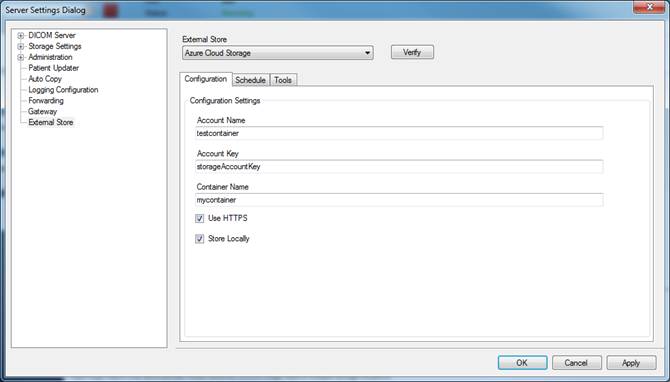
The following table explains each of the configuration options. After obtaining Microsoft Azure cloud storage credentials (Account Name, Account Key, and Container Name), configure the Azure External store add-in and click the Apply button.
| Setting | Value | |
|---|---|---|
| Account Name | You must obtain an account name from Microsoft | |
| Account Key | You must obtain an account key from Microsoft | |
| Container Name | You must obtain a container name from Microsoft | |
| Use HTTPS | unchecked | |
| Timeout | 100 | |
| Store Locally | Checked | The choices are as follows: Checked When storing datasets (either through the Database Manager, or using a DICOM SCU Client demo), the DICOM datasets are initially stored locally, and not directly to the external store DICOM datasets are then configured to be stored on the cloud and cleaned locally through the external store scheduler options Unchecked When DICOM datasets are stored, they are copied directly to the cloud (and not copied to the local store) |
Click the Verify button. You should receive a message indicating that the settings are valid, as follows:
