Introduction to the LEADTOOLS Streaming Module (original) (raw)
The LEADTOOLS Streaming module provides developers with all the necessary functionality for creating both server/client and peer-to-peer streaming or video on demand applications.
Key Features
- Media Streaming Server – create a server capable of streaming to PCs, Mobile devices (Android, Apple iPad/iPhone, etc.) using a variety of protocols:
- Adobe Flash RTMP – for any web browser with Adobe Flash installed
- Adobe HTTP Dynamic Streaming (HDS) – for most web browsers with Adobe Flash installed
- Apple HTTP Live Streaming (HLS) – for Apple iPad/iPhone and Android devices
- HTML5 Video – for most web browsers (PC and mobile devices)
- Microsoft Smooth Streaming (SSF) – for web browsers with Microsoft Silverlight installed
- MPEG-DASH – for most web browsers that have Adobe Flash
- RTSP/RTP – for web browsers with the Apple Quicktime or VLC RTSP plugin installed or any application that supports RTSP
- RTSP/RTP (MPEG-2 transport) – for web browsers with Apple Quicktime or VLC RTSP plugin installed or any application that supports RTSP
- RTSP/RTP over HTTP – for web browsers with Apple Quicktime or VLC RTSP plugin installed or any application that supports RTSP
- Videoconferencing, Security Server or Webcast, using LEAD Network Modules
- Live Presentations over the Web - Capture screen activity on a server and send to one or more clients
- Windows Media Video (WMV/ASF), using LEAD H264 Encoder in conjunction with Microsoft’s Media Server
- Smooth Streaming (SSF) using LEAD MMS Sink in conjunction with the IIS Media Services Server
- Video Streaming Module Components:
- LEAD Network Demultiplexer
- LEAD Network Multiplexer
- LEAD Network Source
- LEAD Network Sink
- LEAD Network Protocol Manager
- LEAD ISO Demultiplexer
- LEAD ISO Multiplexer
- LEAD H264 Decoder (3.0)
- LEAD H264 Decoder 2 DMO
- LEAD H264 Encoder 2.0
- LEAD MPEG4 Decoder
- LEAD MPEG4 Encoder
- LEAD AAC Decoder
- LEAD AAC Encoder
- LEAD Video Frame Rate Controller Filter 2.0
- LEAD Video Deinterlace Filter 2.0
- LEAD Video Resize Filter 2.0
- LEAD Video Crop Filter 2.0
- LEAD Video Rotation Filter 2.0
For more information on the Media Streaming Server functionality, see the Introduction to Media Streaming SDK.
For more information on Videoconferencing, Windows Media and Smooth Streaming, see Video Conferencing Smooth Streaming and Windows Media Support.
For more RTSP functionality, see the LEADTOOLS MPEG2 Transport Module.
Developers Enabling Flash with the LEADTOOLS Media Server and Testing on Microsoft Edge
The Windows 10 Anniversary Update includes changes to Microsoft Edge that affect how Flash content is displayed. For more information, refer to Windows 10 Update Effects on Edge.
Obtaining Release Versions of the LEADTOOLS Streaming Module
Development License
You can develop and perform testing with the development license of the components, codecs and filters contained in this product. In the case of the codecs, a "LEAD Encoder" or "LEAD Decoder" message text will be displayed in the video stream, and in the case of the filters and components, a licensing dialog will appear from time to time while the program is running. The development only editions are not to be used in a production environment. For further licensing information, refer to Obtaining a License.
Deployment License
In order to deploy the LEADTOOLS Streaming components, contact sales@leadtools.com to obtain a Deployment License for duplication and distribution. LEAD will provide you with the instructions on how to unlock the LEADTOOLS Streaming components. When running under a Deployment License, the licensing dialog box will not be displayed and you will not see the LEAD text in the video stream. For further licensing information, refer to Obtaining a License.
Frequently Asked Questions About the LEADTOOLS Streaming Module
Q: How do you get rid of the "LEAD H264 Eval Encoder" message from the videoconferencing client?
A: Contact sales@leadtools.com to receive and sign the duplication and distribution agreement with LEAD and obtain release versions.
Q: How do I stop a message box from showing up every time I run my app?
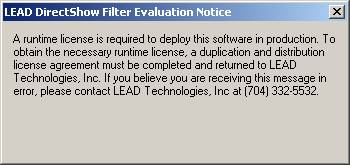
A: Contact sales@leadtools.com to receive and sign the duplication and distribution agreement with LEAD and obtain a Deployment License.
Q: Why should I buy the LEADTOOLS Streaming Module? Can't I just buy the multimedia toolkit and handle the TCT/IP streaming myself?
A: You can, but the toolkit gives you more than TCP/IP communication. The toolkit provides synchronization between audio and video and solves bitrate manipulation issues.
Q: Where is the source for the Videoconferencing server and client applications?
A: These programs are a portion of an end-user application and their source code is not shipped with the toolkit. You can use the videoconferencing client demo and the videoconferencing server demo, for which the source code is provided with the toolkit. Alternatively, you can license the source code for the end-user app on an OEM basis. Contact our OEM department at sales@leadtools.com.
Q: I am running the server demo, but I am having trouble connecting with the client demo. What am I doing wrong?
A: First, make sure you are using the correct server settings. Here is what we recommend under various use cases:
Case 1: The settings for the demo were optimized for a video size of 320x240.
When using a capture device change the video capture size to be 320x240. When using LEAD Screen Capture Device, check Enable region in the properties page and select an area roughly the size of 320x240. After you get the demo working at 320x240, depending on the speed of your system you can try larger resolutions to see what best fits your need.
Case 2: If the video capture device is one from the list below:
- LEAD Screen Capture (2.0)
Select the LEAD Screen Capture Encoder (2.0) and set the Key frame spacing in the property page to something around 30. - Real capture device (USB camera, TV tuner, etc)
Select LEAD H.264 Encoder (3.0) and set the following settings:
Case 3: Selecting LEAD AMR encoder as audio encoder:
To improve the quality, try one or more from the options below.
- Increase the Bit Rate setting
- Turn Super Compression off
- Reduce the frame rate
Q: I created an AVI file using the LEAD H264 Encoder, but it takes a long time to start streaming. Why?
A: AVI files are not suitable for video streaming or video on demand situations. In most cases, the complete AVI file is downloaded before the video starts playing. Convert the file to ASF or OGG using LEAD OGG splitter on the client to avoid this problem.
Q: Why don't I just buy M2 Capture and the LEAD H.264 Video Codec?
A: If all you need is to generate the files to put on the server, then that would probably be a viable solution. However, if you want to write some utilities or want to write a custom player, then we recommend you use the Multimedia engine. You get a price discount by buying the Video Streaming Module as opposed to buying the LEAD Multimedia SDK and LEAD H.264 Encoder.
Q: What file formats do you recommend for web streaming?
A: We recommend you use OGG with the LEAD OGG splitter or Windows Media Format (extensions WMV or ASF)
Q: How do I use your tools with the Windows Media Server technologies?
A: Install the LEAD H.264 Encoder (DMO) on the compression (encoding) station. Put a CAB file containing the H.264 DMO decoder on the web server.
See Also
API
.NET
Leadtools.MediaStreaming Namespaces Functions
Licensing
Licensing Overview
Intellectual Property Notices