The Little Man Computer - Control Screen Instructions (original) (raw)
The Dialog Window
This window can be used to control the amount of dialog that the little man produces. It is split into 4 sections, each of which can be turned on or off, by switching the red or green switches.
If a switch is Green, then it is currently on and clicking it will turn it off.
If a switch is Red, then it is off, and clicking it will turn it on.
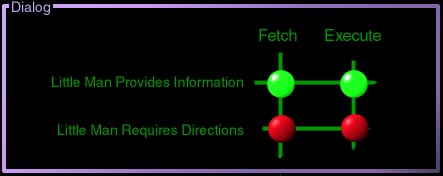
Dialog Options
There are two distinct types of messages that the little man will give. These are :
Information Messages
short messages explaining what the little man is doing
Requests for Directions
If this is switched on, the little man will only move onto the next task once you tell him (By clicking on the required object) where he has to go to do it.
Both of these messages can be controlled for both the fetch and execute phases of the fetch execute cycle, hence the 4 switches.
In the Example above, the little man will provide Information Messages in both the fetch and execute phase, and will require directions in neither.
You may well find that you get the hang of the fetch phase very quickly, and then wish to concentrate your efforts on the execute phase. To do this just turn all dialog off in the fetch phase, and all dialog on in the execute phase.
The Speed Control
Some dialogs in the program require you to click the mouse to continue. Most dialogs just stay on the screen for a set amount of time. You can control how long these dialogs stay on the screen by adjusting the slider, either by pressing the red buttons, or sliding the (little) little man along the scale.
