fplot - Plot expression or function - MATLAB (original) (raw)
Plot expression or function
Syntax
Description
fplot([f](#bu6xntj-1-f)) plots the curve defined by the function y = f(x) over the default interval [-5 5] for x.
fplot([f](#bu6xntj-1-f),[xinterval](#bu6xntj-1-xinterval)) plots over the specified interval. Specify the interval as a two-element vector of the form [xmin xmax].
fplot([funx](#bu6xntj-1-funx),[funy](#bu6xntj-1-funy)) plots the curve defined by x = funx(t) and y = funy(t) over the default interval [-5 5] for t.
fplot([funx](#bu6xntj-1-funx),[funy](#bu6xntj-1-funy),[tinterval](#bu6xntj-1-tinterval)) plots over the specified interval. Specify the interval as a two-element vector of the form [tmin tmax].
fplot(___,[LineSpec](#bu6xntj-1%5Fsep%5Fmw%5F3a76f056-2882-44d7-8e73-c695c0c54ca8)) specifies the line style, marker symbol, and line color. For example, '-r' plots a red line. Use this option after any of the input argument combinations in the previous syntaxes.
fplot(___,[Name,Value](#namevaluepairarguments)) specifies line properties using one or more name-value pair arguments. For example, 'LineWidth',2 specifies a line width of 2 points.
fplot([ax](#bu6xntj-1-ax),___) plots into the axes specified byax instead of the current axes (gca). Specify the axes as the first input argument.
[x,y] = fplot(___) returns the abscissas and ordinates for the function without creating a plot. This syntax will be removed in a future release. Use the XData and YData properties of the line object, fp, instead.
Note
fplot no longer supports input arguments for specifying the error tolerance or the number of evaluation points. To specify the number of evaluation points, use the MeshDensity property.
Examples
Plot sin(x) over the default x interval [-5 5].
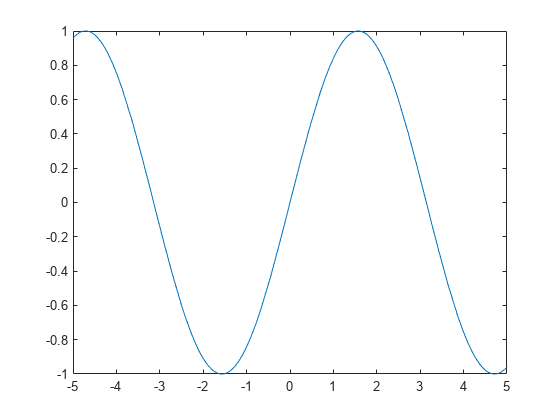
Plot the parametric curve x=cos(3t) and y=sin(2t).
xt = @(t) cos(3t); yt = @(t) sin(2t); fplot(xt,yt)
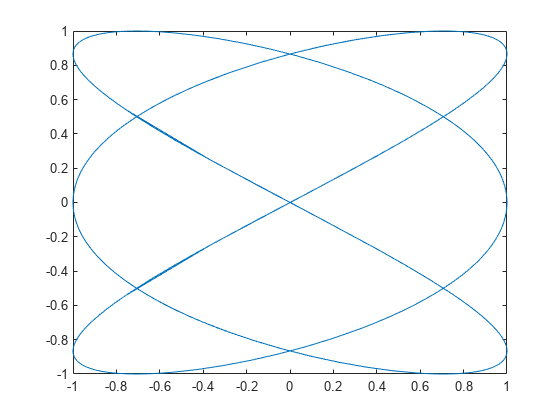
Plot the piecewise function
ex-3<x<0cos(x)0<x<3.
Plot multiple lines using hold on. Specify the plotting intervals using the second input argument of fplot. Specify the color of the plotted lines as blue using 'b'. When you plot multiple lines in the same axes, the axis limits adjust to incorporate all the data.
fplot(@(x) exp(x),[-3 0],'b') hold on fplot(@(x) cos(x),[0 3],'b') hold off grid on
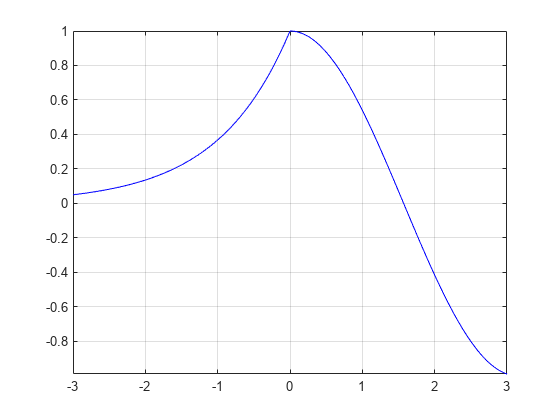
Plot three sine waves with different phases. For the first, use a line width of 2 points. For the second, specify a dashed red line style with circle markers. For the third, specify a cyan, dash-dotted line style with asterisk markers.
fplot(@(x) sin(x+pi/5),'Linewidth',2); hold on fplot(@(x) sin(x-pi/5),'--or'); fplot(@(x) sin(x),'-.*c') hold off
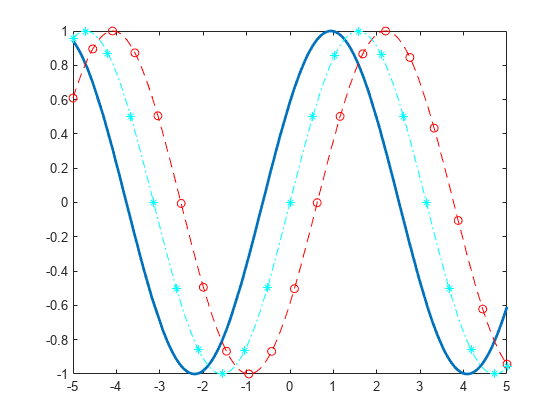
Plot sin(x) and assign the function line object to a variable.
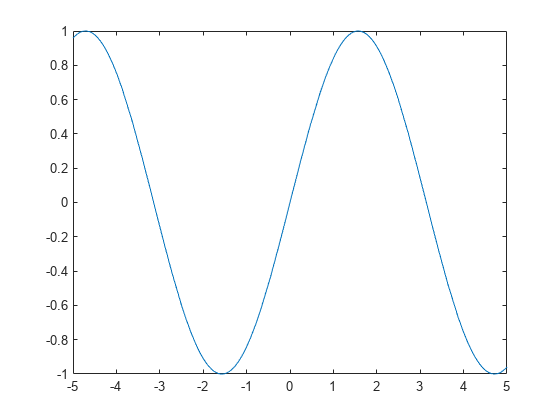
fp = FunctionLine with properties:
Function: @(x)sin(x)
Color: [0.0660 0.4430 0.7450]
LineStyle: '-'
LineWidth: 0.5000Show all properties
Change the line to a dotted red line by using dot notation to set properties. Add cross markers and set the marker color to blue.
fp.LineStyle = ':'; fp.Color = 'r'; fp.Marker = 'x'; fp.MarkerEdgeColor = 'b';
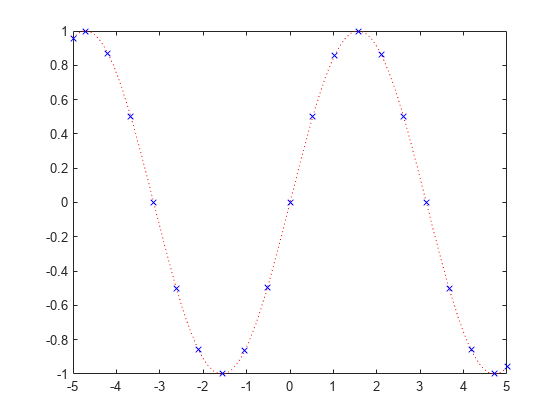
Plot two lines using hold on.
fplot(@(x) sin(x)) hold on fplot(@(x) cos(x)) hold off
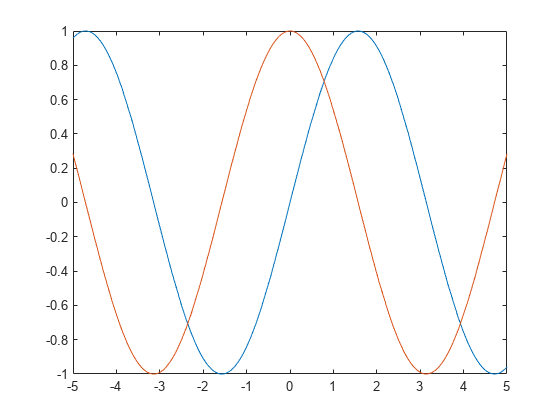
Plot sin(x) from -2π to 2π using a function handle. Display the grid lines. Then, add a title and label the _x_-axis and _y_-axis.
fplot(@sin,[-2pi 2pi]) grid on title('sin(x) from -2\pi to 2\pi') xlabel('x'); ylabel('y');
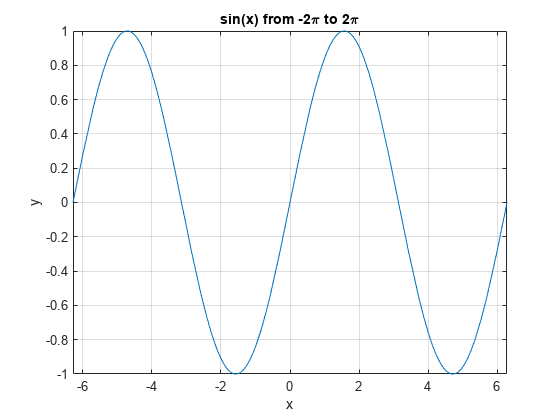
Use gca to access the current axes object. Display tick marks along the _x_-axis at intervals of π/2. Format the _x_-axis tick values by setting the XTick and XTickLabel properties of the axes object. Similar properties exist for the _y_-axis.
ax = gca; ax.XTick = -2pi:pi/2:2pi; ax.XTickLabel = {'-2\pi','-3\pi/2','-\pi','-\pi/2','0',... '\pi/2','\pi','3\pi/2','2\pi'};
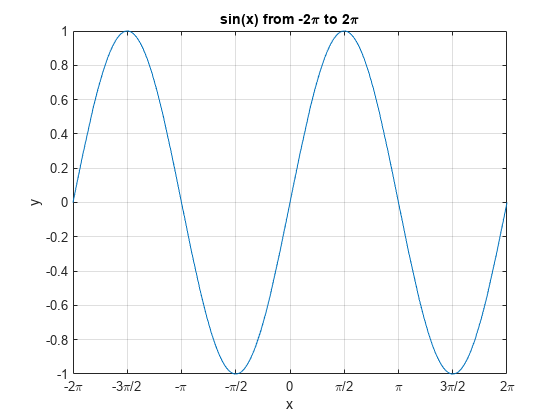
Input Arguments
Function to plot, specified as a function handle to a named or anonymous function.
Specify a function of the form y = f(x). The function must accept a vector input argument and return a vector output argument of the same size. Use array operators instead of matrix operators for the best performance. For example, use .* (times) instead of * (mtimes).
Note
Support for character vector inputs will be removed in a future release. Use function handles instead.
Example: fplot(@(x) sin(x)) plots sin(x) over the default interval, [-5, 5].
Interval for x, specified as a two-element vector of the form [xmin xmax].
Parametric function for x coordinates, specified as a function handle to a named or anonymous function.
Specify a function of the form x = funx(t). The function must accept a vector input argument and return a vector output argument of the same size. Use array operators instead of matrix operators for the best performance. For example, use .* (times) instead of * (mtimes).
Example: funx = @(t) sin(2*t);
Parametric function for y coordinates, specified as a function handle to a named or anonymous function.
Specify a function of the form y = funy(t). The function must accept a vector input argument and return a vector output argument of the same size. Use array operators instead of matrix operators for the best performance. For example, use .* (times) instead of * (mtimes).
Example: funy = @(t) cos(3*t);
Interval for t, specified as a two-element vector of the form [tmin tmax].
Axes object. If you do not specify an axes object, then fplot uses the current axes (gca).
Line style, marker, and color, specified as a string scalar or character vector containing symbols. The symbols can appear in any order. You do not need to specify all three characteristics (line style, marker, and color). For example, if you omit the line style and specify the marker, then the plot shows only the marker and no line.
Example: "--or" is a red dashed line with circle markers.
| Line Style | Description | Resulting Line |
|---|---|---|
| "-" | Solid line |  |
| "--" | Dashed line |  |
| ":" | Dotted line |  |
| "-." | Dash-dotted line |  |
| Marker | Description | Resulting Marker |
|---|---|---|
| "o" | Circle |  |
| "+" | Plus sign |  |
| "*" | Asterisk |  |
| "." | Point |  |
| "x" | Cross |  |
| "_" | Horizontal line |  |
| "|" | Vertical line |  |
| "square" | Square |  |
| "diamond" | Diamond |  |
| "^" | Upward-pointing triangle |  |
| "v" | Downward-pointing triangle |  |
| ">" | Right-pointing triangle |  |
| "<" | Left-pointing triangle |  |
| "pentagram" | Pentagram |  |
| "hexagram" | Hexagram |  |
| Color Name | Short Name | RGB Triplet | Appearance |
|---|---|---|---|
| "red" | "r" | [1 0 0] |  |
| "green" | "g" | [0 1 0] |  |
| "blue" | "b" | [0 0 1] |  |
| "cyan" | "c" | [0 1 1] |  |
| "magenta" | "m" | [1 0 1] |  |
| "yellow" | "y" | [1 1 0] |  |
| "black" | "k" | [0 0 0] |  |
| "white" | "w" | [1 1 1] |  |
Name-Value Arguments
Specify optional pairs of arguments asName1=Value1,...,NameN=ValueN, where Name is the argument name and Value is the corresponding value. Name-value arguments must appear after other arguments, but the order of the pairs does not matter.
Before R2021a, use commas to separate each name and value, and enclose Name in quotes.
Example: 'Marker','o','MarkerFaceColor','red'
The properties listed here are only a subset. For a complete list, see FunctionLine Properties or ParameterizedFunctionLine Properties.
Number of evaluation points, specified as a number. The default is 23. Because fplot uses adaptive evaluation, the actual number of evaluation points is greater.
Marker size, specified as a positive value in points, where 1 point = 1/72 of an inch.
Output Arguments
One or more FunctionLine or ParameterizedFunctionLine objects, returned as a scalar or a vector.
- If you use the
fplot(f)syntax or a variation of this syntax, thenfplotreturnsFunctionLineobjects. - If you use the
fplot(funx,funy)syntax or a variation of this syntax, thenfplotreturnsParameterizedFunctionLineobjects.
You can use these objects to query and modify properties of a specific line. For a list of properties, see FunctionLine Properties and ParameterizedFunctionLine Properties.
Tips
- Use element-wise operators for the best performance and to avoid a warning message. For example, use
x.*yinstead ofx*y. For more information, see Array vs. Matrix Operations. - When you zoom in on the chart,
fplotreplots the data, which can reveal hidden details.
Extended Capabilities
The fplot function supports GPU array input with these usage notes and limitations:
- This function accepts GPU arrays, but does not run on a GPU.
For more information, see Run MATLAB Functions on a GPU (Parallel Computing Toolbox).
Version History
Introduced before R2006a
