Axes - Axes appearance and behavior - MATLAB (original) (raw)
Axes Properties
Axes appearance and behavior
Axes properties control the appearance and behavior of an Axes object. By changing property values, you can modify certain aspects of the axes. Use dot notation to query and set properties.
ax = gca; c = ax.Color; ax.Color = 'blue';
Font
Font size, specified as a scalar numeric value. The font size affects the title, axis labels, and tick labels. It also affects any legends or colorbars associated with the axes. The default font size depends on the specific operating system and locale. By default, the font size is measured in points. To change the units, set the FontUnits property.
MATLAB automatically scales some of the text to a percentage of the axes font size.
- Titles and axis labels — 110% of the axes font size by default. To control the scaling, use the
TitleFontSizeMultiplierandLabelFontSizeMultiplierproperties. - Legends and colorbars — 90% of the axes font size by default. To specify a different font size, set the
FontSizeproperty for theLegendorColorbarobject instead.
Example: ax.FontSize = 12
Selection mode for the font size, specified as one of these values:
'auto'— Font size specified by MATLAB. If you resize the axes to be smaller than the default size, the font size might scale down to improve readability and layout.'manual'— Font size specified manually. Do not scale the font size as the axes size changes. To specify the font size, set theFontSizeproperty.
Scale factor for the label font size, specified as a numeric value greater than 0. The scale factor is applied to the value of theFontSize property to determine the font size for the _x_-axis, _y_-axis, and_z_-axis labels.
Example: ax.LabelFontSizeMultiplier = 1.5
Scale factor for the title font size, specified as a numeric value greater than 0. The scale factor is applied to the value of the FontSize property to determine the font size for the title.
Subtitle character thickness, specified as one of these values:
'normal'— Default weight as defined by the particular font'bold'— Thicker characters than normal
Ticks
Tick values, specified as a vector of increasing values. If you do not want tick marks along the axis, then specify an empty vector[]. The tick values are the locations along the axis where the tick marks appear. The tick labels are the labels that you see next to each tick mark. Use the XTickLabels,YTickLabels, and ZTickLabels properties to specify the associated labels.
Example: ax.XTick = [2 4 6 8 10]
Example: ax.YTick = 0:10:100
Alternatively, use the xticks, yticks, and zticks functions to specify the tick values. For an example, see Specify Axis Tick Values and Labels.
Data Types: single | double | int8 | int16 | int32 | int64 | uint8 | uint16 | uint32 | uint64 | categorical | datetime | duration
Selection mode for the tick values, specified as one of these values:
'auto'— Automatically select the tick values based on the range of data for the axis.'manual'— Manually specify the tick values. To specify the values, set theXTick,YTick, orZTickproperty.
Example: ax.XTickMode = 'auto'
Tick labels, specified as a cell array of character vectors, string array, or categorical array. If you do not want tick labels to show, then specify an empty cell array {}. If you do not specify enough labels for all the tick values, then the labels repeat.
Tick labels support TeX and LaTeX markup. See the TickLabelInterpreter property for more information.
If you specify this property as a categorical array, MATLAB uses the values in the array, not the categories.
As an alternative to setting this property, you can use the xticklabels, yticklabels, and zticklabels functions. For an example, see Specify Axis Tick Values and Labels.
Example: ax.XTickLabel = {'Jan','Feb','Mar','Apr'}
Selection mode for the tick labels, specified as one of these values:
'auto'— Automatically select the tick labels.'manual'— Manually specify the tick labels. To specify the labels, set theXTickLabel,YTickLabel, orZTickLabelproperty.
Example: ax.XTickLabelMode = 'auto'
Tick label rotation, specified as a numeric value in degrees. Positive values give counterclockwise rotation. Negative values give clockwise rotation.
Example: ax.XTickLabelRotation = 45
Example: ax.YTickLabelRotation = 90
Alternatively, use the xtickangle, ytickangle, and ztickangle functions.
Selection mode for the tick label rotation, specified as one of these values:
'auto'— Automatically select the tick label rotation.'manual'— Use a tick label rotation that you specify. To specify the rotation, set theXTickLabelRotation,YTickLabelRotation, orZTickLabelRotationproperty.
Minor tick marks, specified as 'on' or'off', or as numeric or logical 1 (true) or 0 (false). A value of 'on' is equivalent to true, and 'off' is equivalent to false. Thus, you can use the value of this property as a logical value. The value is stored as an on/off logical value of type matlab.lang.OnOffSwitchState.
'on'— Display minor tick marks between the major tick marks on the axis. The space between the major tick marks determines the number of minor tick marks. This value is the default for an axis with a log scale.'off'— Do not display minor tick marks. This value is the default for an axis with a linear scale.
Example: ax.XMinorTick = 'on'
Tick mark direction, specified as one of these values:
'in'— Direct the tick marks inward from the axis lines. (Default for 2-D views)'out'— Direct the tick marks outward from the axis lines. (Default for 3-D views)'both'— Center the tick marks over the axis lines.'none'— Do not display any tick marks.
Tick mark length, specified as a two-element vector of the form[2Dlength 3Dlength]. The first element is the tick mark length in 2-D views and the second element is the tick mark length in 3-D views. Specify the values in units normalized relative to the longest of the visible _x_-axis, _y_-axis, or_z_-axis lines.
Example: ax.TickLength = [0.02 0.035]
Rulers
Data Types: single | double | int8 | int16 | int32 | int64 | uint8 | uint16 | uint32 | uint64 | datetime | duration
Selection mode for the axis limits, specified as one of these values:
'auto'— Enable automatic limit selection, which is based on the total span of the plotted data and the value of theXLimitMethod,YLimitMethod, orZLimitMethodproperty.'manual'— Manually specify the axis limits. To specify the axis limits, set theXLim,YLim, orZLimproperty.
Example: ax.XLimMode = 'auto'
Axis limit selection method, specified as a value from the table. The examples in the table show the approximate appearance for different values of the XLimitMethod property. Your results might differ depending on your data, the size of the axes, and the type of plot you create.
| Value | Description | Example (XLimitMethod) |
|---|---|---|
| 'tickaligned' | In general, align the edges of the axes box with the tick marks that are closest to your data without excluding any data. The appearance might vary depending on the type of data you plot and the type of chart you create. | 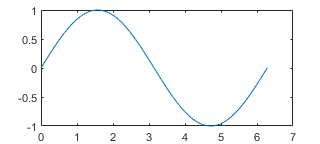 |
| 'tight' | Fit the axes box tightly around the data by setting the axis limits equal to the range of the data. | 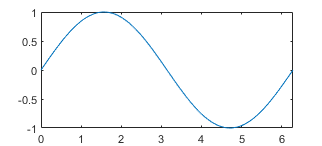 |
| 'padded' | Fit the axes box around the data with a thin margin of padding on each side. The width of the margin is approximately 7% of your data range. | 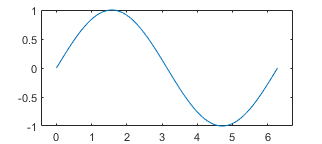 |
Note
The axis limit method has no effect when the corresponding mode property (XLimMode, YLimMode, or ZLimMode) is set to 'manual'.
Axis ruler, returned as a ruler object. The ruler controls the appearance and behavior of the _x_-axis,_y_-axis, or _z_-axis. Modify the appearance and behavior of a particular axis by accessing the associated ruler and setting ruler properties. The type of ruler that MATLAB creates for each axis depends on the plotted data. For a list of ruler properties that Axes objects support, see:
- NumericRuler Properties
- DatetimeRuler Properties
- DurationRuler Properties
- CategoricalRuler Properties
For example, access the ruler for the _x_-axis through the XAxis property. Then, change theColor property of the ruler, and thus the color of the _x_-axis, to red. Similarly, change the color of the_y_-axis to green.
ax = gca; ax.XAxis.Color = 'r'; ax.YAxis.Color = 'g';
If the Axes object has two _y_-axes, then theYAxis property stores two ruler objects.
_x_-axis location, specified as one of the values in this table. This property applies only to 2-D views.
| Value | Description | Result |
|---|---|---|
| 'bottom' | Bottom of the axes. Example: ax.XAxisLocation = 'bottom' | 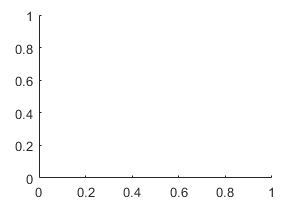 |
| 'top' | Top of the axes. Example: ax.XAxisLocation = 'top' |  |
| 'origin' | Through the origin point (0,0). Example: ax.XAxisLocation = 'origin' |  |
_y_-axis location, specified as one of the values in this table. This property applies only to 2-D views.
| Value | Description | Result |
|---|---|---|
| 'left' | Left side of the axes. Example: ax.YAxisLocation = 'left' |  |
| 'right' | Right side of the axes. Example: ax.YAxisLocation = 'right' |  |
| 'origin' | Through the origin point (0,0). Example: ax.YAxisLocation = 'origin' |  |
Color of the axis line, tick values, and labels in the_x_, y, or_z_ direction, specified as an RGB triplet, a hexadecimal color code, a color name, or a short name. The color you specify also affects the grid lines, unless you specify the grid line color using the GridColor or MinorGridColor property.
For a custom color, specify an RGB triplet or a hexadecimal color code.
- An RGB triplet is a three-element row vector whose elements specify the intensities of the red, green, and blue components of the color. The intensities must be in the range
[0,1], for example,[0.4 0.6 0.7]. - A hexadecimal color code is a string scalar or character vector that starts with a hash symbol (
#) followed by three or six hexadecimal digits, which can range from0toF. The values are not case sensitive. Therefore, the color codes"#FF8800","#ff8800","#F80", and"#f80"are equivalent.
Alternatively, you can specify some common colors by name. This table lists the named color options, the equivalent RGB triplets, and the hexadecimal color codes.
| Color Name | Short Name | RGB Triplet | Hexadecimal Color Code | Appearance |
|---|---|---|---|---|
| "red" | "r" | [1 0 0] | "#FF0000" |  |
| "green" | "g" | [0 1 0] | "#00FF00" |  |
| "blue" | "b" | [0 0 1] | "#0000FF" |  |
| "cyan" | "c" | [0 1 1] | "#00FFFF" |  |
| "magenta" | "m" | [1 0 1] | "#FF00FF" |  |
| "yellow" | "y" | [1 1 0] | "#FFFF00" |  |
| "black" | "k" | [0 0 0] | "#000000" |  |
| "white" | "w" | [1 1 1] | "#FFFFFF" |  |
| "none" | Not applicable | Not applicable | Not applicable | No color |
This table lists the default color palettes for plots in the light and dark themes.
| Palette | Palette Colors |
|---|---|
| "gem" — Light theme default_Before R2025a: Most plots use these colors by default._ |  |
| "glow" — Dark theme default |  |
You can get the RGB triplets and hexadecimal color codes for these palettes using the orderedcolors and rgb2hex functions. For example, get the RGB triplets for the "gem" palette and convert them to hexadecimal color codes.
RGB = orderedcolors("gem"); H = rgb2hex(RGB);
Before R2023b: Get the RGB triplets using RGB = get(groot,"FactoryAxesColorOrder").
Before R2024a: Get the hexadecimal color codes using H = compose("#%02X%02X%02X",round(RGB*255)).
Example: ax.XColor = [1 1 0]
Example: ax.YColor = 'y'
Example: ax.ZColor = 'yellow'
Example: ax.ZColor = '#FFFF00'
Property for setting the _x_-axis grid color, specified as 'auto' or 'manual'. The mode value only affects the _x_-axis grid color. The_x_-axis line, tick values, and labels always use theXColor value, regardless of the mode.
The _x_-axis grid color depends on both theXColorMode property and theGridColorMode property, as shown here.
| XColorMode | GridColorMode | x-Axis Grid Color |
|---|---|---|
| 'auto' | 'auto' | GridColor property |
| 'manual' | GridColor property | |
| 'manual' | 'auto' | XColor property |
| 'manual' | GridColor property |
The _x_-axis minor grid color depends on both theXColorMode property and theMinorGridColorMode property, as shown here.
| XColorMode | MinorGridColorMode | x-Axis Minor Grid Color |
|---|---|---|
| 'auto' | 'auto' | MinorGridColor property |
| 'manual' | MinorGridColor property | |
| 'manual' | 'auto' | XColor property |
| 'manual' | MinorGridColor property |
Property for setting the _y_-axis grid color, specified as 'auto' or 'manual'. The mode value only affects the _y_-axis grid color. The_y_-axis line, tick values, and labels always use theYColor value, regardless of the mode.
The _y_-axis grid color depends on both theYColorMode property and theGridColorMode property, as shown here.
| YColorMode | GridColorMode | y-Axis Grid Color |
|---|---|---|
| 'auto' | 'auto' | GridColor property |
| 'manual' | GridColor property | |
| 'manual' | 'auto' | YColor property |
| 'manual' | GridColor property |
The _y_-axis minor grid color depends on both theYColorMode property and theMinorGridColorMode property, as shown here.
| YColorMode | MinorGridColorMode | y-Axis Minor Grid Color |
|---|---|---|
| 'auto' | 'auto' | MinorGridColor property |
| 'manual' | MinorGridColor property | |
| 'manual' | 'auto' | YColor property |
| 'manual' | MinorGridColor property |
Property for setting the _z_-axis grid color, specified as 'auto' or 'manual'. The mode value only affects the _z_-axis grid color. The_z_-axis line, tick values, and labels always use theZColor value, regardless of the mode.
The _z_-axis grid color depends on both theZColorMode property and theGridColorMode property, as shown here.
| ZColorMode | GridColorMode | z-Axis Grid Color |
|---|---|---|
| 'auto' | 'auto' | GridColor property |
| 'manual' | GridColor property | |
| 'manual' | 'auto' | ZColor property |
| 'manual' | GridColor property |
The _z_-axis minor grid color depends on both theZColorMode property and theMinorGridColorMode property, as shown here.
| ZColorMode | MinorGridColorMode | z-Axis Minor Grid Color |
|---|---|---|
| 'auto' | 'auto' | MinorGridColor property |
| 'manual' | MinorGridColor property | |
| 'manual' | 'auto' | ZColor property |
| 'manual' | MinorGridColor property |
_x_-axis direction, specified as one of these values.
| Value | Description | Result in 2-D | Result in 3-D |
|---|---|---|---|
| 'normal' | Values increase from left to right.Example: ax.XDir = 'normal' |  |
 |
| 'reverse' | Values increase from right to left.Example: ax.XDir = 'reverse' |  |
 |
_y_-axis direction, specified as one of these values.
| Value | Description | Result in 2-D | Result in 3-D |
|---|---|---|---|
| 'normal' | Values increase from bottom to top (2-D view) or front to back (3-D view).Example: ax.YDir = 'normal' |  |
 |
| 'reverse' | Values increase from top to bottom (2-D view) or back to front (3-D view).Example: ax.YDir = 'reverse' |  |
 |
_z_-axis direction, specified as one of these values.
| Value | Description | Result in 3-D |
|---|---|---|
| 'normal' | Values increase pointing out of the screen (2-D view) or from bottom to top (3-D view).Example: ax.ZDir = 'normal' |  |
| 'reverse' | Values increase pointing into the screen (2-D view) or from top to bottom (3-D view).Example: ax.ZDir = 'reverse' |  |
Grids
Grid lines, specified as 'on' or'off', or as numeric or logical 1 (true) or 0 (false). A value of 'on' is equivalent to true, and 'off' is equivalent to false. Thus, you can use the value of this property as a logical value. The value is stored as an on/off logical value of type matlab.lang.OnOffSwitchState.
'on'— Display grid lines perpendicular to the axis; for example, along lines of constant_x_, y, or_z_ values.'off'— Do not display the grid lines.
Alternatively, use the grid on or grid off command to set all three properties to'on' or 'off', respectively. For more information, see grid.
Example: ax.XGrid = 'on'
Since R2023a
Grid line width, specified as a positive number. Set this property or the MinorGridLineWidth property to control the thickness of the grid lines independently of the box outline and tick marks.
Example
Create vectors x and y, and plot them. Display the grid lines in the axes by calling grid on. Increase the thickness of the grid lines, box outline, and tick marks by setting theLineWidth property of the axes to1.5.
x = linspace(0,10); y = sin(x); plot(x,y) grid on ax = gca; ax.LineWidth = 1.5;

Make the grid lines thinner by setting the grid line width to 0.5.

Since R2023a
How the grid line width is set, specified as one of these values:
"auto"— Set theGridLineWidthproperty to the same value as theLineWidthproperty."manual"— Hold the current value of theGridLineWidthproperty.
MATLAB sets this property to "manual" when you explicitly set the GridLineWidth property to a value.
Color of grid lines, specified as an RGB triplet, a hexadecimal color code, a color name, or a short name.
For a custom color, specify an RGB triplet or a hexadecimal color code.
- An RGB triplet is a three-element row vector whose elements specify the intensities of the red, green, and blue components of the color. The intensities must be in the range
[0,1], for example,[0.4 0.6 0.7]. - A hexadecimal color code is a string scalar or character vector that starts with a hash symbol (
#) followed by three or six hexadecimal digits, which can range from0toF. The values are not case sensitive. Therefore, the color codes"#FF8800","#ff8800","#F80", and"#f80"are equivalent.
Alternatively, you can specify some common colors by name. This table lists the named color options, the equivalent RGB triplets, and the hexadecimal color codes.
| Color Name | Short Name | RGB Triplet | Hexadecimal Color Code | Appearance |
|---|---|---|---|---|
| "red" | "r" | [1 0 0] | "#FF0000" |  |
| "green" | "g" | [0 1 0] | "#00FF00" |  |
| "blue" | "b" | [0 0 1] | "#0000FF" |  |
| "cyan" | "c" | [0 1 1] | "#00FFFF" |  |
| "magenta" | "m" | [1 0 1] | "#FF00FF" |  |
| "yellow" | "y" | [1 1 0] | "#FFFF00" |  |
| "black" | "k" | [0 0 0] | "#000000" |  |
| "white" | "w" | [1 1 1] | "#FFFFFF" |  |
| "none" | Not applicable | Not applicable | Not applicable | No color |
This table lists the default color palettes for plots in the light and dark themes.
| Palette | Palette Colors |
|---|---|
| "gem" — Light theme default_Before R2025a: Most plots use these colors by default._ |  |
| "glow" — Dark theme default |  |
You can get the RGB triplets and hexadecimal color codes for these palettes using the orderedcolors and rgb2hex functions. For example, get the RGB triplets for the "gem" palette and convert them to hexadecimal color codes.
RGB = orderedcolors("gem"); H = rgb2hex(RGB);
Before R2023b: Get the RGB triplets using RGB = get(groot,"FactoryAxesColorOrder").
Before R2024a: Get the hexadecimal color codes using H = compose("#%02X%02X%02X",round(RGB*255)).
To set the colors for the axes box outline, use theXColor, YColor, andZColor properties.
To display the grid lines, use the grid on command or set the XGrid, YGrid, orZGrid property to 'on'.
Example: ax.GridColor = [0 0 1]
Example: ax.GridColor = 'b'
Example: ax.GridColor = 'blue'
Example: ax.GridColor = '#0000FF'
Property for setting the grid color, specified as one of these values:
'auto'— Check the values of theXColorMode,YColorMode, andZColorModeproperties to determine the grid line colors for the x,y, and z directions.'manual'— UseGridColorto set the grid line color for all directions.
Minor grid lines, specified as 'on' or'off', or as numeric or logical 1 (true) or 0 (false). A value of 'on' is equivalent to true, and 'off' is equivalent to false. Thus, you can use the value of this property as a logical value. The value is stored as an on/off logical value of type matlab.lang.OnOffSwitchState.
'on'— Display grid lines aligned with the minor tick marks of the axis. You do not need to enable minor ticks to display minor grid lines.'off'— Do not display grid lines.
Alternatively, use the grid minor command to toggle the visibility of the minor grid lines.
Example: ax.XMinorGrid = 'on'
Line style for minor grid lines, specified as one of the line styles shown in this table.
| Line Style | Description | Resulting Line |
|---|---|---|
| "-" | Solid line |  |
| "--" | Dashed line |  |
| ":" | Dotted line |  |
| "-." | Dash-dotted line |  |
| "none" | No line | No line |
To display minor grid lines, use the grid minor command or set the XMinorGrid, YMinorGrid, or ZMinorGrid property to'on'.
Example: ax.MinorGridLineStyle = '-.'
Since R2023a
Minor grid line width, specified as a positive number. Set this property or the GridLineWidth property to control the thickness of the grid lines independently of the box outline and tick marks.
Tip
- To see the minor grid lines, set the
XMinorGrid,YMinorGrid, orZMinorGridproperties to"on". - When you set the
GridLineWidthproperty, MATLAB also sets theMinorGridLineWidthproperty to the same value. To avoid changing theMinorGridLineWidthproperty, set theMinorGridLineWidthModeproperty to"manual"before setting theGridLineWidthproperty.
Since R2023a
How the minor grid line width is set, specified as one of these values:
"auto"— Set theMinorGridLineWidthproperty to the same value as theGridLineWidthproperty."manual"— Hold the current value of theMinorGridLineWidthproperty.
MATLAB sets this property to "manual" when you explicitly set the MinorGridLineWidth property to a value.
Color of minor grid lines, specified as an RGB triplet, a hexadecimal color code, a color name, or a short name.
For a custom color, specify an RGB triplet or a hexadecimal color code.
- An RGB triplet is a three-element row vector whose elements specify the intensities of the red, green, and blue components of the color. The intensities must be in the range
[0,1], for example,[0.4 0.6 0.7]. - A hexadecimal color code is a string scalar or character vector that starts with a hash symbol (
#) followed by three or six hexadecimal digits, which can range from0toF. The values are not case sensitive. Therefore, the color codes"#FF8800","#ff8800","#F80", and"#f80"are equivalent.
Alternatively, you can specify some common colors by name. This table lists the named color options, the equivalent RGB triplets, and the hexadecimal color codes.
| Color Name | Short Name | RGB Triplet | Hexadecimal Color Code | Appearance |
|---|---|---|---|---|
| "red" | "r" | [1 0 0] | "#FF0000" |  |
| "green" | "g" | [0 1 0] | "#00FF00" |  |
| "blue" | "b" | [0 0 1] | "#0000FF" |  |
| "cyan" | "c" | [0 1 1] | "#00FFFF" |  |
| "magenta" | "m" | [1 0 1] | "#FF00FF" |  |
| "yellow" | "y" | [1 1 0] | "#FFFF00" |  |
| "black" | "k" | [0 0 0] | "#000000" |  |
| "white" | "w" | [1 1 1] | "#FFFFFF" |  |
| "none" | Not applicable | Not applicable | Not applicable | No color |
This table lists the default color palettes for plots in the light and dark themes.
| Palette | Palette Colors |
|---|---|
| "gem" — Light theme default_Before R2025a: Most plots use these colors by default._ |  |
| "glow" — Dark theme default |  |
You can get the RGB triplets and hexadecimal color codes for these palettes using the orderedcolors and rgb2hex functions. For example, get the RGB triplets for the "gem" palette and convert them to hexadecimal color codes.
RGB = orderedcolors("gem"); H = rgb2hex(RGB);
Before R2023b: Get the RGB triplets using RGB = get(groot,"FactoryAxesColorOrder").
Before R2024a: Get the hexadecimal color codes using H = compose("#%02X%02X%02X",round(RGB*255)).
To display minor grid lines, use the grid minor command or set the XMinorGrid, YMinorGrid, or ZMinorGrid property to'on'.
Example: ax.MinorGridColor = [0 0 1]
Example: ax.MinorGridColor = 'b'
Example: ax.MinorGridColor = 'blue'
Example: ax.MinorGridColor = '#0000FF'
Property for setting the minor grid color, specified as one of these values:
'auto'— Check the values of theXColorMode,YColorMode, andZColorModeproperties to determine the grid line colors for the x,y, and z directions.'manual'— UseMinorGridColorto set the minor grid line color for all directions.
Labels
Text object for the axes title. To add a title, set the String property of the text object. To change the title appearance, such as the font style or color, set other properties. For a complete list, see Text Properties.
ax = gca; ax.Title.String = 'My Title'; ax.Title.FontWeight = 'normal';
Alternatively, use the title function to add a title and control the appearance.
title('My Title','FontWeight','normal')
Note
This text object is not contained in the axes Children property, cannot be returned by findobj, and does not use default values defined for text objects.
Text object for the axes subtitle. To add a subtitle, set the String property of the text object. To change its appearance, such as the font angle, set other properties. For a complete list, see Text Properties.
ax = gca; ax.Subtitle.String = 'An Insightful Subtitle'; ax.Subtitle.FontAngle = 'italic';
Alternatively, use the subtitle function to add a subtitle and control the appearance.
subtitle('An Insightful Subtitle','FontAngle','italic')
Or use the title function, and specify two character vector input arguments and two output arguments. Then set properties on the second text object returned by the function.
[t,s] = title('Clever Title','An Insightful Subtitle'); s.FontAngle = 'italic';
Note
This text object is not contained in the axes Children property, cannot be returned by findobj, and does not use default values defined for text objects.
Title and subtitle horizontal alignment with the plot box, specified as one of the values from the table.
| TitleHorizontalAlignment Value | Description | Appearance |
|---|---|---|
| 'center' | The title and subtitle are centered over the plot box. |  |
| 'left' | The title and subtitle are aligned with the left side of the plot box. |  |
| 'right' | The title and subtitle are aligned with the right side of the plot box. |  |
Text object for axis label. To add an axis label, set theString property of the text object. To change the label appearance, such as the font size, set other properties. For a complete list, see Text Properties.
ax = gca; ax.YLabel.String = 'My y-Axis Label'; ax.YLabel.FontSize = 12;
Alternatively, use the xlabel, ylabel, and zlabel functions to add an axis label and control the appearance.
ylabel('My y-Axis Label','FontSize',12)
Note
These text objects are not contained in the axesChildren property, cannot be returned byfindobj, and do not use default values defined for text objects.
This property is read-only.
Legend associated with the Axes object, specified as aLegend object. To add a legend to the axes, use thelegend function. Then, you can use this property to modify the legend. For a complete list of properties, see Legend Properties.
plot(rand(3)) legend({'Line 1','Line 2','Line 3'},'FontSize',12) ax = gca; ax.Legend.TextColor = 'red';
You also can use this property to determine if the axes has a legend.
ax = gca; lgd = ax.Legend if ~isempty(lgd) disp('Legend Exists') end
Multiple Plots
Since R2023a
How to cycle through the line styles when there are multiple lines in the axes, specified as one of the values from this table.
The examples in this table were created using the default colors in theColorOrder property and three line styles (["-","-o","--"]) in the LineStyleOrder property.
| Value | Description | Example |
|---|---|---|
| "aftercolor" | Cycle through the line styles of the LineStyleOrder after the colors of the ColorOrder. |  |
| "beforecolor" | Cycle through the line styles of theLineStyleOrder before the colors of theColorOrder. |  |
| "withcolor" | Cycle through the line styles of theLineStyleOrder with the colors of theColorOrder. |  |
This property is read-only.
SeriesIndex value for the next plot object added to the axes, returned as a whole number greater than or equal to 0. This property is useful when you want to track how the objects cycle through the colors and line styles. This property maintains a count of the objects in the axes that have a numericSeriesIndex property value. MATLAB uses it to assign a SeriesIndex value to each new object. The count starts at 1 when you create the axes, and it increases by 1 for each additional object. Thus, the count is typically n+1, where n is the number of objects in the axes.
If you manually change the ColorOrderIndex orLineStyleOrderIndex property on the axes, the value of theNextSeriesIndex property changes to 0. As a consequence, objects that have a SeriesIndex property no longer update automatically when you change the ColorOrder orLineStyleOrder properties on the axes.
Color and Transparency Maps
Color map, specified as an m-by-3 array of RGB (red, green, blue) triplets that define m individual colors.
Example: ax.Colormap = [1 0 1; 0 0 1; 1 1 0] sets the color map to three colors: magenta, blue, and yellow.
MATLAB accesses these colors by their row number.
Alternatively, use the colormap function to change the color map.
Scale for color mapping, specified as one of these values:
'linear'— Linear scale. The tick values along the colorbar also use a linear scale.'log'— Log scale. The tick values along the colorbar also use a log scale.
Color limits for objects in axes that use the colormap, specified as a two-element vector of the form [cmin cmax]. This property determines how data values map to the colors in the colormap where:
cminspecifies the data value that maps to the first color in the colormap.cmaxspecifies the data value that maps to the last color in the colormap.
The Axes object interpolates data values between cmin and cmax across the colormap. Values outside this range use either the first or last color, whichever is closest.
Transparency map, specified as an array of finite alpha values that progress linearly from0 to 1. The size of the array can be_m_-by-1 or 1-by-m. MATLAB accesses alpha values by their index in the array. An alphamap can be any length.
Scale for transparency mapping, specified as one of these values:
'linear'— Linear scale'log'— Log scale
Alpha limits, specified as a two-element vector of the form [amin amax]. This property affects theAlphaData values of graphics objects, such as surface, image, and patch objects. This property determines how theAlphaData values map to the figure alpha map, where:
aminspecifies the data value that maps to the first alpha value in the figure alpha map.amaxspecifies the data value that maps to the last alpha value in the figure alpha map.
The Axes object interpolates data values betweenamin and amax across the figure alpha map. Values outside this range use either the first or last alpha map value, whichever is closest.
The Alphamap property of the figure contains the alpha map. For more information, see thealpha function.
Box Styling
Background color, specified as an RGB triplet, a hexadecimal color code, a color name, or a short name.
For a custom color, specify an RGB triplet or a hexadecimal color code.
- An RGB triplet is a three-element row vector whose elements specify the intensities of the red, green, and blue components of the color. The intensities must be in the range
[0,1], for example,[0.4 0.6 0.7]. - A hexadecimal color code is a string scalar or character vector that starts with a hash symbol (
#) followed by three or six hexadecimal digits, which can range from0toF. The values are not case sensitive. Therefore, the color codes"#FF8800","#ff8800","#F80", and"#f80"are equivalent.
Alternatively, you can specify some common colors by name. This table lists the named color options, the equivalent RGB triplets, and the hexadecimal color codes.
| Color Name | Short Name | RGB Triplet | Hexadecimal Color Code | Appearance |
|---|---|---|---|---|
| "red" | "r" | [1 0 0] | "#FF0000" |  |
| "green" | "g" | [0 1 0] | "#00FF00" |  |
| "blue" | "b" | [0 0 1] | "#0000FF" |  |
| "cyan" | "c" | [0 1 1] | "#00FFFF" |  |
| "magenta" | "m" | [1 0 1] | "#FF00FF" |  |
| "yellow" | "y" | [1 1 0] | "#FFFF00" |  |
| "black" | "k" | [0 0 0] | "#000000" |  |
| "white" | "w" | [1 1 1] | "#FFFFFF" |  |
| "none" | Not applicable | Not applicable | Not applicable | No color |
This table lists the default color palettes for plots in the light and dark themes.
| Palette | Palette Colors |
|---|---|
| "gem" — Light theme default_Before R2025a: Most plots use these colors by default._ |  |
| "glow" — Dark theme default |  |
You can get the RGB triplets and hexadecimal color codes for these palettes using the orderedcolors and rgb2hex functions. For example, get the RGB triplets for the "gem" palette and convert them to hexadecimal color codes.
RGB = orderedcolors("gem"); H = rgb2hex(RGB);
Before R2023b: Get the RGB triplets using RGB = get(groot,"FactoryAxesColorOrder").
Before R2024a: Get the hexadecimal color codes using H = compose("#%02X%02X%02X",round(RGB*255)).
Example: ax.Color = [0 0 1];
Example: ax.Color = 'b';
Example: ax.Color = 'blue';
Example: ax.Color = '#0000FF';
Line width of axes outline, tick marks, and grid lines, specified as a positive numeric value in point units. One point equals 1/72 inch.
Example: ax.LineWidth = 1.5
Box outline, specified as 'on' or'off', or as numeric or logical 1 (true) or 0 (false). A value of 'on' is equivalent to true, and 'off' is equivalent to false. Thus, you can use the value of this property as a logical value. The value is stored as an on/off logical value of type matlab.lang.OnOffSwitchState.
| Value | Description | 2-D Result | 3-D Result |
|---|---|---|---|
| 'on' | Display the box outline around the axes. For 3-D views, use the BoxStyle property to change extent of the outline.Example: ax.Box = 'on' |  |
 |
| 'off' | Do not display the box outline around the axes.Example: ax.Box = 'off' | 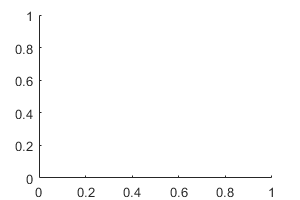 |
 |
The XColor,YColor, and ZColor properties control the color of the outline.
Example: ax.Box = 'on'
Box outline style, specified as 'back' or'full'. This property affects only 3-D views.
| Value | Description | Result |
|---|---|---|
| 'back' | Outline the back planes of the 3-D box. Example: ax.BoxStyle = 'back' |  |
| 'full' | Outline the entire 3-D box. Example: ax.BoxStyle = 'full' |  |
Clipping of objects to the axes limits, specified as'on' or 'off', or as numeric or logical 1 (true) or0 (false). A value of'on' is equivalent to true, and'off' is equivalent to false. Thus, you can use the value of this property as a logical value. The value is stored as an on/off logical value of type matlab.lang.OnOffSwitchState.
The clipping behavior of an object within the Axes object depends on both the Clipping property of the Axes object and theClipping property of the individual object. The property value of the Axes object has these effects:
'on'— Enable each individual object within the axes to control its own clipping behavior based on theClippingproperty value for the object.'off'— Disable clipping for all objects within the axes, regardless of theClippingproperty value for the individual objects. Parts of objects can appear outside of the axes limits. For example, parts can appear outside the limits if you create a plot, use thehold oncommand, freeze the axis scaling, and then add a plot that is larger than the original plot.
This table lists the results for different combinations ofClipping property values.
| Clipping Property for Axes Object | Clipping Property for Individual Object | Result |
|---|---|---|
| 'on' | 'on' | Individual object is clipped. Others might or might not be. |
| 'on' | 'off' | Individual object is not clipped. Others might or might not be. |
| 'off' | 'on' | All objects are unclipped. |
| 'off' | 'off' | All objects are unclipped. |
Clipping boundaries, specified as one of the values in this table. If a plot contains markers, then as long as the data point lies within the axes limits, MATLAB draws the entire marker.
The ClippingStyle property has no effect if theClipping property is set to'off'.
| Value | Descriptions | Illustration of Boundary Region |
|---|---|---|
| '3dbox' | Clip plotted objects to the six sides of the axes box defined by the axis limits.Thick lines might display outside the axes limits. |  |
| 'rectangle' | Clip plotted objects to a rectangular boundary enclosing the axes in any given view.Clip thick lines at the axes limits. |  |
Background light color, specified as an RGB triplet, a hexadecimal color code, a color name, or a short name. The background light is a directionless light that shines uniformly on all objects in the axes. To add light, use the light function.
For a custom color, specify an RGB triplet or a hexadecimal color code.
- An RGB triplet is a three-element row vector whose elements specify the intensities of the red, green, and blue components of the color. The intensities must be in the range
[0,1], for example,[0.4 0.6 0.7]. - A hexadecimal color code is a string scalar or character vector that starts with a hash symbol (
#) followed by three or six hexadecimal digits, which can range from0toF. The values are not case sensitive. Therefore, the color codes"#FF8800","#ff8800","#F80", and"#f80"are equivalent.
Alternatively, you can specify some common colors by name. This table lists the named color options, the equivalent RGB triplets, and the hexadecimal color codes.
| Color Name | Short Name | RGB Triplet | Hexadecimal Color Code | Appearance |
|---|---|---|---|---|
| "red" | "r" | [1 0 0] | "#FF0000" |  |
| "green" | "g" | [0 1 0] | "#00FF00" |  |
| "blue" | "b" | [0 0 1] | "#0000FF" |  |
| "cyan" | "c" | [0 1 1] | "#00FFFF" |  |
| "magenta" | "m" | [1 0 1] | "#FF00FF" |  |
| "yellow" | "y" | [1 1 0] | "#FFFF00" |  |
| "black" | "k" | [0 0 0] | "#000000" |  |
| "white" | "w" | [1 1 1] | "#FFFFFF" |  |
| "none" | Not applicable | Not applicable | Not applicable | No color |
This table lists the default color palettes for plots in the light and dark themes.
| Palette | Palette Colors |
|---|---|
| "gem" — Light theme default_Before R2025a: Most plots use these colors by default._ |  |
| "glow" — Dark theme default |  |
You can get the RGB triplets and hexadecimal color codes for these palettes using the orderedcolors and rgb2hex functions. For example, get the RGB triplets for the "gem" palette and convert them to hexadecimal color codes.
RGB = orderedcolors("gem"); H = rgb2hex(RGB);
Before R2023b: Get the RGB triplets using RGB = get(groot,"FactoryAxesColorOrder").
Before R2024a: Get the hexadecimal color codes using H = compose("#%02X%02X%02X",round(RGB*255)).
Example: ax.AmbientLightColor = [1 0 1]
Example: ax.AmbientLightColor = 'm'
Example: ax.AmbientLightColor = 'magenta'
Example: ax.AmbientLightColor = '#FF00FF'
Position
Inner size and location, specified as a four-element vector of the form[left bottom width height]. This property is equivalent to the Position property.
Note
- When querying the inner position of axes with constrained aspect ratios (such as square axes or those containing images) consider using the tightPosition function for more accuracy.(since R2022b)
- Setting this property has no effect when the parent container is a
TiledChartLayout
This property is read-only.
Margins for the text labels, returned as a four-element vector of the form[left bottom right top]. By default, MATLAB measures the values in units normalized to the container. To change the units, set the Units property.
The elements define the distances between the bounds of thePosition property and the extent of the surrounding text. The Position values combined with theTightInset values define the tightest bounding box that encloses the axes and the surrounding text.
These figures show the areas defined by theOuterPosition values (blue), thePosition values (red), and thePosition expanded by theTightInset values (magenta).
| 2-D View of Axes | 3-D View of Axes |
|---|---|
 |
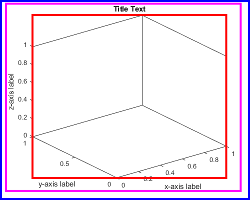 |
For more information, see Control Axes Layout.
Position property to hold constant when adding, removing, or changing decorations, specified as one of the following values:
"outerposition"— TheOuterPositionproperty remains constant when you add, remove, or change decorations such as a title or an axis label. If any positional adjustments are needed, MATLAB adjusts theInnerPositionproperty."innerposition"— TheInnerPositionproperty remains constant when you add, remove, or change decorations such as a title or an axis label. If any positional adjustments are needed, MATLAB adjusts theOuterPositionproperty.
Note
Setting this property has no effect when the parent container is aTiledChartLayout object.
Relative length of data units along each axis, specified as a three-element vector of the form [dx dy dz]. This vector defines the relative x, y, and_z_ data scale factors. For example, specifying this property as [1 2 1] sets the length of one unit of data in the _x_-direction to be the same length as two units of data in the _y_-direction and one unit of data in the_z_-direction.
Alternatively, use the daspect function to change the data aspect ratio.
Example: ax.DataAspectRatio = [1 1 1]
Data Types: single | double | int8 | int16 | int32 | int64 | uint8 | uint16 | uint32 | uint64
Data aspect ratio mode, specified as one of these values:
'auto'— Automatically select values that make best use of the available space. IfPlotBoxAspectRatioModeandCameraViewAngleModeare also set to'auto', then enable "stretch-to-fill" behavior. Stretch the axes so that it fills the available space as defined by thePositionproperty.'manual'— Disable the "stretch-to-fill" behavior and use the manually specified data aspect ratio. To specify the values, set theDataAspectRatioproperty.
Relative length of each axis, specified as a three-element vector of the form [px py pz] defining the relative_x_-axis, _y_-axis, and_z_-axis scale factors. The plot box is a box enclosing the axes data region as defined by the axis limits.
Alternatively, use the pbaspect function to change the plot box aspect ratio.
If you specify the axis limits, data aspect ratio, and plot box aspect ratio, then MATLAB ignores the plot box aspect ratio. It adheres to the axis limits and data aspect ratio.
Example: ax.PlotBoxAspectRatio = [1 0.75 0.75]
Data Types: single | double | int8 | int16 | int32 | int64 | uint8 | uint16 | uint32 | uint64
Selection mode for the PlotBoxAspectRatio property, specified as one of these values:
'auto'— Automatically select values that make best use of the available space. IfDataAspectRatioModeandCameraViewAngleModealso are set to'auto', then enable "stretch-to-fill" behavior. Stretch theAxesobject so that it fills the available space as defined by thePositionproperty.'manual'— Disable the "stretch-to-fill" behavior and use the manually specified plot box aspect ratio. To specify the values, set thePlotBoxAspectRatioproperty.
Layout options, specified as a TiledChartLayoutOptions or aGridLayoutOptions object. This property is useful when the axes object is either in a tiled chart layout or a grid layout.
To position the axes within the grid of a tiled chart layout, set theTile and TileSpan properties on theTiledChartLayoutOptions object. For example, consider a 3-by-3 tiled chart layout. The layout has a grid of tiles in the center, and four tiles along the outer edges. In practice, the grid is invisible and the outer tiles do not take up space until you populate them with axes or charts.
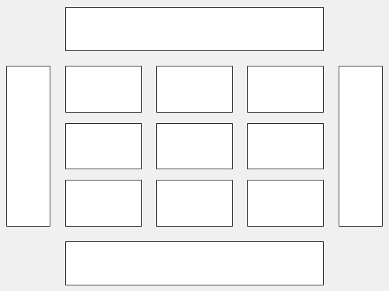
This code places the axes ax in the third tile of the grid.
To make the axes span multiple tiles, specify the TileSpan property as a two-element vector. For example, this axes spans 2 rows and 3 columns of tiles.
ax.Layout.TileSpan = [2 3];
To place the axes in one of the surrounding tiles, specify theTile property as 'north','south', 'east', or 'west'. For example, setting the value to 'east' places the axes in the tile to the right of the grid.
To place the axes into a layout within an app, specify this property as aGridLayoutOptions object. For more information about working with grid layouts in apps, see uigridlayout.
If the axes is not a child of either a tiled chart layout or a grid layout (for example, if it is a child of a figure or panel) then this property is empty and has no effect.
View
Azimuth and elevation of view, specified as a two-element vector of the form [azimuth elevation] defined in degree units. Alternatively, use the view function to set the view.
Note
Setting the azimuth and elevation angles might reset other camera-related properties. For best results, set the azimuth and elevation angles before setting other camera-related properties.
Example: ax.View = [45 45]
Type of projection onto a 2-D screen, specified as one of these values:
'orthographic'— Maintain the correct relative dimensions of graphics objects regarding the distance of a given point from the viewer, and draw lines that are parallel in the data parallel on the screen.'perspective'— Incorporate foreshortening, which enables you to perceive depth in 2-D representations of 3-D objects. Perspective projection does not preserve the relative dimensions of objects. Instead, it displays a distant line segment smaller than a nearer line segment of the same length. Lines that are parallel in the data might not appear parallel on screen.
Camera location, or the viewpoint, specified as a three-element vector of the form [x y z]. This vector defines the axes coordinates of the camera location, which is the point from which you view the axes. The camera is oriented along the view axis, which is a straight line that connects the camera position and the camera target. For an illustration, see Camera Graphics Terminology.
If the Projection property is set to 'perspective', then as you change theCameraPosition setting, the amount of perspective also changes.
Alternatively, use the campos function to set the camera location.
Example: ax.CameraPosition = [0.5 0.5 9]
Data Types: single | double
Selection mode for the CameraPosition property, specified as one of these values:
'auto'— Automatically setCameraPositionalong the view axis. Calculate the position so that the camera lies a fixed distance from the target along the azimuth and elevation specified by the current view, as returned by the view function. Functions like rotate3d,zoom, and pan, change this mode to'auto'to perform their actions.'manual'— Manually specify the value. To specify the value, set theCameraPositionproperty.
Camera target point, specified as a three-element vector of the form[x y z]. This vector defines the axes coordinates of the point. The camera is oriented along the view axis, which is a straight line that connects the camera position and the camera target. For an illustration, see Camera Graphics Terminology.
Alternatively, use the camtarget function to set the camera target.
Example: ax.CameraTarget = [0.5 0.5 0.5]
Data Types: single | double
Selection mode for the CameraTarget property, specified as one of these values:
'auto'— Position the camera target at the centroid of the axes plot box.'manual'— Use the manually specified camera target value. To specify a value, set theCameraTargetproperty.
Vector defining upwards direction, specified as a three-element direction vector of the form [x y z]. For 2-D views, the default value is [0 1 0]. For 3-D views, the default value is[0 0 1]. For an illustration, see Camera Graphics Terminology.
Alternatively, use the camup function to set the upwards direction.
Example: ax.CameraUpVector = [sin(45) cos(45) 1]
Selection mode for the CameraUpVector property, specified as one of these values:
'auto'— Automatically set the value to[0 0 1]for 3-D views so that the positive_z_-direction is up. Set the value to[0 1 0]for 2-D views so that the positive_y_-direction is up.'manual'— Manually specify the vector defining the upwards direction. To specify a value, set theCameraUpVector property.
Field of view, specified as a scalar angle greater than 0 and less than or equal to 180. Changing the camera view angle affects the size of graphics objects displayed in the axes, but does not affect the degree of perspective distortion. The greater the angle, the larger the field of view and the smaller objects appear in the scene. For an illustration, see Camera Graphics Terminology.
Example: ax.CameraViewAngle = 15
Data Types: single | double | int8 | int16 | int32 | int64 | uint8 | uint16 | uint32 | uint64 | logical
Selection mode for the CameraViewAngle property, specified as one of these values:
'auto'— Automatically select the field of view as the minimum angle that captures the entire scene, up to 180 degrees.'manual'— Manually specify the field of view. To specify a value, set the CameraViewAngle property.
Interactivity
Since R2025a
Options to customize interaction behavior, specified as aCartesianAxesInteractionOptions object. Use the properties of the CartesianAxesInteractionOptions object to customize the behavior of interactions with the axes. For a complete list of properties, see CartesianAxesInteractionOptions Properties.
The options set by the CartesianAxesInteractionOptions object apply to these interactions on the associated axes:
- The built-in interactions specified by the Interactions property of the axes
- Interactions enabled by using mode functions, such aspan andzoom
- Interactions enabled using the axes toolbar
Example: ax.InteractionOptions.LimitsDimensions = "x" constrains all pan and zoom interactions to the_x_-dimension.
Interactions, specified as an array of interaction objects or an empty array. The interactions you specify are available within your chart through gestures. You do not have to select any axes toolbar buttons to use them. For example, a panInteraction object enables dragging to pan within a chart. For a list of interaction objects, see Control Chart Interactivity.
The default set of interactions depends on the type of chart you are displaying. You can replace the default set with a new set of interactions, but you cannot access or modify any of the interactions in the default set. For example, this code replaces the default set of interactions with thepanInteraction and zoomInteraction objects.
ax = gca; ax.Interactions = [panInteraction zoomInteraction];
To remove all interactions from the axes, set this property to an empty array. To temporarily disable the current set of interactions, call thedisableDefaultInteractivity function. You can reenable them by calling the enableDefaultInteractivity function.
State of visibility, specified as 'on' or 'off', or as numeric or logical 1 (true) or 0 (false). A value of 'on' is equivalent to true, and 'off' is equivalent to false. Thus, you can use the value of this property as a logical value. The value is stored as an on/off logical value of type matlab.lang.OnOffSwitchState.
'on'— Display the axes and its children.'off'— Hide the axes without deleting it. You still can access the properties of an invisible axes object.
Note
When the Visible property is 'off', the axes object is invisible, but child objects such as lines remain visible.
This property is read-only.
Location of mouse pointer, returned as a 2-by-3 array. TheCurrentPoint property contains the (x,y,z) coordinates of the mouse pointer with respect to the axes. The returned array is of the form:
[xfront yfront zfront xback yback zback]
The two points indicate the location of the last mouse click. However, if the figure has a WindowButtonMotionFcn callback defined, then the points indicate the last location of the mouse pointer. The figure also has a CurrentPoint property.
The values of the current point when using perspective projection can be different from the same point in orthographic projection because the shape of the axes volume can be different.
Orthogonal Projection
When using orthogonal projection, the values depend on whether the click is within the axes or outside the axes.
- If the click is inside the axes, the two points lie on the line that is perpendicular to the plane of the screen and that passes through the pointer. The coordinates are the points where this line intersects the front and back surfaces of the axes volume (which is defined by the axes x, y, and z limits). The first row is the point nearest to the camera position. The second row is the point farthest from the camera position. This is true for both 2-D and 3-D views.
- If the click is outside the axes, but within the figure, then the points lie on a line that passes through the pointer and is perpendicular to the camera target and camera position planes. The first row is the point in the camera position plane. The second row is the point in the plane of the camera target.
Perspective Projection
Clicking outside of the Axes object in perspective projection returns the front point as the current camera position. Only the back point updates with the coordinates of a point that lies on a line extending from the camera position through the pointer and intersecting the camera target at that point.
Callbacks
Callback Execution Control
This property is read-only.
Parent/Child
Parent container, specified as a Figure,Panel, Tab,TiledChartLayout, or GridLayout object.
Identifiers
This property is read-only.
Type of graphics object returned as 'axes'.
Object identifier, specified as a character vector or string scalar. You can specify a unique Tag value to serve as an identifier for an object. When you need access to the object elsewhere in your code, you can use the findobj function to search for the object based on the Tag value.
Version History
Introduced before R2006a
The default ColorOrder, XColor,YColor, and ZColor property values in the light theme have changed slightly. This table lists the changes.
| Property | R2024b Color | R2025a Color |
|---|---|---|
| ColorOrder | RGB TripletSample[0.0000 0.4470 0.7410]  [0.8500 0.3250 0.0980] [0.8500 0.3250 0.0980]  [0.9290 0.6940 0.1250] [0.9290 0.6940 0.1250]  [0.4940 0.1840 0.5560] [0.4940 0.1840 0.5560]  [0.4660 0.6740 0.1880] [0.4660 0.6740 0.1880]  [0.3010 0.7450 0.9330] [0.3010 0.7450 0.9330]  [0.6350 0.0780 0.1840] [0.6350 0.0780 0.1840]  |
RGB TripletSample[0.0660 0.4430 0.7450]  [0.8660 0.3290 0.0000] [0.8660 0.3290 0.0000]  [0.9290 0.6940 0.1250] [0.9290 0.6940 0.1250]  [0.5210 0.0860 0.8190] [0.5210 0.0860 0.8190]  [0.2310 0.6660 0.1960] [0.2310 0.6660 0.1960]  [0.1840 0.7450 0.9370] [0.1840 0.7450 0.9370]  [0.8190 0.0150 0.5450] [0.8190 0.0150 0.5450]  |
| XColor, YColor, andZColor | [0.15 0.15 0.15] | [0.1294 0.1294 0.1294] |
The FontSmoothing property has no effect and will be removed in a future release. You can set or get the value of this property without warning, but all text is smooth regardless of the property value. This property removal was announced in R2022a.
Use the LineStyleCyclingMethod property to control how different lines are distinguished from one another in the axes.
Change the thickness of grid lines independently of the box outline and tick marks by setting the GridLineWidth andMinorGridLineWidth properties of the axes. Before R2023a, the LineWidth property of the axes was the only property for controlling the grid line width. However, that property controlled the grid lines, box outline, and tick marks together. Now you can control the thickness of the grid lines separately.
Now you can control the selection mode for tick label rotation by setting theXTickLabelRotationMode,YTickLabelRotationMode, orZTickLabelRotationMode property.
You can remove all the tick marks from the axes by setting theTickDir property to "none".
Control the axis limits for your plots by setting theXLimitMethod, YLimitMethod, orZLimitMethod on the axes.
You can control the alignment of a plot title by setting theTitleHorizontalAlignment property of the axes to"left", "right", or"center".
Add a subtitle to your plot by setting the Subtitle property or calling the subtitle function. To control the appearance of the subtitle, set the SubtitleFontWeight property.
Set the PositionConstraint property of anAxes object to control the space around the plot box when you add or modify decorations such as titles and axis labels.
Setting or getting ActivePositionProperty is not recommended. Use thePositionConstraint property instead.
There are no plans to remove ActivePositionProperty, but the property is no longer listed when you call the set, get, orproperties functions on the axes.
To update your code, make these changes:
- Replace all instances of
ActivePositionPropertywithPositionConstraint. - Replace all references to the
'position'option with the'innerposition'option.
Setting or getting UIContextMenu property is not recommended. Instead, use the ContextMenu property, which accepts the same type of input and behaves the same way as theUIContextMenu property.
There are no plans to remove the UIContextMenu property, but it is no longer listed when you call the set, get, orproperties functions on the Axes object.
Use the Layout property to position anAxes object within a tiled chart layout.
If you change the axes ColorOrder orLineStyleOrder properties after plotting into the axes, the colors and line styles in your plot update immediately. In R2019a and previous releases, the new colors and line styles affect only subsequent plots, not the existing plots.
To preserve the original behavior, set the axes ColorOrderIndex orLineStyleOrderIndex property to any value (such as its current value) before changing the ColorOrder orLineStyleOrder property.
There is a new indexing scheme that enables you to change the colors and line styles of existing plots by setting the ColorOrder orLineStyleOrder properties. MATLAB applies this indexing scheme to all objects that have aColorMode, FaceColorMode,MarkerFaceColorMode, or CDataMode. As a result, your code might produce plots that cycle though the colors and line styles differently than in previous releases.
In R2019a and earlier releases, MATLAB uses a different indexing scheme which does not allow you to change the colors of existing plots.
To preserve the way your plots cycle through colors and line styles, set the axesColorOrderIndex or LineStyleOrderIndex property to any value (such as its current value) before plotting into the axes.
You can create a customized set of chart interactions by setting theInteractions property of the axes. These interactions are built into the axes and are available without having to select any buttons in the axes toolbar. Some types of interactions are enabled by default, depending on the content of the axes.
Use the Toolbar property to add a toolbar to the top-right corner of the axes for quick access to data exploration tools.