scatter - Scatter plot - MATLAB (original) (raw)
Syntax
Description
Vector and Matrix Data
scatter([x](#btrj9jn-1-x),[y](#btrj9jn-1-y)) creates a scatter plot with circular markers at the locations specified by the vectorsx and y.
- To plot one set of coordinates, specify
xandyas vectors of equal length. - To plot multiple sets of coordinates on the same set of axes, specify at least one of
xoryas a matrix.
scatter([x](#btrj9jn-1-x),[y](#btrj9jn-1-y),[sz](#btrj9jn-1-sz)) specifies the circle sizes. To use the same size for all the circles, specifysz as a scalar. To plot each circle with a different size, specify sz as a vector or a matrix.
scatter([x](#btrj9jn-1-x),[y](#btrj9jn-1-y),[sz](#btrj9jn-1-sz),[c](#btrj9jn-1-c)) specifies the circle colors. You can specify one color for all the circles, or you can vary the color. For example, you can plot all red circles by specifyingc as "red".
scatter(___,["filled"](#btrj9jn-1-filled)) fills in the circles. Use the "filled" option with any of the input argument combinations in the previous syntaxes.
scatter(___,[mkr](#btrj9jn-1-mkr)) specifies the marker type.
Table Data
scatter([tbl](#btrj9jn-1%5Fsep%5Fmw%5F1f5b8358-45d8-4c4d-8a0d-17e2da07c841),[xvar](#mw%5F07b8b6d3-e368-4c11-8445-83aae6f90fb3),[yvar](#mw%5Fa7ecdf1c-6b05-4604-b249-f8ee9117edb6)) plots the variables xvar and yvar from the table tbl. To plot one data set, specify one variable forxvar and one variable for yvar. To plot multiple data sets, specify multiple variables for xvar,yvar, or both. If both arguments specify multiple variables, they must specify the same number of variables. (Since R2021b)
scatter([tbl](#btrj9jn-1%5Fsep%5Fmw%5F1f5b8358-45d8-4c4d-8a0d-17e2da07c841),[xvar](#mw%5F07b8b6d3-e368-4c11-8445-83aae6f90fb3),[yvar](#mw%5Fa7ecdf1c-6b05-4604-b249-f8ee9117edb6),["filled"](#btrj9jn-1-filled)) plots the specified variables from the table with filled circles.(Since R2021b)
Additional Options
scatter([ax](#mw%5Fc01508e4-c651-4e65-906c-968841b02156),___) plots into the axes specified by ax instead of into the current axes. The option ax can precede any of the input argument combinations in the previous syntaxes.
scatter(___,[Name,Value](#namevaluepairarguments)) modifies the scatter plot using one or more name-value arguments to set properties. For example:
scatter(x,y,"LineWidth",2)creates a scatter plot with 2-point marker outlines.scatter(tbl,"MyX","MyY","ColorVariable","MyColors")creates a scatter plot from data in a table, and customizes the marker colors using data from the table.
For a full list of properties, see Scatter Properties.
[s](#btrj9jn-1-s) = scatter(___) returns the Scatter object or an array ofScatter objects. Use s to set properties after creating the plot. For a full list of properties, see Scatter Properties.
Examples
Create x as 200 equally spaced values between 0 and 3π. Create y as cosine values with random noise. Then, create a scatter plot.
x = linspace(0,3*pi,200);
y = cos(x) + rand(1,200);
scatter(x,y)

Create a scatter plot using circles with different sizes. Specify the size in points squared
x = linspace(0,3*pi,200); y = cos(x) + rand(1,200); sz = linspace(1,100,200); scatter(x,y,sz)

Corresponding elements in x, y, and sz determine the location and size of each circle. To plot all circles with the equal area, specify sz as a numeric scalar.
Create a scatter plot and vary the circle color.
x = linspace(0,3*pi,200); y = cos(x) + rand(1,200); c = linspace(1,10,length(x)); scatter(x,y,[],c)

Corresponding elements in x, y, and c determine the location and color of each circle. The scatter function maps the elements in c to colors in the current colormap.
Since R2023b
Named color palettes provide a convenient way to change the colors of a chart. This example compares a scatter plot with three different color palettes.
Create a scatter plot of random numbers using the default palette.
x = rand(50,5); y = randn(50,5) + (5:5:25); scatter(x,y,"filled")

Change the color palette to reef by using colororder function.

Change the color palette to meadow.

Create a scatter plot and fill in the markers. scatter fills each marker using the color of the marker edge.
x = linspace(0,3*pi,200); y = cos(x) + rand(1,200); sz = 25; c = linspace(1,10,length(x)); scatter(x,y,sz,c,'filled')

Create vectors x and y as sine and cosine values with random noise. Then, create a scatter plot and use diamond markers with an area of 140 points squared.
theta = linspace(0,2pi,150);
x = sin(theta) + 0.75rand(1,150);
y = cos(theta) + 0.75*rand(1,150);
sz = 140;
scatter(x,y,sz,'d')

Create vectors x and y as sine and cosine values with random noise. Create a scatter plot and set the marker edge color, marker face color, and line width.
theta = linspace(0,2pi,300);
x = sin(theta) + 0.75rand(1,300);
y = cos(theta) + 0.75*rand(1,300);
sz = 40;
scatter(x,y,sz,'MarkerEdgeColor',[0 .5 .5],...
'MarkerFaceColor',[0 .7 .7],...
'LineWidth',1.5)
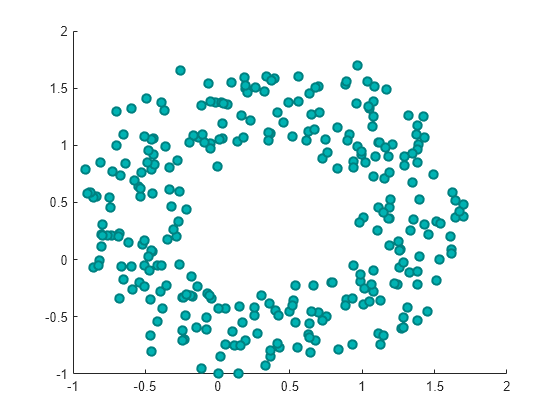
You can vary the transparency of scattered points by setting the AlphaData property to a vector of different opacity values. To ensure the scatter plot uses the AlphaData values, set the MarkerFaceAlpha property to 'flat'.
Create a set of normally distributed random numbers. Then create a scatter plot of the data with filled markers.
x = randn(1000,1); y = randn(1000,1); s = scatter(x,y,'filled');

Set the opacity of each point according to its distance from zero.
distfromzero = sqrt(x.^2 + y.^2); s.AlphaData = distfromzero; s.MarkerFaceAlpha = 'flat';

Since R2021b
A convenient way to plot data from a table is to pass the table to the scatter function and specify the variables you want to plot. For example, read patients.xls as a table tbl. Plot the relationship between the Systolic and Diastolic variables by passing tbl as the first argument to the scatter function followed by the variable names. Notice that the axis labels match the variable names.
tbl = readtable('patients.xls'); scatter(tbl,'Systolic','Diastolic');

You can also plot multiple variables at the same time. For example, plot both blood pressure variables versus the Weight variable by specifying the yvar argument as the cell array {'Systolic','Diastolic'}. Add a legend, and notice that the legend labels match the variable names.
scatter(tbl,'Weight',{'Systolic','Diastolic'}); legend

Since R2021b
One way to plot data from a table and customize the colors and marker sizes is to set the ColorVariable and SizeData properties. You can set these properties as name-value arguments when you call the scatter function, or you can set them on the Scatter object later.
For example, read patients.xls as a table tbl. Plot the Height variable versus the Weight variable with filled markers. Vary the marker colors by specifying the ColorVariable name-value argument. Return the Scatter object as s, so you can set other properties later.
tbl = readtable('patients.xls'); s = scatter(tbl,'Weight','Height','filled','ColorVariable','Diastolic');
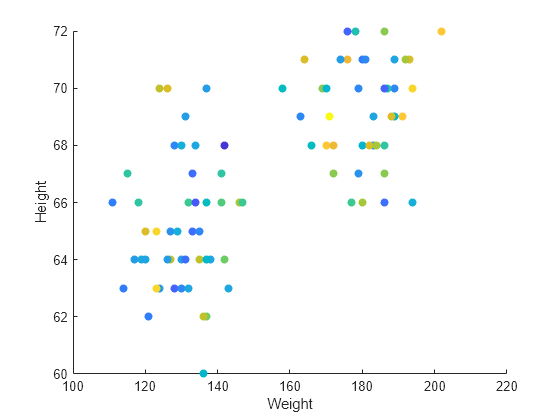
Change the marker sizes to 100 points by setting the SizeData property. Then add a colorbar.
s.SizeData = 100; colorbar

You can display a tiling of plots using the tiledlayout and nexttile functions. Call the tiledlayout function to create a 2-by-1 tiled chart layout. Call the nexttile function to create the axes objects ax1 and ax2. Plot scattered data into each axes. In the bottom scatter plot, specify diamond filled diamond markers.
x = linspace(0,3*pi,200); y = cos(x) + rand(1,200); tiledlayout(2,1)
% Top plot ax1 = nexttile; scatter(ax1,x,y)
% Bottom plot ax2 = nexttile; scatter(ax2,x,y,'filled','d')

Create a scatter plot and return the scatter series object, s.
theta = linspace(0,1,500); x = exp(theta).sin(100theta); y = exp(theta).cos(100theta); s = scatter(x,y);
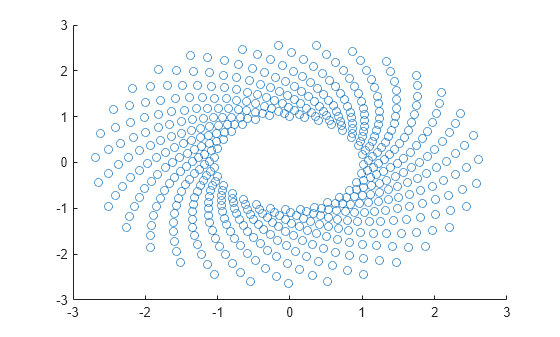
Use s to query and set properties of the scatter series after it has been created. Set the line width to 0.6 point. Set the marker edge color to blue. Set the marker face color using an RGB triplet color.
s.LineWidth = 0.6; s.MarkerEdgeColor = 'b'; s.MarkerFaceColor = [0 0.5 0.5];
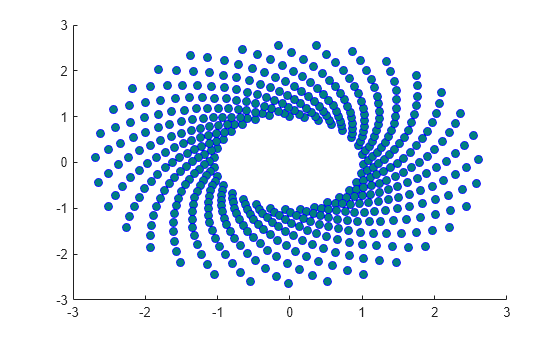
Input Arguments
_x_-coordinates, specified as a scalar, vector, or matrix. The size and shape of x depends on the shape of your data. This table describes the most common situations.
| Type of Plot | How to Specify Coordinates |
|---|---|
| Single point | Specify x andy as scalars. For example:scatter(1,2) |
| One set of points | Specify x andy as any combination of row or column vectors of the same length. For example:scatter([1 2 3],[4; 5; 6]) |
| Multiple sets of points that are different colors | If all the sets share the same_x_- or_y_-coordinates, specify the shared coordinates as a vector and the other coordinates as a matrix. The length of the vector must match one of the dimensions of the matrix. For example:scatter([1 2 3],[4 5 6; 7 8 9])If the matrix is square, scatter plots a separate set of points for each column in the matrix.Alternatively, specifyx and y as matrices of equal size. In this case,scatter plots each column ofy against the corresponding column of x. For example:scatter([1 3 5; 2 4 6],[10 25 45; 20 40 60]) |
Data Types: single | double | int8 | int16 | int32 | int64 | uint8 | uint16 | uint32 | uint64 | categorical | datetime | duration
_y_-coordinates, specified as a scalar, vector, or matrix. The size and shape of y depends on the shape of your data. This table describes the most common situations.
| Type of Plot | How to Specify Coordinates |
|---|---|
| Single point | Specify x andy as scalars. For example:scatter(1,2) |
| One set of points | Specify x andy as any combination of row or column vectors of the same length. For example:scatter([1 2 3],[4; 5; 6]) |
| Multiple sets of points that are different colors | If all the sets share the same_x_- or_y_-coordinates, specify the shared coordinates as a vector and the other coordinates as a matrix. The length of the vector must match one of the dimensions of the matrix. For example:scatter([1 2 3],[4 5 6; 7 8 9])If the matrix is square, scatter plots a separate set of points for each column in the matrix.Alternatively, specifyx and y as matrices of equal size. In this case,scatter plots each column ofy against the corresponding column of x. For example:scatter([1 3 5; 2 4 6],[10 25 45; 20 40 60]) |
Data Types: single | double | int8 | int16 | int32 | int64 | uint8 | uint16 | uint32 | uint64 | categorical | datetime | duration
Marker size, specified as a numeric scalar, vector, matrix, or empty array ([]). The size controls the area of each marker in points squared. An empty array specifies the default size of 36 points. The way you specify the size depends on how you specify x andy, and how you want the plot to look. This table describes the most common situations.
| Desired Marker Sizes | x and y | sz | Example |
|---|---|---|---|
| Same size for all points | Any valid combination of vectors or matrices described for x andy. | Scalar | Specify x as a vector,y as a matrix, andsz as a scalar.x = [1 2 3 4]; y = [1 6; 3 8; 2 7; 4 9]; scatter(x,y,100) |
| Different size for each point | Vectors of the same length | A vector with the same length asx andy.A matrix with at least one dimension that matches the lengths of x andy. Specifying a matrix is useful for displaying multiple markers with different sizes at each (x,y) location. | Specify x,y, and sz as vectors.x = [1 2 3 4]; y = [1 3 2 4]; sz = [80 150 700 50]; scatter(x,y,sz)Specifyx and y as vectors and sz as a matrix.x = [1 2 3 4]; y = [1 3 2 4]; sz = [80 30; 150 900; 50 2000; 200 350]; scatter(x,y,sz) |
| Different size for each point | At least one of x ory is a matrix for plotting multiple data sets | A vector with the same number of elements as there are points in each data set.A matrix that has the same size as thex or y matrix. | Specify x as a vector,y as a matrix, andsz as vector.x = [1 2 3 4]; y = [1 6; 3 8; 2 7; 4 9]; sz = [80 150 50 700]; scatter(x,y,sz)Specifyx as a vector,y as a matrix, andsz as a matrix the same size asy.x = [1 2 3 4]; y = [1 6; 3 8; 2 7; 4 9]; sz = [80 30; 150 900; 50 2000; 200 350]; scatter(x,y,sz) |
Data Types: single | double | int8 | int16 | int32 | int64 | uint8 | uint16 | uint32 | uint64
Marker color, specified as a color name, RGB triplet, matrix of RGB triplets, or a vector of colormap indices.
- Color name — A color name such as
"red", or a short name such as"r". - RGB triplet — A three-element row vector whose elements specify the intensities of the red, green, and blue components of the color. The intensities must be in the range
[0,1]; for example,[0.4 0.6 0.7]. RGB triplets are useful for creating custom colors. - Matrix of RGB triplets — A three-column matrix in which each row is an RGB triplet.
- Vector of colormap indices — A vector of numeric values that is the same length as the
xandyvectors.
The way you specify the color depends on the desired color scheme and whether you are plotting one set of coordinates or multiple sets of coordinates. This table describes the most common situations.
| Color Scheme | How to Specify the Color | Example |
|---|---|---|
| Use one color for all the points. | Specify a color name or a short name from the table below, or specify one RGB triplet. | Plot one set of points, and specify the color as "red".scatter(1:4,[2 5 3 7],[],"red")Plot two sets of points, and specify the color as red using an RGB triplet.scatter(1:4,[2 5; 1 2; 8 4; 11 9],[],[1 0 0]) |
| Assign different colors to each point using a colormap. | Specify a row or column vector of numbers. The numbers map into the current colormap array. The smallest value maps to the first row in the colormap, and the largest value maps to the last row. The intermediate values map linearly to the intermediate rows.If your plot has three points, specify a column vector to ensure the values are interpreted as colormap indices.You can use this method only when x, y, andsz are all vectors. | Create a vector c that specifies four colormap indices. Plot four points using the colors from the current colormap. Then, change the colormap towinter.c = 1:4; scatter(1:4,[2 5 3 7],[],c) colormap(gca,"winter") |
| Create a custom color for each point. | Specify an m-by-3 matrix of RGB triplets, where m is the number of points in the plot.You can use this method only whenx, y, andsz are all vectors. | Create a matrix c that specifies RGB triplets for green, red, gray, and purple. Then create a scatter plot of four points using those colors.c = [0 1 0; 1 0 0; 0.5 0.5 0.5; 0.6 0 1]; scatter(1:4,[2 5 3 7],[],c) |
| Create a different color for each data set. | Specify an n-by-3 matrix of RGB triplets, where n is the number of data sets.You can use this method only when at least one ofx, y, orsz is a matrix. | Create a matrix c that contains two RGB triplets. Then plot two data sets using those colors.c = [1 0 0; 0.6 0 1]; s = scatter(1:4,[2 5; 1 2; 8 4; 11 9],[],c) |
Color Names and RGB Triplets for Common Colors
| Color Name | Short Name | RGB Triplet | Hexadecimal Color Code | Appearance |
|---|---|---|---|---|
| "red" | "r" | [1 0 0] | "#FF0000" |  |
| "green" | "g" | [0 1 0] | "#00FF00" |  |
| "blue" | "b" | [0 0 1] | "#0000FF" |  |
| "cyan" | "c" | [0 1 1] | "#00FFFF" |  |
| "magenta" | "m" | [1 0 1] | "#FF00FF" |  |
| "yellow" | "y" | [1 1 0] | "#FFFF00" |  |
| "black" | "k" | [0 0 0] | "#000000" |  |
| "white" | "w" | [1 1 1] | "#FFFFFF" |  |
This table lists the default color palettes for plots in the light and dark themes.
| Palette | Palette Colors |
|---|---|
| "gem" — Light theme default_Before R2025a: Most plots use these colors by default._ |  |
| "glow" — Dark theme default |  |
You can get the RGB triplets and hexadecimal color codes for these palettes using the orderedcolors and rgb2hex functions. For example, get the RGB triplets for the "gem" palette and convert them to hexadecimal color codes.
RGB = orderedcolors("gem"); H = rgb2hex(RGB);
Before R2023b: Get the RGB triplets using RGB = get(groot,"FactoryAxesColorOrder").
Before R2024a: Get the hexadecimal color codes using H = compose("#%02X%02X%02X",round(RGB*255)).
Marker symbol, specified as one of the values listed in this table.
| Marker | Description | Resulting Marker |
|---|---|---|
| "o" | Circle |  |
| "+" | Plus sign |  |
| "*" | Asterisk |  |
| "." | Point |  |
| "x" | Cross |  |
| "_" | Horizontal line |  |
| "|" | Vertical line |  |
| "square" | Square |  |
| "diamond" | Diamond |  |
| "^" | Upward-pointing triangle |  |
| "v" | Downward-pointing triangle |  |
| ">" | Right-pointing triangle |  |
| "<" | Left-pointing triangle |  |
| "pentagram" | Pentagram |  |
| "hexagram" | Hexagram |  |
Option to fill the interior of the markers, specified as"filled". Use this option with markers that have a face, for example, "o" or "square". Markers that do not have a face and contain only edges do not draw ("+", "*", ".", and "x").
The "filled" option sets theMarkerFaceColor property of the Scatter object to "flat" and the MarkerEdgeColor property to"none", so the marker faces draw, but the edges do not.
Source table containing the data to plot, specified as a table or a timetable.
Table variables containing the _x_-coordinates, specified as one or more table variable indices.
Specifying Table Indices
Use any of the following indexing schemes to specify the desired variable or variables.
| Indexing Scheme | Examples |
|---|---|
| Variable names: A string, character vector, or cell array.A pattern object. | "A" or 'A' — A variable named A["A","B"] or {'A','B'} — Two variables named A andB"Var"+digitsPattern(1) — Variables named"Var" followed by a single digit |
| Variable index: An index number that refers to the location of a variable in the table.A vector of numbers.A logical vector. Typically, this vector is the same length as the number of variables, but you can omit trailing0 or false values. | 3 — The third variable from the table[2 3] — The second and third variables from the table[false false true] — The third variable |
| Variable type: A vartype subscript that selects variables of a specified type. | vartype("categorical") — All the variables containing categorical values |
Plotting Your Data
The table variables you specify can contain numeric, categorical, datetime, or duration values.
To plot one data set, specify one variable for xvar, and one variable foryvar. For example, read Patients.xls into the table tbl. Plot the Diastolic variable versus theWeight variable.
tbl = readtable("Patients.xls"); scatter(tbl,"Weight","Diastolic")
To plot multiple data sets together, specify multiple variables for xvar,yvar, or both. If you specify multiple variables for both arguments, the number of variables must be the same.
For example, plot the Systolic and Diastolic variables against the Weight variable.
scatter(tbl,"Weight",["Systolic","Diastolic"])
You can use different indexing schemes for xvar andyvar. For example, specify xvar as a variable name andyvar as an index number.
Table variables containing the _y_-coordinates, specified as one or more table variable indices.
Specifying Table Indices
Use any of the following indexing schemes to specify the desired variable or variables.
| Indexing Scheme | Examples |
|---|---|
| Variable names: A string, character vector, or cell array.A pattern object. | "A" or 'A' — A variable named A["A","B"] or {'A','B'} — Two variables named A andB"Var"+digitsPattern(1) — Variables named"Var" followed by a single digit |
| Variable index: An index number that refers to the location of a variable in the table.A vector of numbers.A logical vector. Typically, this vector is the same length as the number of variables, but you can omit trailing0 or false values. | 3 — The third variable from the table[2 3] — The second and third variables from the table[false false true] — The third variable |
| Variable type: A vartype subscript that selects variables of a specified type. | vartype("categorical") — All the variables containing categorical values |
Plotting Your Data
The table variables you specify can contain numeric, categorical, datetime, or duration values.
To plot one data set, specify one variable for xvar, and one variable foryvar. For example, read Patients.xls into the table tbl. Plot the Diastolic variable versus theWeight variable.
tbl = readtable("Patients.xls"); scatter(tbl,"Weight","Diastolic")
To plot multiple data sets together, specify multiple variables for xvar,yvar, or both. If you specify multiple variables for both arguments, the number of variables must be the same.
For example, plot the Systolic and Diastolic variables against the Weight variable.
scatter(tbl,"Weight",["Systolic","Diastolic"])
You can use different indexing schemes for xvar andyvar. For example, specify xvar as a variable name andyvar as an index number.
Target axes, specified as an Axes object, aPolarAxes object, or aGeographicAxes object. If you do not specify the axes and the current axes object is Cartesian, then thescatter function plots into the current axes.
A convenient way to create scatter plots in polar or geographic coordinates is to use the polarscatter or geoscatter functions.
Name-Value Arguments
Specify optional pairs of arguments asName1=Value1,...,NameN=ValueN, where Name is the argument name and Value is the corresponding value. Name-value arguments must appear after other arguments, but the order of the pairs does not matter.
Before R2021a, use commas to separate each name and value, and enclose Name in quotes.
Example: "MarkerFaceColor","red" sets the marker face color to red.
The Scatter object properties listed here are only a subset. For a complete list, see Scatter Properties.
Table variable containing the color data, specified as a variable index into the source table.
Specifying the Table Index
Use any of the following indexing schemes to specify the desired variable.
| Indexing Scheme | Examples |
|---|---|
| Variable name:A string scalar or character vector.A pattern object. The pattern object must refer to only one variable. | "A" or 'A' — A variable named A"Var"+digitsPattern(1) — The variable with the name "Var" followed by a single digit |
| Variable index:An index number that refers to the location of a variable in the table.A logical vector. Typically, this vector is the same length as the number of variables, but you can omit trailing 0 or false values. | 3 — The third variable from the table[false false true] — The third variable |
| Variable type:A vartype subscript that selects a table variable of a specified type. The subscript must refer to only one variable. | vartype("double") — The variable containing double values |
Specifying Color Data
Specifying the ColorVariable property controls the colors of the markers. The data in the variable controls the marker fill color when theMarkerFaceColor property is set to"flat". The data can also control the marker outline color, when the MarkerEdgeColor is set to"flat".
The table variable you specify can contain values of any numeric type. The values can be in either of the following forms:
- A column of numbers that linearly map into the current colormap.
- A three-column array of RGB triplets. RGB triplets are three-element vectors whose values specify the intensities of the red, green, and blue components of specific colors. The intensities must be in the range
[0,1]. For example,[0.5 0.7 1]specifies a shade of light blue.
When you set the ColorVariable property, MATLAB® updates the CData property.
Output Arguments
Scatter object or an array of Scatter objects. Use s to modify properties of a scatter chart after creating it.
Extended Capabilities
Thescatter function supports tall arrays with the following usage notes and limitations:
- Supported syntaxes for tall arrays
XandYare:scatter(X,Y)scatter(X,Y,sz)scatter(X,Y,sz,c)scatter(___,"filled")scatter(___,mkr)scatter(___,Name,Value)scatter(ax,___)
szmust be scalar or empty[].cmust be scalar or an RGB triplet.- Categorical inputs are not supported.
- With tall arrays, the
scatterfunction plots in iterations, progressively adding to the plot as more data is read. During the updates, a progress indicator shows the proportion of data that has been plotted. Zooming and panning is supported during the updating process, before the plot is complete. To stop the update process, press the pause button in the progress indicator.
For more information, see Visualization of Tall Arrays.
The scatter function supports GPU array input with these usage notes and limitations:
- This function accepts GPU arrays, but does not run on a GPU.
For more information, see Run MATLAB Functions on a GPU (Parallel Computing Toolbox).
Version History
Introduced before R2006a
When you pass a table and one or more variable names to the scatter function, the axis and legend labels now display any special characters that are included in the table variable names, such as underscores. Previously, special characters were interpreted as TeX or LaTeX characters.
For example, if you pass a table containing a variable named Sample_Number to the scatter function, the underscore appears in the axis and legend labels. In R2022a and earlier releases, the underscores are interpreted as subscripts.
| Release | Label for Table Variable "Sample_Number" |
|---|---|
| R2022b | 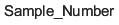 |
| R2022a | 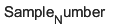 |
To display axis and legend labels with TeX or LaTeX formatting, specify the labels manually. For example, after plotting, call the xlabel orlegend function with the desired label strings.
xlabel("Sample_Number") legend(["Sample_Number" "Another_Legend_Label"])
Create plots by passing a table to the scatter function followed by the variables you want to plot. When you specify your data as a table, the axis labels and the legend (if present) are automatically labeled using the table variable names.
