User Interaction Guide — CMake 3.31.4 Documentation (original) (raw)
Contents
- User Interaction Guide
- Introduction
* Command Line cmake tool
* cmake-gui tool - Generating a Buildsystem
* Command line environment
* Command line -G option
* Choosing a generator in cmake-gui - Setting Build Variables
* Setting variables on the command line
* Setting variables with cmake-gui
* The CMake Cache - Presets
* Using presets on the command-line
* Using presets in cmake-gui - Invoking the Buildsystem
* Selecting a Target
* Specifying a Build Program - Software Installation
- Running Tests
- Introduction
Introduction¶
Where a software package supplies a CMake-based buildsystem with the source of their software, the consumer of the software is required to run a CMake user interaction tool in order to build it.
Well-behaved CMake-based buildsystems do not create any output in the source directory, so typically, the user performs an out-of-source build and performs the build there. First, CMake must be instructed to generate a suitable buildsystem, then the user invokes a build tool to process that generated buildsystem. The generated buildsystem is specific to the machine used to generate it and is not redistributable. Each consumer of a provided source software package is required to use CMake to generate a buildsystem specific to their system.
Generated buildsystems should generally be treated as read-only. The CMake files as a primary artifact should completely specify the buildsystem and there should be no reason to populate properties manually in an IDE for example after generating the buildsystem. CMake will periodically rewrite the generated buildsystem, so modifications by users will be overwritten.
The features and user interfaces described in this manual are available for all CMake-based build systems by virtue of providing CMake files.
The CMake tooling may report errors to the user when processing provided CMake files, such as reporting that the compiler is not supported, or the compiler does not support a required compile option, or a dependency can not be found. These errors must be resolved by the user by choosing a different compiler,[installing dependencies](../using-dependencies/index.html#guide:Using Dependencies Guide "Using Dependencies Guide"), or instructing CMake where to find them, etc.
Command Line cmake tool¶
A simple but typical use of cmake(1) with a fresh copy of software source code is to create a build directory and invoke cmake there:
$ cd some_software-1.4.2 $ mkdir build $ cd build $ cmake .. -DCMAKE_INSTALL_PREFIX=/opt/the/prefix $ cmake --build . $ cmake --build . --target install
It is recommended to build in a separate directory to the source because that keeps the source directory pristine, allows for building a single source with multiple toolchains, and allows easy clearing of build artifacts by simply deleting the build directory.
The CMake tooling may report warnings which are intended for the provider of the software, not intended for the consumer of the software. Such warnings end with "This warning is for project developers". Users may disable such warnings by passing the -Wno-devflag to cmake(1).
cmake-gui tool¶
Users more accustomed to GUI interfaces may use thecmake-gui(1) tool to invoke CMake and generate a buildsystem.
The source and binary directories must first be populated. It is always advised to use different directories for the source and the build.
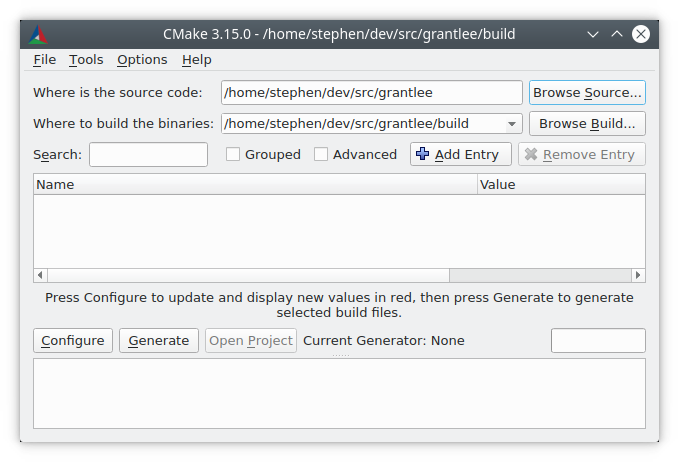
Generating a Buildsystem¶
There are several user interface tools which may be used to generate a buildsystem from CMake files. Theccmake(1) and cmake-gui(1) tools guide the user through setting the various necessary options. The cmake(1) tool can be invoked to specify options on the command line. This manual describes options which may be set using any of the user interface tools, though the mode of setting an option is different for each tool.
Command line environment¶
When invoking cmake(1) with a command line buildsystem such as Makefiles or Ninja, it is necessary to use the correct build environment to ensure that build tools are available. CMake must be able to find the appropriatebuild tool, compiler, linker and other tools as needed.
On Linux systems, the appropriate tools are often provided in system-wide locations and may be readily installed through the system package manager. Other toolchains provided by the user or installed in non-default locations can also be used.
When cross-compiling, some platforms may require environment variables to be set or may provide scripts to set the environment.
Visual Studio ships multiple command prompts andvcvarsall.bat scripts for setting up the correct environments for command line buildsystems. While not strictly necessary to use a corresponding command line environment when using a Visual Studio generator, doing so has no disadvantages.
When using Xcode, there can be more than one Xcode version installed. Which one to use can be selected in a number of different ways, but the most common methods are:
- Setting the default version in the preferences of the Xcode IDE.
- Setting the default version via the
xcode-selectcommand line tool. - Overriding the default version by setting the
DEVELOPER_DIRenvironment variable when running CMake and the build tool.
For convenience, cmake-gui(1) provides an environment variable editor.
Command line -G option¶
CMake chooses a generator by default based on the platform. Usually, the default generator is sufficient to allow the user to proceed to build the software.
The user may override the default generator with the -G option:
The output of cmake --help includes a list ofgenerators available for the user to choose from. Note that generator names are case sensitive.
On Unix-like systems (including Mac OS X), the[Unix Makefiles](../../generator/Unix%20Makefiles.html#generator:Unix Makefiles "Unix Makefiles") generator is used by default. A variant of that generator can also be used on Windows in various environments, such as the[NMake Makefiles](../../generator/NMake%20Makefiles.html#generator:NMake Makefiles "NMake Makefiles") and[MinGW Makefiles](../../generator/MinGW%20Makefiles.html#generator:MinGW Makefiles "MinGW Makefiles") generator. These generators generate a Makefile variant which can be executed with make, gmake, nmake or similar tools. See the individual generator documentation for more information on targeted environments and tools.
The Ninja generator is available on all major platforms. ninja is a build tool similar in use-cases to make, but with a focus on performance and efficiency.
On Windows, cmake(1) can be used to generate solutions for the Visual Studio IDE. Visual Studio versions may be specified by the product name of the IDE, which includes a four-digit year. Aliases are provided for other means by which Visual Studio versions are sometimes referred to, such as two digits which correspond to the product version of the VisualC++ compiler, or a combination of the two:
$ cmake .. -G "Visual Studio 2019" $ cmake .. -G "Visual Studio 16" $ cmake .. -G "Visual Studio 16 2019"
Visual Studio generators can target different architectures. One can specify the target architecture using the-A option:
cmake .. -G "Visual Studio 2019" -A x64 cmake .. -G "Visual Studio 16" -A ARM cmake .. -G "Visual Studio 16 2019" -A ARM64
On Apple, the Xcode generator may be used to generate project files for the Xcode IDE.
Some IDEs such as KDevelop4, QtCreator and CLion have native support for CMake-based buildsystems. Those IDEs provide user interface for selecting an underlying generator to use, typically a choice between a Makefileor a Ninja based generator.
Note that it is not possible to change the generator with -G after the first invocation of CMake. To change the generator, the build directory must be deleted and the build must be started from scratch.
When generating Visual Studio project and solutions files several other options are available to use when initially running cmake(1).
The Visual Studio toolset can be specified with thecmake -T option:
$ # Build with the clang-cl toolset $ cmake.exe .. -G "Visual Studio 16 2019" -A x64 -T ClangCL $ # Build targeting Windows XP $ cmake.exe .. -G "Visual Studio 16 2019" -A x64 -T v120_xp
Whereas the -A option specifies the _target_ architecture, the -T option can be used to specify details of the toolchain used. For example, -Thost=x64can be given to select the 64-bit version of the host tools. The following demonstrates how to use 64-bit tools and also build for a 64-bit target architecture:
$ cmake .. -G "Visual Studio 16 2019" -A x64 -Thost=x64
Choosing a generator in cmake-gui¶
The "Configure" button triggers a new dialog to select the CMake generator to use.
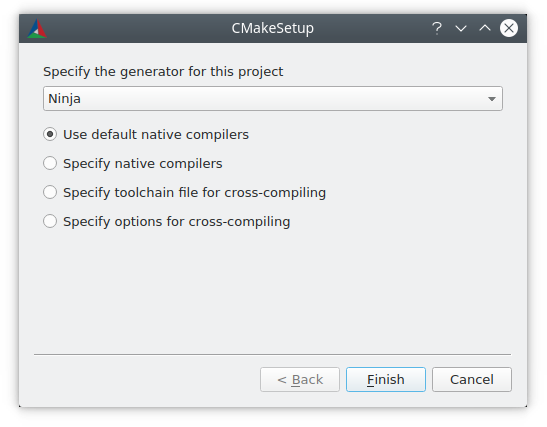
All generators available on the command line are also available in cmake-gui(1).
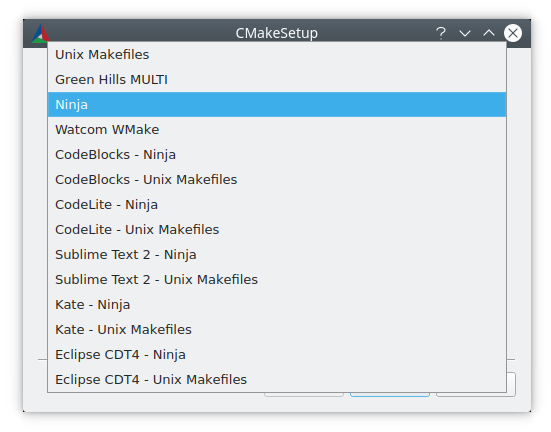
When choosing a Visual Studio generator, further options are available to set an architecture to generate for.
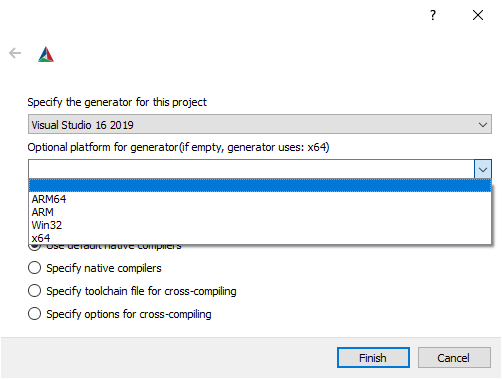
Setting Build Variables¶
Software projects often require variables to be set on the command line when invoking CMake. Some of the most commonly used CMake variables are listed in the table below:
| Variable | Meaning |
|---|---|
| CMAKE_PREFIX_PATH | Path to search for[dependent packages](../using-dependencies/index.html#guide:Using Dependencies Guide "Using Dependencies Guide") |
| CMAKE_MODULE_PATH | Path to search for additional CMake modules |
| CMAKE_BUILD_TYPE | Build configuration, such asDebug or Release, determining debug/optimization flags. This is only relevant for single-configuration buildsystems such as Makefile and Ninja. Multi-configuration buildsystems such as those for Visual Studio and Xcode ignore this setting. |
| CMAKE_INSTALL_PREFIX | Location to install the software to with theinstall build target |
| CMAKE_TOOLCHAIN_FILE | File containing cross-compiling data such astoolchains and sysroots. |
| BUILD_SHARED_LIBS | Whether to build shared instead of static libraries for add_library()commands used without a type |
| CMAKE_EXPORT_COMPILE_COMMANDS | Generate a compile_commands.jsonfile for use with clang-based tools |
| CMAKE_EXPORT_BUILD_DATABASE | Generate a build_database.jsonfile for use with clang-based tools |
Other project-specific variables may be available to control builds, such as enabling or disabling components of the project.
There is no convention provided by CMake for how such variables are named between different provided buildsystems, except that variables with the prefix CMAKE_ usually refer to options provided by CMake itself and should not be used in third-party options, which should use their own prefix instead. Thecmake-gui(1) tool can display options in groups defined by their prefix, so it makes sense for third parties to ensure that they use a self-consistent prefix.
Setting variables on the command line¶
CMake variables can be set on the command line either when creating the initial build:
$ mkdir build $ cd build $ cmake .. -G Ninja -DCMAKE_BUILD_TYPE=Debug
or later on a subsequent invocation ofcmake(1):
$ cd build $ cmake . -DCMAKE_BUILD_TYPE=Debug
The -U flag may be used to unset variables on the cmake(1) command line:
$ cd build $ cmake . -UMyPackage_DIR
A CMake buildsystem which was initially created on the command line can be modified using thecmake-gui(1) and vice-versa.
The cmake(1) tool allows specifying a file to use to populate the initial cache using the -C option. This can be useful to simplify commands and scripts which repeatedly require the same cache entries.
Setting variables with cmake-gui¶
Variables may be set in the cmake-gui using the "Add Entry" button. This triggers a new dialog to set the value of the variable.
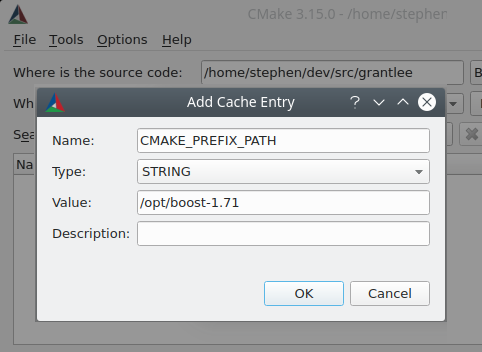
The main view of the cmake-gui(1) user interface can be used to edit existing variables.
The CMake Cache¶
When CMake is executed, it needs to find the locations of compilers, tools and dependencies. It also needs to be able to consistently re-generate a buildsystem to use the same compile/link flags and paths to dependencies. Such parameters are also required to be configurable by the user because they are paths and options specific to the users system.
When it is first executed, CMake generates aCMakeCache.txt file in the build directory containing key-value pairs for such artifacts. The cache file can be viewed or edited by the user by running thecmake-gui(1) or ccmake(1) tool. The tools provide an interactive interface for re-configuring the provided software and re-generating the buildsystem, as is needed after editing cached values. Each cache entry may have an associated short help text which is displayed in the user interface tools.
The cache entries may also have a type to signify how it should be presented in the user interface. For example, a cache entry of type BOOL can be edited by a checkbox in a user interface, a STRING can be edited in a text field, and a FILEPATH while similar to aSTRING should also provide a way to locate filesystem paths using a file dialog. An entry of type STRINGmay provide a restricted list of allowed values which are then provided in a drop-down menu in thecmake-gui(1) user interface (see theSTRINGS cache property).
The CMake files shipped with a software package may also define boolean toggle options using the option()command. The command creates a cache entry which has a help text and a default value. Such cache entries are typically specific to the provided software and affect the configuration of the build, such as whether tests and examples are built, whether to build with exceptions enabled etc.
Presets¶
CMake understands a file, CMakePresets.json, and its user-specific counterpart, CMakeUserPresets.json, for saving presets for commonly-used configure settings. These presets can set the build directory, generator, cache variables, environment variables, and other command-line options. All of these options can be overridden by the user. The full details of the CMakePresets.json format are listed in the cmake-presets(7) manual.
Using presets on the command-line¶
When using the cmake(1) command line tool, a preset can be invoked by using the --presetoption. If --preset is specified, the generator and build directory are not required, but can be specified to override them. For example, if you have the followingCMakePresets.json file:
{ "version": 1, "configurePresets": [ { "name": "ninja-release", "binaryDir": "${sourceDir}/build/${presetName}", "generator": "Ninja", "cacheVariables": { "CMAKE_BUILD_TYPE": "Release" } } ] }
and you run the following:
cmake -S /path/to/source --preset=ninja-release
This will generate a build directory in/path/to/source/build/ninja-release with theNinja generator, and withCMAKE_BUILD_TYPE set to Release.
If you want to see the list of available presets, you can run:
cmake -S /path/to/source --list-presets
This will list the presets available in/path/to/source/CMakePresets.json and/path/to/source/CMakeUsersPresets.json without generating a build tree.
Using presets in cmake-gui¶
If a project has presets available, either throughCMakePresets.json or CMakeUserPresets.json, the list of presets will appear in a drop-down menu incmake-gui(1) between the source directory and the binary directory. Choosing a preset sets the binary directory, generator, environment variables, and cache variables, but all of these options can be overridden after a preset is selected.
Invoking the Buildsystem¶
After generating the buildsystem, the software can be built by invoking the particular build tool. In the case of the IDE generators, this can involve loading the generated project file into the IDE to invoke the build.
CMake is aware of the specific build tool needed to invoke a build so in general, to build a buildsystem or project from the command line after generating, the following command may be invoked in the build directory:
The --build flag enables a particular mode of operation for the cmake(1)tool. It invokes the CMAKE_MAKE_PROGRAMcommand associated with thegenerator, or the build tool configured by the user.
The --build mode also accepts the parameter --target to specify a particular target to build, for example a particular library, executable or custom target, or a particular special target like install:
$ cmake --build . --target myexe
The --build mode also accepts a--config parameter in the case of multi-config generators to specify which particular configuration to build:
$ cmake --build . --target myexe --config Release
The --config option has no effect if the generator generates a buildsystem specific to a configuration which is chosen when invoking cmake with the CMAKE_BUILD_TYPE variable.
Some buildsystems omit details of command lines invoked during the build. The --verboseflag can be used to cause those command lines to be shown:
$ cmake --build . --target myexe --verbose
The --build mode can also pass particular command line options to the underlying build tool by listing them after --. This can be useful to specify options to the build tool, such as to continue the build after a failed job, where CMake does not provide a high-level user interface.
For all generators, it is possible to run the underlying build tool after invoking CMake. For example, makemay be executed after generating with the[Unix Makefiles](../../generator/Unix%20Makefiles.html#generator:Unix Makefiles "Unix Makefiles") generator to invoke the build, or ninja after generating with the Ninjagenerator etc. The IDE buildsystems usually provide command line tooling for building a project which can also be invoked.
Selecting a Target¶
Each executable and library described in the CMake files is a build target, and the buildsystem may describe custom targets, either for internal use, or for user consumption, for example to create documentation.
CMake provides some built-in targets for all buildsystems providing CMake files.
all
The default target used by Makefile and Ninjagenerators. Builds all targets in the buildsystem, except those which are excluded by theirEXCLUDE_FROM_ALL target property orEXCLUDE_FROM_ALL directory property. The name ALL_BUILD is used for this purpose for the Xcode and Visual Studio generators.
help
Lists the targets available for build. This target is available when using the [Unix Makefiles](../../generator/Unix%20Makefiles.html#generator:Unix Makefiles "Unix Makefiles") orNinja generator, and the exact output is tool-specific.
clean
Delete built object files and other output files. TheMakefile based generators create a clean target per directory, so that an individual directory can be cleaned. The Ninja tool provides its own granular-t clean system.
test
Runs tests. This target is only automatically available if the CMake files provide CTest-based tests. See alsoRunning Tests.
install
Installs the software. This target is only automatically available if the software defines install rules with theinstall() command. See alsoSoftware Installation.
package
Creates a binary package. This target is only automatically available if the CMake files provide CPack-based packages.
package_source
Creates a source package. This target is only automatically available if the CMake files provide CPack-based packages.
For Makefile based systems, /fast variants of binary build targets are provided. The /fast variants are used to build the specified target without regard for its dependencies. The dependencies are not checked and are not rebuilt if out of date. The Ninjagenerator is sufficiently fast at dependency checking that such targets are not provided for that generator.
Makefile based systems also provide build-targets to preprocess, assemble and compile individual files in a particular directory.
$ make foo.cpp.i $ make foo.cpp.s $ make foo.cpp.o
The file extension is built into the name of the target because another file with the same name but a different extension may exist. However, build-targets without the file extension are also provided.
$ make foo.i $ make foo.s $ make foo.o
In buildsystems which contain foo.c and foo.cpp, building the foo.i target will preprocess both files.
Specifying a Build Program¶
The program invoked by the --buildmode is determined by the CMAKE_MAKE_PROGRAM variable. For most generators, the particular program does not need to be configured.
| Generator | Default make program | Alternatives |
|---|---|---|
| XCode | xcodebuild | |
| Unix Makefiles | make | |
| NMake Makefiles | nmake | jom |
| NMake Makefiles JOM | jom | nmake |
| MinGW Makefiles | mingw32-make | |
| MSYS Makefiles | make | |
| Ninja | ninja | |
| Visual Studio | msbuild | |
| Watcom WMake | wmake |
The jom tool is capable of reading makefiles of theNMake flavor and building in parallel, while thenmake tool always builds serially. After generating with the [NMake Makefiles](../../generator/NMake%20Makefiles.html#generator:NMake Makefiles "NMake Makefiles") generator a user can run jom instead of nmake. The--buildmode would also use jom if theCMAKE_MAKE_PROGRAM was set to jom while using the [NMake Makefiles](../../generator/NMake%20Makefiles.html#generator:NMake Makefiles "NMake Makefiles") generator, and as a convenience, the [NMake Makefiles JOM](../../generator/NMake%20Makefiles%20JOM.html#generator:NMake Makefiles JOM "NMake Makefiles JOM")generator is provided to find jom in the normal way and use it as the CMAKE_MAKE_PROGRAM. For completeness, nmake is an alternative tool which can process the output of the[NMake Makefiles JOM](../../generator/NMake%20Makefiles%20JOM.html#generator:NMake Makefiles JOM "NMake Makefiles JOM") generator, but doing so would be a pessimization.
Software Installation¶
The CMAKE_INSTALL_PREFIX variable can be set in the CMake cache to specify where to install the provided software. If the provided software has install rules, specified using the install() command, they will install artifacts into that prefix. On Windows, the default installation location corresponds to theProgramFiles system directory which may be architecture specific. On Unix hosts, /usr/local is the default installation location.
The CMAKE_INSTALL_PREFIX variable always refers to the installation prefix on the target filesystem.
In cross-compiling or packaging scenarios where the sysroot is read-only or where the sysroot should otherwise remain pristine, the CMAKE_STAGING_PREFIXvariable can be set to a location to actually install the files.
The commands:
$ cmake .. -DCMAKE_INSTALL_PREFIX=/usr/local
-DCMAKE_SYSROOT=$HOME/root
-DCMAKE_STAGING_PREFIX=/tmp/package
$ cmake --build .
$ cmake --build . --target install
result in files being installed to paths such as /tmp/package/lib/libfoo.so on the host machine. The /usr/local location on the host machine is not affected.
Some provided software may specify uninstall rules, but CMake does not generate such rules by default itself.
Running Tests¶
The ctest(1) tool is shipped with the CMake distribution to execute provided tests and report results. The test build-target is provided to run all available tests, but the ctest(1) tool allows granular control over which tests to run, how to run them, and how to report results. Executingctest(1) in the build directory is equivalent to running the test target:
A regular expression can be passed to run only tests which match the expression. To run only tests withQt in their name:
Tests can be excluded by regular expression too. To run only tests without Qt in their name:
Tests can be run in parallel by passing -jarguments to ctest(1):
The environment variable CTEST_PARALLEL_LEVELcan alternatively be set to avoid the need to pass-j.
By default ctest(1) does not print the output from the tests. The command line argument -V(or --verbose) enables verbose mode to print the output from all tests. The --output-on-failureoption prints the test output for failing tests only. The environment variable CTEST_OUTPUT_ON_FAILUREcan be set to 1 as an alternative to passing the--output-on-failureoption to ctest(1).