What is an SSID (service set identifier)? (original) (raw)
By
- Nick Barney,
- Alexander S. Gillis, Technical Writer and Editor
- Lisa Phifer, Core Competence
An SSID (service set identifier) is a sequence of characters that uniquely names a Wi-Fi network. An SSID is sometimes referred to as a network name. This name enables stations to connect to the desired network when multiple independent networks operate in the same physical area.
SSIDs are used in home networks and business Wi-Fi networks. They are most commonly seen when connecting mobile devices like laptops or smartphones to a wireless network.
SSIDs can reach up to 32 characters in length. Wireless routers and access points broadcast SSIDs so that users can find and connect to the network. Router manufacturers create default SSIDs, using the manufacturer's name and adding random numbers and letters. To cause less confusion in an area with multiple wireless networks, changing the default SSID to another string of characters is a common practice.
Some networks require a password before connecting. Wireless networks often require users to read and agree to an online terms of service document before connecting.
Each set of wireless devices communicating directly with one another is called a basic service set (BSS). Several BSSes can be joined together to form one logical wireless local area network (WLAN) segment, referred to as an extended service set (ESS). An SSID is the 1- to 32-byte name given to each ESS. Each access point advertises its presence several times per second by broadcasting beacon frames that carry the ESS name.
The IEEE 802.11 WLAN architecture standards specify that the SSID should be attached to the packet headers when sent over a WLAN. This confirms data is sent to and from the right network.
How do you find your SSID?
Most routers will have the name of the SSID labeled somewhere on the device, typically located either on the bottom, back or side. Wi-Fi network passwords, or Wi-Fi Protected Access (WPA) keys, are also often labeled there.
SSIDs can be found on other devices as well, such as the following:
- On Windows devices, left-click on the Wi-Fi icon on the desktop taskbar to find the SSID. From there, a list of local networks labeled by their SSIDs will appear.
- On macOS, select the Wi-Fi icon on the menu bar, which then shows the available local SSIDs.
- On iOS, tap Settings and select Wi-Fi, which will show a list of local networks labeled by their SSIDs.
- On an Android device, tap Settings, then select Wi-Fi, which will show a list of local SSIDs.
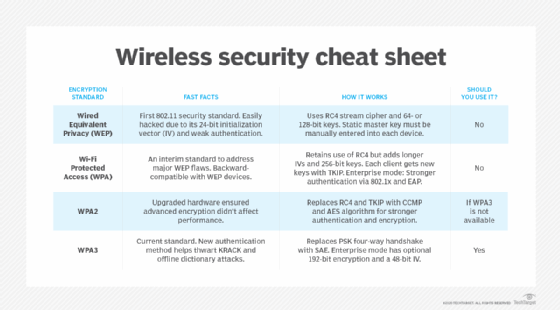
WPA is a data encryption authentication security standard for Wi-Fi devices. The Wi-Fi Alliance developed it to replace Wired Equivalent Privacy, or WEP, the original Wi-Fi security standard.
Why should enterprises use multiple SSIDs?
SSIDs play an important role in network management and security in enterprise environments. They're essential for organizing and controlling access to wireless networks in complex business settings. The most important benefits of using multiple SSIDs are as follows:
- Network segmentation. Enterprises can separate different user groups such as employees, guests and IoT devices by creating multiple SSIDs. This is known as network segmentation, which can enhance network security and control bandwidth use.
- Security. The use of separate SSIDs for employees, guests, IoT devices and others can minimize the risk of unauthorized access to sensitive data. Enterprises can choose to hide certain SSIDs, such as guest networks, to create an extra layer of security. This strategy can reduce the number of visible networks, thereby discouraging unauthorized access attempts.
- Troubleshooting. The segmentation of networks can let administrators easily monitor their networks. This can help with troubleshooting network issues.
How do you change an SSID name or password?
The exact way to change an SSID name or password varies depending on the Wi-Fi network and router.
Through a web browser, enter the router's Internet Protocol (IP) address in the address bar, then log in to the router using its username and password. The username and password is usually printed somewhere on the router or in its manual. Select either the Wireless, Wi-Fi Settings, Wireless Security or WLAN option. There should be an option to change the network's SSID name and password. Once the name and password are changed, save or apply the settings. The router might need to be restarted for the changes to take effect.
The SSID and password might also be changeable through an internet service provider's app. If an ISP provides a mobile app to manage services or pay bills, the same app might have the option to change the SSID name or password. Likewise, an ISP might also have an app to change the SSID name or password.
Users can change the SSID to whatever they want, but it should be something recognizable without having any personally identifying information in it.
What happens when there are multiple networks with the same name?
Connectivity issues and cybersecurity risks can arise from multiple networks sharing the same SSID. Networks with identical SSIDs are considered the same network by 802.11 Wi-Fi clients, the most common IEEE architecture used in homes and offices. This can cause confusion and connection problems for devices attempting to join the network.
In scenarios where multiple access points intentionally share the same SSID, such as in multiple-access-point wireless networks designed for roaming, devices can transition between access points as needed. However, issues can occur when an unrelated network inadvertently has the same SSID.
One of the primary challenges is that devices can only display a single network in their list of available Wi-Fi connections, despite the presence of multiple networks with the same name. The connection attempt depends on which network is closer or has the strongest signal at the time. If a device tries to connect to a neighbor's network with the same SSID but different security settings, it will fail to connect and likely prompt the user to enter the password.
This situation can lead to several problems, whether the user successfully joins the wrong network or not. If the user fails to connect the first time, devices might repeatedly attempt to join the wrong network, resulting in authentication error events on the router's system log. If the user does connect to the wrong network with no security enabled, the user and their data might be exposed to unforeseen security risks and data breaches.
While SSIDs can be identical, each network still has a unique basic service set identifier. Therefore, devices can differentiate between networks once already associated, meaning issues primarily occur during the authentication process.
To avoid these issues, network administrators and home users should do the following:
- Use unique SSIDs for networks that are unlikely to be inadvertently duplicated.
- Enable proper security measures such as WPA.
- Consider implementing client isolation or separate virtual LANs for enhanced security in multi-tenant environments.
How to secure SSIDs
Most routers come with a default password and encryption method, typically WPA2 or WPA3. However, there are additional wireless security methods that can be implemented, such as the following:
- Use a firewall. Routers might have a built-in firewall that can be enabled to automatically block suspicious activities on a network.
- Use a guest network. A secondary network can be set up on a router for guests to connect.
- Use a virtual private network. A VPN hides the user's IP address and encrypts internet traffic, meaning others can't monitor their activity.
- Keep the router's firmware up to date. Security-based firmware updates help protect users from newer types of vulnerabilities or attacks.
- Change the router login credentials. Default usernames and passwords might be the same across router models, so they should be updated to something unique.
How to hide an SSID
SSIDs can be hidden by turning off the SSID broadcast. This makes the SSID publicly invisible. On a surface level, hiding an SSID might seem like a good security measure, but it isn't a completely safe option.
While it might seem like a good idea at first, the user's network traffic can still be tracked using freely available tools. And even though the SSID might be hidden, the IP address stays visible.
Likewise, if a hacker finds a hidden network, they might see it as a sign that sensitive information is potentially hidden there.
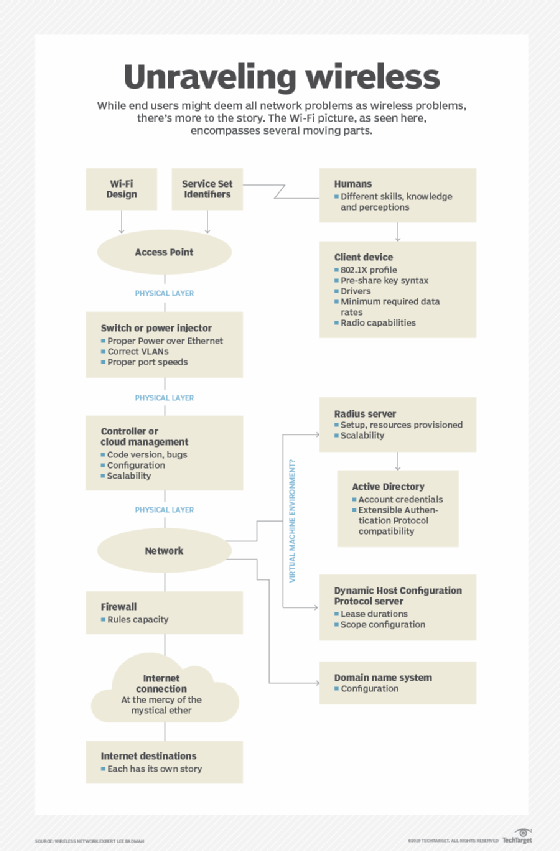
Diagram illustrating how Wi-Fi wireless connection problems can originate from several different areas, including the SSID.
How to broadcast an SSID
Broadcasting an SSID is a fundamental function of wireless routers and access points. It involves transmitting the network name to nearby devices, making the Wi-Fi network visible and accessible to users. By default, most routers broadcast their SSIDs automatically, enabling devices within range to detect and display the network name in their list of available networks.
To broadcast an SSID effectively, users must access their router's settings. This process typically involves the following steps:
- Log in to the router's control panel using a web browser.
- Navigate to the Wireless Settings section.
- Locate the SSID broadcast option, which might be labeled as Enable SSID Broadcast, SSID Visibility or similar terms.
- Ensure the checkbox is checked or the toggle switch is in the "on" position.
- Save the changes by clicking the Apply or Save button.
An SSID is a critical component of wireless network configuration. Learn wireless network configuration basic steps to follow.
This was last updated in October 2024
Continue Reading About What is an SSID (service set identifier)?
- WLAN security: Best practices for wireless network security
- Troubleshoot wireless network connection problems
- Steps for wireless network planning and design
- What is the difference between WLAN and Wi-Fi?
- Types of wireless network attacks and how to prevent them
 Wi-Fi range extender (range expander)
Wi-Fi range extender (range expander)  By: Stephen Bigelow
By: Stephen Bigelow  Wi-Fi AP placement best practices and security policies
Wi-Fi AP placement best practices and security policies  By: Lee Badman
By: Lee Badman  war driving (access point mapping)
war driving (access point mapping)  By: Rahul Awati
By: Rahul Awati  wireless distribution system (WDS)
wireless distribution system (WDS)  By: Alexander Gillis
By: Alexander Gillis