Managing Security for Oracle Database Users (original) (raw)
You can manage the security for Oracle Database users in many ways, such as enforcing restrictions on the way that passwords are created.
- About User Security
You can secure users accounts through strong passwords and by specifying special limits for the users. - Creating User Accounts
A user account can have restrictions such as profiles, a default role, and tablespace restrictions. - Altering User Accounts
TheALTER USERstatement modifies user accounts, such their default tablespace or profile, or changing a user's password. - Configuring User Resource Limits
A resource limit defines the amount of system resources that are available for a user. - Dropping User Accounts
You can drop user accounts if the user is not in a session, and if the user has objects in the user’s schema. - Predefined Schema User Accounts Provided by Oracle Database
The Oracle Database installation process creates predefined administrative, non-administrative, and sample schema user accounts in the database. - Database User and Profile Data Dictionary Views
Oracle Database provides a set of data dictionary views that provide information about the settings that you used to create users and profiles.
2.1 About User Security
You can secure users accounts through strong passwords and by specifying special limits for the users.
Each Oracle database has a list of valid database users. To access a database, a user must run a database application, and connect to the database instance using a valid user name defined in the database.
When you create user accounts, you can specify limits to the user account. You can also set limits on the amount of various system resources available to each user as part of the security domain of that user. Oracle Database provides a set of database views that you can query to find information such as resource and session information.
This section also describes profiles. Profiles provide a way to configure the resources for the database user. A profile is collection of attributes that apply to a user. It enables a single point of reference for any of multiple users that share those exact attributes.
Oracle Database provides a set of predefined administrative, non-administrative, and sample schema accounts. The Oracle Database installation guides provide a listing of these accounts. To find the status of these accounts, query the USERNAME and ACCOUNT_STATUS columns of the DBA_USERS data dictionary view.
2.2 Creating User Accounts
A user account can have restrictions such as profiles, a default role, and tablespace restrictions.
- About Common Users and Local Users
In a multitenant environment, CDB common users and application common have access to their respective containers, and local users are specific to a PDB. - Who Can Create User Accounts?
Users who has been granted theCREATE USERsystem privilege can create user accounts, including user accounts to be used as proxy users. - Creating a New User Account That Has Minimum Database Privileges
When you create a new user account, you should enable this user to access the database. - Restrictions on Creating the User Name for a New Account
When you specify a name for a user account, be aware of restrictions such as naming conventions and whether the name is unique. - Assignment of User Passwords
TheIDENTIFIED BYclause of theCREATE USERstatement assigns the user a password. - Default Tablespace for the User
A default tablespace stores objects that users create. - Tablespace Quotas for a User
The tablespace quota defines how much space to provide for a user's tablespace. - Temporary Tablespaces for the User
A temporary tablespace contains transient data that persists only for the duration of a user session. - Profiles for the User
A profile is a set of limits, defined by attributes, on database resources and password access to the database. - Creation of a Common User or a Local User
TheCREATE USERSQL statement can be used to create both common (CDB and application) users and local users. - Creating a Default Role for the User
A default role is automatically enabled for a user when the user creates a session.
2.2.1 About Common Users and Local Users
In a multitenant environment, CDB common users and application common have access to their respective containers, and local users are specific to a PDB.
- About Common Users
Oracle provides two types of common users: CDB common users and application common users. - How Plugging in PDBs Affects CDB Common Users
Plugging a non-CDB into a CDB as a PDB affects both Oracle-supplied administrative and user-created accounts and privileges. - About Local Users
In a multitenant environment, a local user is a database user that exists only in a single PDB.
2.2.1.1 About Common Users
Oracle provides two types of common users: CDB common users and application common users.
A CDB common user is a database user whose single identity and password are known in the CDB root and in every existing and future pluggable database (PDB), including any application roots. All Oracle-supplied administrative user accounts, such as SYS and SYSTEM, are CDB common users and can navigate across the system container. CDB common users can have different privileges in different PDBs. For example, the user SYSTEM can switch between PDBs and use the privileges that are granted to SYSTEM in the current PDB. However, if one of the PDBs is Oracle Database Vault-enabled, then the Database Vault restrictions, such as SYSTEM not being allowed to create user accounts, apply to SYSTEM when this user is connected to that PDB. Oracle does not recommend that you change the privileges of the Oracle-supplied CDB common users.
A CDB common user can perform all tasks that an application common user can perform, provided that appropriate privileges have been granted to that user.
An application common user is a user account that is created in an application root, and is common only within this application container. In other words, the application common user does not have access to the entire CDB environment like CDB common users. An application common user is responsible for activities such as creating (which includes plugging), opening, closing, unplugging, and dropping application PDBs. This user can create application common objects in the application root. You can create an application common user only when you are connected to an application root. The ability for users to access the application common objects is subject to the same privileges as local and CDB common objects. For example, a local user in a PDB that is associated with an application root has access to only the objects in that PDB for which the user has privileges. In the application root itself, you can commonly grant a privilege on a CDB common object that will apply across the application container.
Both of these types of common users are responsible for managing the common objects in their respective roots. If the CDB common user or the application common user has the appropriate privileges, then this user can perform operations in PDBs as well, such as granting privileges to local users. These users can also locally grant common users different privileges in each container.
Both CDB and application common users can perform the following activities:
- Granting privileges to common users or common roles. That is, a CDB common user can grant a privilege to a common user or role, and the scope within which this privilege applies is determined by the container (CDB root, application root, or PDB) in which the statement is issued and whether the privilege is granted commonly (in the CDB root or the application root). A CDB common user connected to an application root can commonly grant a privilege on a CDB common object, and that privilege will apply across the application container.
The following diagram illustrates the access hierarchy with CDB common users, application common users, and local users: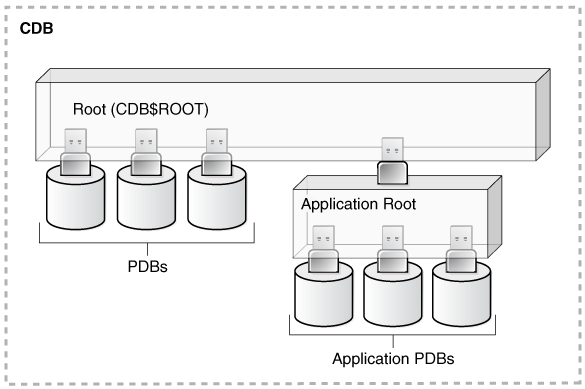
Description of the illustration dbseg_vm_011a.eps
CDB common users are defined in the CDB root and may be able to access all PDBs within the CDB, including application roots and their application PDBs. Application common users are defined in the application root and have access to the PDBs that belong to the application container. Local users in either the CDB PDBs or the application PDBs have access only to the PDBs in which the local user resides. - The state of a PDB can be altered by a suitably privileged user who can issue the
ALTER PLUGGABLE DATABASEstatement from the CDB root, from an application root (if a PDB is an application PDB that belongs to the application container), or from a PDB itself.
One difference between CDB common users and application common users is that only a CDB common user can run an ALTER DATABASE statement that specifies the recovery clauses that apply to the entire CDB.
See Also:
- About Creating Common User Accounts
- About Commonly and Locally Granted Privileges for more information about how privileges work in with PDBs
- Oracle Database Concepts for more conceptual information about CDB common users and application common users
2.2.1.2 How Plugging in PDBs Affects CDB Common Users
Plugging a non-CDB into a CDB as a PDB affects both Oracle-supplied administrative and user-created accounts and privileges.
This affects the passwords of these CDB common user accounts, and privileges of all accounts in the newly plugged-in database.
The following actions take place:
- The Oracle-supplied administrative accounts are merged with the existing common user accounts.
- User-created accounts are merged with the existing user-created common user accounts.
- The passwords of the existing CDB common user accounts take precedence over the passwords for the accounts from the non-CDB.
- If you had modified the privileges of a user account in its original non-CDB, then these privileges are saved, but they only apply to the PDB that was created when the PDB was plugged into the CDB, as locally granted privileges. For example, suppose you had granted the user
SYSTEMa role calledhr_mgrin the non-CDBdb1. After thedb1database has been added to a CDB, thenSYSTEMcan only use thehr_mgrrole in thedb1PDB, and not in any other PDBs.
The following two scenarios are possible when you plug a PDB (for example, pdb_1) from one CDB (cdb_1) to a another CDB (cdb_2):
cdb_1has the common userc##cdb1_user.cdb_2does not have this user.c##cdb1_userremains inPDB_1but this account is locked. To resurrect this account, you must closepdb_1, recreate common userc##cdb1_userin the root ofcdb_2, and then re-openpdb_1.cdb_1andcdb_2both have common userc##common_user.
Bothc##common_useraccounts are merged.c##common_userretains its password incdb_2. Any privileges assigned to it incdb_2but not incdb_1are retained locally inpdb_1.
2.2.1.3 About Local Users
In a multitenant environment, a local user is a database user that exists only in a single PDB.
Local users can have administrative privileges, but these privileges apply only in the PDB in which the local user account was created. A local user account has the following characteristics, which distinguishes it from common user accounts:
- Local user accounts cannot create common user accounts or commonly grant them privileges. A common user with the appropriate privileges can create and modify common or local user accounts and grant and revoke privileges, commonly or locally. A local user can create and modify local user accounts or locally grant privileges to common or local users in a given PDB.
- You can grant local user accounts common roles. However, the privileges associated with the common role only apply to the local user's PDB.
- The local user account must be unique only within its PDB.
- With the appropriate privileges, a local user can access objects in a common user's schema. For example, a local user can access a table within the schema of a common user if the common user has granted the local user privileges to access it.
- You can editions-enable a local user account but not a common user account.
2.2.2 Who Can Create User Accounts?
Users who has been granted the CREATE USER system privilege can create user accounts, including user accounts to be used as proxy users.
Because the CREATE USER system privilege is a powerful privilege, a database administrator or security administrator is usually the only user who has this system privilege.
If you want to create users who themselves have the privilege to create users, then include the WITH ADMIN OPTION clause in the GRANT statement. For example:
GRANT CREATE USER TO lbrown WITH ADMIN OPTION;
As with all user accounts to whom you grant privileges, grant these privileges to trusted users only.
In a multitenant environment, you must have the commonly granted CREATE USER system privilege to create common user accounts. To create local user accounts, you must have a commonly granted CREATE USER privilege or a locally granted CREATE USER privilege in the PDB in which the local user account will be created.
Note:
As a security administrator, you should create your own roles and assign only those privileges that are needed. For example, many users formerly granted the CONNECT privilege did not need the additional privileges CONNECT used to provide. Instead, only CREATE SESSION was actually needed. By default, the SET CONTAINER privilege is granted to CONNECT role.
Creating organization-specific roles gives an organization detailed control of the privileges it assigns, and protects it in case Oracle Database changes the roles that it defines in future releases.
2.2.4 Restrictions on Creating the User Name for a New Account
When you specify a name for a user account, be aware of restrictions such as naming conventions and whether the name is unique.
- Uniqueness of User Names
Each user has an associated schema; within a schema, each schema object must have a unique name. - User Names in a Multitenant Environment
Within each PDB, a user name must be unique with respect to other user names and roles in that PDB. - Case Sensitivity for User Names
How you create a user name controls the case sensitivity in which the user name is stored in the database.
2.2.4.1 Uniqueness of User Names
Each user has an associated schema; within a schema, each schema object must have a unique name.
Oracle Database will prevent you from creating a user name if it is already exists. You can check existing names by querying the USERNAME column of the DBA_USERS data dictionary view.
2.2.4.2 User Names in a Multitenant Environment
Within each PDB, a user name must be unique with respect to other user names and roles in that PDB.
Note the following restrictions:
- For common user names, names for user-created common users must begin with a common user prefix. By default, for CDB common users, this prefix is
C##. For application common users, this prefix is an empty string. This means that there are no restrictions on the name that can be assigned to an application common user other than that it cannot start with the prefix reserved for CDB common users. For example, you could name a CDB common userc##hr_adminand an application common userhr_admin.
TheCOMMON_USER_PREFIXparameter inCDB$ROOTdefines the common user prefix. You can change this setting, but do so only with great care. - For local user names, the name cannot start with
C##(orc##) - A user and a role cannot have the same name.
2.2.4.3 Case Sensitivity for User Names
How you create a user name controls the case sensitivity in which the user name is stored in the database.
For example:
CREATE USER jward IDENTIFIED BY password DEFAULT TABLESPACE data_ts QUOTA 100M ON test_ts QUOTA 500K ON data_ts TEMPORARY TABLESPACE temp_ts PROFILE clerk CONTAINER = CURRENT;
User jward is stored in the database in upper-case letters. For example:
SELECT USERNAME FROM ALL_USERS;
USERNAME
JWARD ...
However, if you enclose the user name in double quotation marks, then the name is stored using the case sensitivity that you used for the name. For example:
CREATE USER "jward" IDENTIFIED BY password;
So, when you query the ALL_USERS data dictionary view, you will find that the user account is stored using the case that you used to create it.
SELECT USERNAME FROM ALL_USERS;
USERNAME
jward ...
User JWARD and user jward are both stored in the database as separate user accounts. Later on, if you must modify or drop the user that you had created using double quotation marks, then you must enclose the user name in double quotation marks.
For example:
DROP USER "jward";
2.2.5 Assignment of User Passwords
The IDENTIFIED BY clause of the CREATE USER statement assigns the user a password.
Ensure that you create a secure password.
In the example in Creating a New User Account That Has Minimum Database Privileges, the new local user is authenticated using the database. In this case, the connecting user must supply the correct password to the database to connect successfully.
CREATE USER jward IDENTIFIED BY password DEFAULT TABLESPACE data_ts QUOTA 100M ON test_ts QUOTA 500K ON data_ts TEMPORARY TABLESPACE temp_ts PROFILE clerk CONTAINER = CURRENT;
2.2.6 Default Tablespace for the User
A default tablespace stores objects that users create.
- About Assigning a Default Tablespace for a User
Each user should have a default tablespace. - DEFAULT TABLESPACE Clause for Assigning a Default Tablespace
TheDEFAULT TABLESPACEclause in theCREATE USERstatement assigns a default tablespace to the user.
2.2.6.1 About Assigning a Default Tablespace for a User
Each user should have a default tablespace.
When a schema object is created in the user's schema and the DDL statement does not specify a tablespace to contain the object, the Oracle Database stores the object in the user's default tablespace.
Tablespaces enable you to separate user data from system data, such as the data that is stored in the SYSTEM tablespace. You use the CREATE USER or ALTER USER statement to assign a default tablespace to a user. The default setting for the default tablespaces of all users is the SYSTEM tablespace. If a user does not create objects, and has no privileges to do so, then this default setting is fine. However, if a user is likely to create any type of object, then you should specifically assign the user a default tablespace, such as the USERS tablespace. Using a tablespace other than SYSTEM reduces contention between data dictionary objects and user objects for the same data files. In general, do not store user data in the SYSTEM tablespace.
You can use the CREATE TABLESPACE SQL statement to create a permanent default tablespace other than SYSTEM at the time of database creation, to be used as the database default for permanent objects. By separating the user data from the system data, you reduce the likelihood of problems with the SYSTEM tablespace, which can in some circumstances cause the entire database to become nonfunctional. This default permanent tablespace is not used by system users, that is, SYS, SYSTEM, and OUTLN, whose default permanent tablespace is SYSTEM. A tablespace designated as the default permanent tablespace cannot be dropped. To accomplish this goal, you must first designate another tablespace as the default permanent tablespace. You can use the ALTER TABLESPACE SQL statement to alter the default permanent tablespace to another tablespace. Be aware that this will affect all users or objects created after the ALTER DDL statement is executed.
You can also set a user default tablespace during user creation, and change it later with the ALTER USER statement. Changing the user default tablespace affects only objects created after the setting is changed.
When you specify the default tablespace for a user, also specify a quota on that tablespace.
2.2.6.2 DEFAULT TABLESPACE Clause for Assigning a Default Tablespace
The DEFAULT TABLESPACE clause in the CREATE USER statement assigns a default tablespace to the user.
In the following CREATE USER statement, the default tablespace for local user jward is data_ts:
CREATE USER jward IDENTIFIED BY password DEFAULT TABLESPACE data_ts QUOTA 100M ON test_ts QUOTA 500K ON data_ts TEMPORARY TABLESPACE temp_ts PROFILE clerk CONTAINER = CURRENT;
2.2.7 Tablespace Quotas for a User
The tablespace quota defines how much space to provide for a user's tablespace.
- About Assigning a Tablespace Quota for a User
You can assign each user a tablespace quota for any tablespace, except a temporary tablespace. - CREATE USER Statement for Assigning a Tablespace Quota
TheQUOTAclause of theCREATE USERstatement assigns the quotas for a tablespace. - Restriction of the Quota Limits for User Objects in a Tablespace
You can restrict the quota limits for user objects in a tablespace so that the current quota is zero. - Grants to Users for the UNLIMITED TABLESPACE System Privilege
To permit a user to use an unlimited amount of any tablespace in the database, grant the user theUNLIMITED TABLESPACEsystem privilege.
2.2.7.1 About Assigning a Tablespace Quota for a User
You can assign each user a tablespace quota for any tablespace, except a temporary tablespace.
Assigning a quota accomplishes the following:
- Users with privileges to create certain types of objects can create those objects in the specified tablespace.
- Oracle Database limits the amount of space that can be allocated for storage of a user's objects within the specified tablespace to the amount of the quota.
By default, a user has no quota on any tablespace in the database. If the user has the privilege to create a schema object, then you must assign a quota to allow the user to create objects. At a minimum, assign users a quota for the default tablespace, and additional quotas for other tablespaces in which they can create objects. The maximum amount of space that you can assign for a tablespace is 2 TB. If you need more space, then specify UNLIMITED for the QUOTA clause.
You can assign a user either individual quotas for a specific amount of disk space in each tablespace or an unlimited amount of disk space in all tablespaces. Specific quotas prevent a user's objects from using too much space in the database.
You can assign quotas to a user tablespace when you create the user, or add or change quotas later. (You can find existing user quotas by querying the USER_TS_QUOTAS view.) If a new quota is less than the old one, then the following conditions remain true:
- If a user has already exceeded a new tablespace quota, then the objects of a user in the tablespace cannot be allocated more space until the combined space of these objects is less than the new quota.
- If a user has not exceeded a new tablespace quota, or if the space used by the objects of the user in the tablespace falls under a new tablespace quota, then the user's objects can be allocated space up to the new quota.
2.2.7.2 CREATE USER Statement for Assigning a Tablespace Quota
The QUOTA clause of the CREATE USER statement assigns the quotas for a tablespace.
The following CREATE USER statement assigns quotas for the test_ts and data_ts tablespaces:
CREATE USER jward IDENTIFIED BY password DEFAULT TABLESPACE data_ts QUOTA 500K ON data_ts QUOTA 100M ON test_ts TEMPORARY TABLESPACE temp_ts PROFILE clerk CONTAINER = CURRENT;
2.2.7.3 Restriction of the Quota Limits for User Objects in a Tablespace
You can restrict the quota limits for user objects in a tablespace so that the current quota is zero.
To restrict the quote limits, use the ALTER USER SQL statement.
After a quota of zero is assigned, the objects of the user in the tablespace remain, and the user can still create new objects, but the existing objects will not be allocated any new space. For example, you could not insert data into one of this user's existing tables. The operation will fail with an ORA-1536 space quota exceeded for tablespace %s error.
2.2.7.4 Grants to Users for the UNLIMITED TABLESPACE System Privilege
To permit a user to use an unlimited amount of any tablespace in the database, grant the user the UNLIMITED TABLESPACE system privilege.
The UNLIMITED TABLESPACE privilege overrides all explicit tablespace quotas for the user. If you later revoke the privilege, then you must explicitly grant quotas to individual tablespaces. You can grant this privilege only to users, not to roles.
Before granting the UNLIMITED TABLESPACE system privilege, consider the consequences of doing so.
Advantage:
- You can grant a user unlimited access to all tablespaces of a database with one statement.
Disadvantages:
- The privilege overrides all explicit tablespace quotas for the user.
- You cannot selectively revoke tablespace access from a user with the
UNLIMITED TABLESPACEprivilege. You can grant selective or restricted access only after revoking the privilege.
2.2.8 Temporary Tablespaces for the User
A temporary tablespace contains transient data that persists only for the duration of a user session.
- About Assigning a Temporary Tablespace for a User
You should assign each user a temporary tablespace. - TEMPORARY TABLESPACE Clause for Assigning a Temporary Tablespace
TheTEMPORARY TABLESPACEclause in theCREATE USERstatement assigns a user a temporary tablespace.
2.2.8.1 About Assigning a Temporary Tablespace for a User
You should assign each user a temporary tablespace.
When a user executes a SQL statement that requires a temporary segment, Oracle Database stores the segment in the temporary tablespace of the user. These temporary segments are created by the system when performing sort or join operations. Temporary segments are owned by SYS, which has resource privileges in all tablespaces.
To create a temporary tablespace, you can use the CREATE TEMPORARY TABLESPACE SQL statement.
If you do not explicitly assign the user a temporary tablespace, then Oracle Database assigns the user the default temporary tablespace that was specified at database creation, or by an ALTER DATABASE statement at a later time. If there is no default temporary tablespace explicitly assigned, then the default is the SYSTEM tablespace or another permanent default established by the system administrator. Assigning a tablespace to be used specifically as a temporary tablespace eliminates file contention among temporary segments and other types of segments.
Note:
If your SYSTEM tablespace is locally managed, then users must be assigned a specific default (locally managed) temporary tablespace. They may not be allowed to default to using the SYSTEM tablespace because temporary objects cannot be placed in locally managed permanent tablespaces.
You can set the temporary tablespace for a user at user creation, and change it later using the ALTER USER statement. You can also establish tablespace groups instead of assigning individual temporary tablespaces.
2.2.8.2 TEMPORARY TABLESPACE Clause for Assigning a Temporary Tablespace
The TEMPORARY TABLESPACE clause in the CREATE USER statement assigns a user a temporary tablespace.
In the following example, the temporary tablespace of jward is temp_ts, a tablespace created explicitly to contain only temporary segments.
CREATE USER jward IDENTIFIED BY password DEFAULT TABLESPACE data_ts QUOTA 100M ON test_ts QUOTA 500K ON data_ts TEMPORARY TABLESPACE temp_ts PROFILE clerk CONTAINER = CURRENT;
2.2.9 Profiles for the User
A profile is a set of limits, defined by attributes, on database resources and password access to the database.
The profile can be applied to multiple users, enabling them to share these attributes.
You can specify a profile when you create a user. The PROFILE clause of the CREATE USER statement assigns a user a profile. If you do not specify a profile, then Oracle Database assigns the user a default profile.
For example:
CREATE USER jward IDENTIFIED BY password DEFAULT TABLESPACE data_ts QUOTA 100M ON test_ts QUOTA 500K ON data_ts TEMPORARY TABLESPACE temp_ts PROFILE clerk CONTAINER = CURRENT;
In a multitenant environment, different profiles can be assigned to a common user in the root and in a PDB. When the common user logs in to the PDB, a profile whose setting applies to the session depends on whether the settings are password-related or resource-related.
- Password-related profile settings are fetched from the profile that is assigned to the common user in the root. For example, suppose you assign a common profile
c##prof(in whichFAILED_LOGIN_ATTEMPTSis set to1) to common userc##adminin the root. In a PDB that user is assigned a local profilelocal_prof(in whichFAILED_LOGIN_ATTEMPTSis set to6.) Common userc##adminis allowed only one failed login attempt when he or she tries to log in to the PDB whereloc_profis assigned to him. - Resource-related profile settings specified in the profile assigned to a user in a PDB get used without consulting resource-related settings in a profile assigned to the common user in the root. For example, if the profile
local_profthat is assigned to userc##adminin a PDB hasSESSIONS_PER_USERset to2, thenc##adminis only allowed only 2 concurrent sessions when he or she logs in to the PDBloc_profis assigned to him, regardless of value of this setting in a profile assigned to him in the root.
2.2.10 Creation of a Common User or a Local User
The CREATE USER SQL statement can be used to create both common (CDB and application) users and local users.
- About Creating Common User Accounts
Be aware of common user account restrictions such as where they can be created, naming conventions, and objects stored in their schemas. - CREATE USER Statement for Creating a Common User Account
TheCREATE USERstatementCONTAINER=ALLclause can be used to create a common user account. - About Creating Local User Accounts
Be aware of local user account restrictions such as where they can be created, naming conventions, and objects stored in their schemas. - CREATE USER Statement for Creating a Local User Account
TheCREATE USERstatementCONTAINERclause can be used to create a local user account.
2.2.10.1 About Creating Common User Accounts
Be aware of common user account restrictions such as where they can be created, naming conventions, and objects stored in their schemas.
To create a common user account, follow these rules:
- To create a CDB common user, you must be connected to the CDB root and have the commonly granted
CREATE USERsystem privilege. - To create an application common user, you must be connected to the application root and have the commonly granted
CREATE USERsystem privilege. - You can run the
CREATE USER ... CONTAINER = ALLstatement to create an application common user in the application root. Afterward, you must synchronize the application so that this user can be visible in the application PDB. For example, for an application namedsaas_sales_app:
ALTER PLUGGABLE DATABASE APPLICATION saas_sales_app SYNC; - The name that you give the common user who connects to the CDB root must begin with the prefix that is defined in the
COMMON_USER_PREFIXparameter in the CDB root, which by default isC##. (You can modify this parameter, but only do so with great caution.) It must contain only ASCII or EBCDIC characters. This naming requirement does not apply to the names of existing Oracle-supplied user accounts, such asSYSorSYSTEM. To find the names of existing user accounts, query theALL_USERS,CDB_USERS,DBA_USERS, andUSER_USERSdata dictionary views. - The name that you give the common user who connects to the application root must follow the naming conventions for standard user accounts. By default, the
COMMON_USER_PREFIXparameter in the application root is set to an empty string. In other words, you can create a user namedhr_adminin the application root but not a user namedc##hr_admin. - To explicitly designate a user account as a CDB or an application common user, in the
CREATE USERstatement, specify theCONTAINER=ALLclause. If you are logged into the CDB or application root, and if you omit theCONTAINERclause from yourCREATE USERstatement, then theCONTAINER=ALLclause is implied. - Do not create objects in the schemas of common users for a CDB. Instead, you can create application common objects. These are objects whose metadata, and in case of data links or extended data links, data, is shared between all application PDBs that belong to the application container. You must create the application common object in the root of an application container.
- If you specify the
DEFAULT TABLESPACE,TEMPORARY TABLESPACE,QUOTA...ON, andPROFILEclauses in theCREATE USERstatement for a CDB or an application common user account, then you must ensure that these objects—tablespaces, tablespace groups, and profiles—exist in all containers of the CDB for a CDB common user, or in the application root and all PDBs of an application container for an application common user.
2.2.10.2 CREATE USER Statement for Creating a Common User Account
The CREATE USER statement CONTAINER=ALL clause can be used to create a common user account.
You must be in the CDB root to create a CDB common user account and the application root to create an application common user account.
The following example shows how to create a CDB common user account from the CDB root by using the CONTAINER clause, and then granting the user the SET CONTAINER and CREATE SESSION privileges. Common users must have the SET CONTAINER system privilege to navigate between containers. When you create the account, there is a single common password for this common user across all containers.
CONNECT SYSTEM Enter password: password Connected.
CREATE USER c##hr_admin IDENTIFIED BY password DEFAULT TABLESPACE data_ts QUOTA 100M ON test_ts QUOTA 500K ON data_ts TEMPORARY TABLESPACE temp_ts CONTAINER = ALL;
GRANT SET CONTAINER, CREATE SESSION TO c##hr_admin CONTAINER = ALL;
The next example shows how to create an application common user in the application root (app_root) by using the CONTAINER clause, and then granting the user the SET CONTAINER, and CREATE SESSION system privileges. Finally, to synchronize this user so that it is visible in the application PDBs, the ALTER PLUGGABLE DATABASE APPLICATION APP$CON SYNC statement is run.
CONNECT SYSTEM@app_root Enter password: password Connected.
CREATE USER app_admin IDENTIFIED BY password DEFAULT TABLESPACE data_ts QUOTA 100M ON temp_ts QUOTA 500K ON data_ts TEMPORARY TABLESPACE temp_ts CONTAINER = ALL;
GRANT SET CONTAINER, CREATE SESSION TO app_admin CONTAINER = ALL;
CONNECT SYSTEM@app_hr_pdb Enter password: password Connected.
ALTER PLUGGABLE DATABASE APPLICATION APP$CON SYNC;
2.2.10.3 About Creating Local User Accounts
Be aware of local user account restrictions such as where they can be created, naming conventions, and objects stored in their schemas.
To create a local user account, follow these rules:
- To create a local user account, you must be connected to the PDB in which you want to create the account, and have the
CREATE USERprivilege. - The name that you give the local user must not start with a prefix that is reserved for common users, which by default is
C##for CDB common users. - You can include
CONTAINER=CURRENTin theCREATE USERstatement to specify the user as a local user. If you are connected to a PDB and omit this clause, then theCONTAINER=CURRENTclause is implied. - You cannot have common users and local users with the same name. However, you can use the same name for local users in different PDBs. To find the names of existing user accounts, query the
ALL_USERS,CDB_USERS,DBA_USERS, andUSER_USERSdata dictionary views. - Both common and local users connected to a PDB can create local user accounts, as long as they have the appropriate privileges.
2.2.10.4 CREATE USER Statement for Creating a Local User Account
The CREATE USER statement CONTAINER clause can be used to create a local user account.
You must create the local user account in the PDB where you want this account to reside.
The following example shows how to create a local user account using the CONTAINER clause.
CONNECT SYSTEM@hrpdb Enter password: password Connected.
CREATE USER kmurray IDENTIFIED BY password DEFAULT TABLESPACE data_ts QUOTA 100M ON test_ts QUOTA 500K ON data_ts TEMPORARY TABLESPACE temp_ts PROFILE hr_profile CONTAINER = CURRENT;
2.2.11 Creating a Default Role for the User
A default role is automatically enabled for a user when the user creates a session.
You can assign a user zero or more default roles. You cannot set default roles for a user in the CREATE USER statement. When you first create a user, the default role setting for the user is ALL, which causes all roles subsequently granted to the user to be default roles.
- Use the
ALTER USERstatement to change the default roles for the user.
For example:
GRANT USER rdale clerk_mgr;
ALTER USER rdale DEFAULT ROLE clerk_mgr;
Before a role can be made the default role for a user, that user must have been already granted the role.
2.3 Altering User Accounts
The ALTER USER statement modifies user accounts, such their default tablespace or profile, or changing a user's password.
- About Altering User Accounts
Changing user security settings affects the future user sessions, not the current session. - Methods of Altering Common or Local User Accounts
You can use theALTER USERstatement or thePASSWORDcommand to alter both common and local user accounts. - Changing Non-SYS User Passwords
Users can change their own passwords but to change other users' passwords, they must have the correct privileges. - Changing the SYS User Password
To change theSYSuser password, you can use theALTER USERstatement, thePASSWORDcommand, or theORAPWDcommand line utility.
2.3.1 About Altering User Accounts
Changing user security settings affects the future user sessions, not the current session.
In most cases, you can alter user security settings with the ALTER USER SQL statement. Users can change their own passwords. However, to change any other option of a user security domain, you must have the ALTER USER system privilege. Security administrators are typically the only users that have this system privilege, as it allows a modification of any user security domain. This privilege includes the ability to set tablespace quotas for a user on any tablespace in the database, even if the user performing the modification does not have a quota for a specified tablespace.
In a multitenant environment, you must have the commonly granted ALTER USER system privilege to alter common user accounts. To alter local user accounts, you must have a commonly granted ALTER USER privilege or a locally granted ALTER USER privilege in the PDB in which the local user account resides.
2.3.2 Methods of Altering Common or Local User Accounts
You can use the ALTER USER statement or the PASSWORD command to alter both common and local user accounts.
You cannot change an existing common user account to be a local user account, or a local user account to be made into a common user account. In this case, you must create a new account, as either a common user account or a local user account.
The following example shows how to use the ALTER USER statement to restrict user c##hr_admin’s ability to view V$SESSION rows to those that pertain to sessions that are connected to CDB$ROOT, and to the emp_db and hr_db PDBs.
CONNECT SYSTEM Enter password: password Connected.
ALTER USER c##hr_admin DEFAULT TABLESPACE data_ts TEMPORARY TABLESPACE temp_ts QUOTA 100M ON data_ts QUOTA 0 ON test_ts SET CONTAINER_DATA = (emp_db, hr_db) FOR V$SESSION CONTAINER = CURRENT;
The ALTER USER statement here changes the security settings for the user c##hr_admin as follows:
DEFAULT TABLESPACEandTEMPORARY TABLESPACEare set explicitly todata_tsandtemp_ts, respectively.QUOTA 100Mgives thedata_tstablespace 100 MB.QUOTA 0revokes the quota on thetemp_tstablespace.SET CONTAINER_DATAenables userc##hr_adminto have access to data related to theemp_dbandhr_dbPDBs as well as the root when he queries theV$SESSIONview from the root.
To change passwords, you can use ALTER USER, but Oracle recommends that you use the PASSWORD command to change passwords, for both non-SYS and SYS user accounts.
2.3.3 Changing Non-SYS User Passwords
Users can change their own passwords but to change other users' passwords, they must have the correct privileges.
- About Changing Non-SYS User Passwords
Users can use either thePASSWORDcommand orALTER USERstatement to change a password. - Using the PASSWORD Command or ALTER USER Statement to Change a Password
Most users can change their own passwords with the SQL*PlusPASSWORDcommand or theALTER USERSQL statement.
2.3.3.1 About Changing Non-SYS User Passwords
Users can use either the PASSWORD command or ALTER USER statement to change a password.
No special privileges (other than those to connect to the database and create a session) are required for a user to change his or her own password. Encourage users to change their passwords frequently. You can find existing users for the current database instance by querying the ALL_USERS view.
For better security, use the PASSWORD command to change the account's password. The ALTER USER statement displays the new password on the screen, where it can be seen by any overly curious coworkers. The PASSWORD command does not display the new password, so it is only known to you, not to your co-workers. The PASSWORD command also encrypts the password on the network. ALTER USER will send the password in clear text, so you should not use it unless the network connection between the client and database is encrypted or the session is a local session not routed over the network.
Users must have the PASSWORD and ALTER USER privilege to switch between methods of authentication. Usually, only an administrator has this privilege.
2.3.3.2 Using the PASSWORD Command or ALTER USER Statement to Change a Password
Most users can change their own passwords with the SQL*Plus PASSWORD command or the ALTER USER SQL statement.
In a multitenant environment, a CDB common user must change his or her password in the CDB root, and an application common user must change his or her password in the application root.
- Use one of the following methods to change a user’s password:
- To use the SQL*Plus
PASSWORDcommand to change a password, supply the user's name, and when prompted, enter the new password.
For example:
PASSWORD andy
Changing password for andy
New password: password
Retype new password: password - To use the
ALTER USERSQL statement change a password, include theIDENTIFIED BYclause.
For example:
ALTER USER andy IDENTIFIED BY password;
- To use the SQL*Plus
2.3.4 Changing the SYS User Password
To change the SYS user password, you can use the ALTER USER statement, the PASSWORD command, or the ORAPWD command line utility.
- About Changing the SYS User Password
The method of changing theSYSpassword that you choose will depend on how your database is configured (for example, how theREMOTE_LOGIN_PASSWORDFILEinitialization parameter is set). - ORAPWD Utility for Changing the SYS User Password
TheORAPWDutility enables you to change theSYSuser password.
2.3.4.1 About Changing the SYS User Password
The method of changing the SYS password that you choose will depend on how your database is configured (for example, how the REMOTE_LOGIN_PASSWORDFILE initialization parameter is set).
You an use the PASSWORD command, the ALTER USER statement, or the ORAPWD utility to change SYS password.
As with non-SYS user accounts, there are good reasons for using PASSWORD to change the SYS user account. PASSWORD does not show the new password on the screen, and PASSWORD also encrypts the password over the network. ALTER USER will send the password in clear text, so you should not use it unless the network connection between the client and database is encrypted or the session is a local session not routed over the network. Hence, you should use PASSWORD for remote connections.
The ALTER USER statement has the following advantages over using ORAPWD:
- It enables you to change the
SYSuser password from within the Oracle database instance. - In an Oracle Data Guard environment, it propagates the
SYSpassword change to Oracle Data Guard instances.
Be aware that Oracle Real Application Clusters (Oracle RAC) databases using a shared password file will have REMOTE_LOGIN_PASSWORDFILE = SHARED, which prevents ALTER USER from updating SYS password. If the password file is not shared and the password is changed, then you must copy the password file to all the nodes in the Oracle RAC cluster.
If the REMOTE_LOGIN_PASSWORDFILE initialization parameter is set and you want to use ALTER USER to change the SYS password, then note the following:
- Ensure that the
REMOTE_LOGIN_PASSWORDFILEinitialization parameter is set toEXCLUSIVE. Otherwise, theSYSuser password change (or any administrative user password change) attempt will fail. - If
REMOTE_LOGIN_PASSWORDFILEis null or set toNONE, then the password change attempt fails with anORA-01994error. - If
REMOTE_LOGIN_PASSWORDFILEis set toSHARED, then using theALTER USERstatement to change the password fails with anORA-28046error.
If you want to use ORAPWD to change the SYS password, then note the following:
- Before you can change the password of the
SYSuser account, a password file must exist for this account. - If the instance initialization parameter
REMOTE_LOGIN_PASSWORDFILEis set toSHAREDor is null, then you must useORAPWDto change theSYSpassword.
The following applies to both the ALTER USER and ORAPWD methods of changing the SYS user password:
- New accounts are created with the
SHA-2(SHA-512) verifier.SYSuser verifiers are generated based on thesqlnet.oraparameterALLOWED_LOGON_VERSION_SERVER. You can identify these accounts by querying thePASSWORD_VERSIONScolumn of theDBA_USERSdata dictionary view. (These verifiers are listed as12Cin thePASSWORD_VERSIONScolumn of theDBA_USERSview output.) - In an Oracle Real Application Clusters (Oracle RAC) environment, store the password in the ASM disk group so that it can be shared by multiple Oracle RAC instances.
2.3.4.2 ORAPWD Utility for Changing the SYS User Password
The ORAPWD utility enables you to change the SYS user password.
You can use the ORAPWD utility with the INPUT_FILE parameter to change the SYS user password. To migrate the password files to a specific format, include the FORMAT option. By default, the format is 12.2 if you do not specify the FORMAT option.
To set a new password for the SYS user using the ORAPWD utility, set the SYS option to Y (yes), use the INPUT_FILE parameter to specify the current password file name, and use the FILE parameter to create the password file to which the original password file is migrated. For example:
ORAPWD INPUT_FILE='orapworcl' FILE='orapwd' SYS=Y Enter password for SYS: new_password
Replace new_password with a password that is secure. If you do not want to migrate the password file to a different format, then you can specify the same format as the input_file. For example, assuming that the input file orapworcl format is 12 and you want to change the SYS user password:
ORAPWD INPUT_FILE='orapworcl' FILE='orapwd' FORMAT=12 SYS=Y Enter password for SYS: new_password
2.4 Configuring User Resource Limits
A resource limit defines the amount of system resources that are available for a user.
- About User Resource Limits
You can set limits on the amount of system resources available to each user as part of the security domain of that user. - Types of System Resources and Limits
You can limit several types of system resources, including CPU time and logical reads, at the session level, call level, or both. - Values for Resource Limits of Profiles
Before you create profiles and set resource limits, you should determine appropriate values for each resource limit. - Managing Resources with Profiles
A profile is a named set of resource limits and password parameters that restrict database usage and instance resources for a user.
2.4.1 About User Resource Limits
You can set limits on the amount of system resources available to each user as part of the security domain of that user.
By doing so, you can prevent the uncontrolled consumption of valuable system resources such as CPU time.
This resource limit feature is very useful in large, multiuser systems, where system resources are very expensive. Excessive consumption of these resources by one or more users can detrimentally affect the other users of the database. In single-user or small-scale multiuser database systems, the system resource feature is not as important, because user consumption of system resources is less likely to have a detrimental impact.
You manage user resource limits by using Database Resource Manager. You can set password management preferences using profiles, either set individually or using a default profile for many users. Each Oracle database can have an unlimited number of profiles. Oracle Database allows the security administrator to enable or disable the enforcement of profile resource limits universally.
Setting resource limits causes a slight performance degradation when users create sessions, because Oracle Database loads all resource limit data for each user upon each connection to the database.
2.4.2 Types of System Resources and Limits
You can limit several types of system resources, including CPU time and logical reads, at the session level, call level, or both.
- Limits to the User Session Level
When a user connects to a database, a session is created. Sessions use CPU time and memory, on which you can set limits. - Limits to Database Call Levels
Each time a user runs a SQL statement, Oracle Database performs several steps to process the statement. - Limits to CPU Time
When SQL statements and other calls are made to an Oracle database, CPU time is necessary to process the call. - Limits to Logical Reads
Input/output (I/O) is one of the most expensive operations in a database system. - Limits to Other Resources
You can control limits for user concurrent sessions and idle time.
2.4.2.1 Limits to the User Session Level
When a user connects to a database, a session is created. Sessions use CPU time and memory, on which you can set limits.
You can set several resource limits at the session level. If a user exceeds a session-level resource limit, then Oracle Database terminates (rolls back) the current statement and returns a message indicating that the session limit has been reached. At this point, all previous statements in the current transaction are intact, and the only operations the user can perform are COMMIT, ROLLBACK, or disconnect (in this case, the current transaction is committed). All other operations produce an error. Even after the transaction is committed or rolled back, the user cannot accomplish any more work during the current session.
2.4.2.2 Limits to Database Call Levels
Each time a user runs a SQL statement, Oracle Database performs several steps to process the statement.
During the SQL statement processing, several calls are made to the database as a part of the different execution phases. To prevent any one call from using the system excessively, Oracle Database lets you set several resource limits at the call level.
If a user exceeds a call-level resource limit, then Oracle Database halts the processing of the statement, rolls back the statement, and returns an error. However, all previous statements of the current transaction remain intact, and the user session remains connected.
2.4.2.3 Limits to CPU Time
When SQL statements and other calls are made to an Oracle database, CPU time is necessary to process the call.
Average calls require a small amount of CPU time. However, a SQL statement involving a large amount of data or a runaway query can potentially use a large amount of CPU time, reducing CPU time available for other processing.
To prevent uncontrolled use of CPU time, you can set fixed or dynamic limits on the CPU time for each call and the total amount of CPU time used for Oracle Database calls during a session. The limits are set and measured in CPU one-hundredth seconds (0.01 seconds) used by a call or a session.
2.4.2.4 Limits to Logical Reads
Input/output (I/O) is one of the most expensive operations in a database system.
SQL statements that are I/O-intensive can monopolize memory and disk use and cause other database operations to compete for these resources.
To prevent single sources of excessive I/O, you can limit the logical data block reads for each call and for each session. Logical data block reads include data block reads from both memory and disk. The limits are set and measured in number of block reads performed by a call or during a session.
2.4.2.5 Limits to Other Resources
You can control limits for user concurrent sessions and idle time.
Limits to other resources are as follows:
- You can limit the number of concurrent sessions for each user. Each user can create only up to a predefined number of concurrent sessions.
- You can limit the idle time for a session. If the time between calls in a session reaches the idle time limit, then the current transaction is rolled back, the session is terminated, and the resources of the session are returned to the system. The next call receives an error that indicates that the user is no longer connected to the instance. This limit is set as a number of elapsed minutes.
Note:
Shortly after a session is terminated because it has exceeded an idle time limit, the process monitor (PMON) background process cleans up after the terminated session. Until PMON completes this process, the terminated session is still counted in any session or user resource limit. - You can limit the elapsed connect time for each session. If the duration of a session exceeds the elapsed time limit, then the current transaction is rolled back, the session is dropped, and the resources of the session are returned to the system. This limit is set as a number of elapsed minutes.
Note:
Oracle Database does not constantly monitor the elapsed idle time or elapsed connection time. Doing so reduces system performance. Instead, it checks every few minutes. Therefore, a session can exceed this limit slightly (for example, by 5 minutes) before Oracle Database enforces the limit and terminates the session. - You can limit the amount of private System Global Area (SGA) space (used for private SQL areas) for a session. This limit is only important in systems that use the shared server configuration. Otherwise, private SQL areas are located in the Program Global Area (PGA). This limit is set as a number of bytes of memory in the SGA of an instance. Use the characters K or M to specify kilobytes or megabytes.
2.4.3 Values for Resource Limits of Profiles
Before you create profiles and set resource limits, you should determine appropriate values for each resource limit.
You can base the resource limit values on the type of operations a typical user performs. For example, if one class of user does not usually perform a high number of logical data block reads, then use the ALTER RESOURCE COST SQL statement to set the LOGICAL_READS_PER_SESSION setting conservatively.
Usually, the best way to determine the appropriate resource limit values for a given user profile is to gather historical information about each type of resource usage. For example, the database or security administrator can use the AUDIT SESSION clause to gather information about the limits CONNECT_TIME, LOGICAL_READS_PER_SESSION.
In an Oracle Data Guard environment, an active standby database is opened in read-only mode. This allows user connections on it in the same way as on a primary database. Hence, all the password resource-related limits of a given user profile will work independently between them, except for the ones that imply or require a user password change in the standby database; this task cannot be performed in a database that is opened in read-only mode.
You can gather statistics for other limits using the Monitor feature of Oracle Enterprise Manager (or SQL*Plus), specifically the Statistics monitor.
2.4.4 Managing Resources with Profiles
A profile is a named set of resource limits and password parameters that restrict database usage and instance resources for a user.
- About Profiles
A profile is a collection of attributes that apply to a user. - ora_stig_profile User Profile
Theora_stig_profileuser profile is designed for Security Technical Implementation Guide compliance. - Creating a Profile
A profile can encompass limits for a specific category, such as limits on passwords or limits on resources. - Creating a CDB Profile or an Application Profile
TheCREATE PROFILEorALTER PROFILEstatementCONTAINER=ALLclause can create a profile in a CDB or application root. - Assigning a Profile to a User
After you create a profile, you can assign it to users. - Dropping Profiles
You can drop a profile, even if it is currently assigned to a user.
2.4.4.1 About Profiles
A profile is a collection of attributes that apply to a user.
The profile is used to enable a single point of reference for multiple users who share these attributes.
You should assign a profile to each user. Each user can have only one profile, and creating a new one supersedes an earlier assignment.
You can create and manage user profiles only if resource limits are a requirement of your database security policy. To use profiles, first categorize the related types of users in a database. Just as roles are used to manage the privileges of related users, profiles are used to manage the resource limits of related users. Determine how many profiles are needed to encompass all categories of users in a database and then determine appropriate resource limits for each profile.
User profiles in Oracle Internet Directory contain attributes pertinent to directory usage and authentication for each user. Similarly, profiles in Oracle Label Security contain attributes useful in label security user administration and operations management. Profile attributes can include restrictions on system resources. You can use Database Resource Manager to set these types of resource limits.
In a multitenant environment, profiles are useful for the administration and operations performed in the container databases (CDBs) and application containers, as well as their associated pluggable databases (PDBs). For both CDB and application containers, if you define a common profile, then the profile applies to the entire container and not outside this container. If you create a local profile, then it applies to that PDB only.
Profile resource limits are enforced only when you enable resource limitation for the associated database. Enabling this limitation can occur either before starting the database (using the RESOURCE_LIMIT initialization parameter) or while it is open (using the ALTER SYSTEM statement).
Though password parameters reside in profiles, they are unaffected by RESOURCE_LIMIT or ALTER SYSTEM and password management is always enabled. In Oracle Database, Database Resource Manager primarily handles resource allocations and restrictions.
Any authorized database user can create, assign to users, alter, and drop a profile at any time (using the CREATE USER or ALTER USER statement). Profiles can be assigned only to users and not to roles or other profiles. Profile assignments do not affect current sessions; instead, they take effect only in subsequent sessions.
To find information about current profiles, query the DBA_PROFILES view.
2.4.4.2 ora_stig_profile User Profile
The ora_stig_profile user profile is designed for Security Technical Implementation Guide compliance.
The ora_stig_profile user profile addresses STIG requirements such as the need for a password complexity function, maximum failed login attempts, reuse time, and other requirements. The definition for this profile is as follows:
CREATE PROFILE ora_stig_profile password_life_time 60 password_grace_time 5 password_reuse_time 365 password_reuse_max 10 failed_login_attempts 3 password_lock_time unlimited inactive_account_time 35 idle_time 15 password_verify_function ora12c_stig_verify_function;
2.4.4.3 Creating a Profile
A profile can encompass limits for a specific category, such as limits on passwords or limits on resources.
To create a profile, you must have the CREATE PROFILE system privilege. To find all existing profiles, you can query the DBA_PROFILES view.
- Use the
CREATE PROFILEstatement to create a profile.
For example, to create a profile that defines password limits:
CREATE PROFILE password_prof LIMIT FAILED_LOGIN_ATTEMPTS 6 PASSWORD_LIFE_TIME 60 PASSWORD_REUSE_TIME 60 PASSWORD_REUSE_MAX 5 PASSWORD_LOCK_TIME 1/24 PASSWORD_GRACE_TIME 10 PASSWORD_VERIFY_FUNCTION DEFAULT;
The following example shows how to create a resource limits profile.
CREATE PROFILE app_user LIMIT SESSIONS_PER_USER UNLIMITED CPU_PER_SESSION UNLIMITED CPU_PER_CALL 3500 CONNECT_TIME 50 LOGICAL_READS_PER_SESSION DEFAULT LOGICAL_READS_PER_CALL 1200 PRIVATE_SGA 20K COMPOSITE_LIMIT 7500000;
2.4.4.4 Creating a CDB Profile or an Application Profile
The CREATE PROFILE or ALTER PROFILE statement CONTAINER=ALL clause can create a profile in a CDB or application root.
You cannot create local profiles in the CDB root or the application root. The profile that you create will be applied to all PDBs that are associated with the CDB root or the application root. Create the profile using the same parameters that you would in a non-multitenant environment.
- To create a profile in a CDB root or an application root, optionally include the
CONTAINER=ALLclause in theCREATE PROFILEorALTER PROFILEstatement.
TheCONTAINER=ALLclause is optional because it is the default when the statement is processed.
For example:
CREATE PROFILE password_prof LIMIT FAILED_LOGIN_ATTEMPTS 6 PASSWORD_LIFE_TIME 60 PASSWORD_REUSE_TIME 60 PASSWORD_REUSE_MAX 5 PASSWORD_LOCK_TIME 1/24 PASSWORD_GRACE_TIME 10 PASSWORD_VERIFY_FUNCTION DEFAULT CONTAINER=ALL;
2.4.4.5 Assigning a Profile to a User
After you create a profile, you can assign it to users.
You can assign a profile to a user who has already been assigned a profile, but the most recently assigned profile takes precedence. When you assign a profile to an external user or a global user, the password parameters do not take effect for that user.
To find the profiles that are currently assigned to users, you can query the DBA_USERS view.
- Use the
ALTER USERstatement to assign the profile to a user.
For example:
ALTER USER psmith PROFILE app_user;
2.4.4.6 Dropping Profiles
You can drop a profile, even if it is currently assigned to a user.
When you drop a profile, the drop does not affect currently active sessions. Only sessions that were created after a profile is dropped use the modified profile assignments. To drop a profile, you must have the DROP PROFILE system privilege. You cannot drop the default profile.
- Use the SQL statement
DROP PROFILEto drop a profile. To drop a profile that is currently assigned to a user, use theCASCADEoption.
For example:
DROP PROFILE clerk CASCADE;
Any user currently assigned to a profile that is dropped is automatically is assigned to the DEFAULT profile. The DEFAULT profile cannot be dropped.
2.5 Dropping User Accounts
You can drop user accounts if the user is not in a session, and if the user has objects in the user’s schema.
- About Dropping User Accounts
Before you drop a user account, you must ensure that you have the appropriate privileges for doing so. - Terminating a User Session
A user who is connected to a database cannot be dropped. - About Dropping a User After the User Is No Longer Connected to the Database
After a user is disconnected from the database, you can use theDROP USERstatement to drop the user. - Dropping a User Whose Schema Contains Objects
Before you drop a user whose schema contains objects, carefully investigate the implications of dropping these schema objects.
2.5.1 About Dropping User Accounts
Before you drop a user account, you must ensure that you have the appropriate privileges for doing so.
To drop a user account in any environment, you must have the DROP USER system privilege. In a multitenant environment, you must have the commonly granted DROP USER system privilege to drop common user accounts. To drop local user accounts, you must have a commonly granted DROP USER privilege or a locally granted DROP USER privilege in the PDB in which the local user account resides.
When you drop a user account, Oracle Database removes the user account and associated schema from the data dictionary. It also immediately drops all schema objects contained in the user schema, if any.
Note:
- If a user schema and associated objects must remain but the user must be denied access to the database, then revoke the
CREATE SESSIONprivilege from the user. - Do not attempt to drop the
SYSorSYSTEMuser. Doing so corrupts your database.
2.5.2 Terminating a User Session
A user who is connected to a database cannot be dropped.
You must first terminate the user session (or the user can exit the session) before you can drop the user.
- Query the
V$SESSIONdynamic view to find the session ID of the user whose session you want to terminate.
For example:
SELECT SID, SERIAL#, USERNAME FROM V$SESSION;
SID SERIAL# USERNAME
127 55234 ANDY ...
2. Use the ALTER SYSTEM SQL statement to stop the session for the user, based on the SID and SERIAL# settings of the V$SESSION view.
For example:
ALTER SYSTEM KILL SESSION '127, 55234';
2.5.3 About Dropping a User After the User Is No Longer Connected to the Database
After a user is disconnected from the database, you can use the DROP USER statement to drop the user.
To drop a user and all the user schema objects (if any), you must have the DROP USER system privilege. Because the DROP USER system privilege is powerful, a security administrator is typically the only type of user that has this privilege.
If the schema of the user contains any dependent schema objects, then use the CASCADE option to drop the user and all associated objects and foreign keys that depend on the tables of the user successfully. If you do not specify CASCADE and the user schema contains dependent objects, then an error message is returned and the user is not dropped.
2.5.4 Dropping a User Whose Schema Contains Objects
Before you drop a user whose schema contains objects, carefully investigate the implications of dropping these schema objects.
- Query the
DBA_OBJECTSdata dictionary view to find the objects that are owned by the user.
For example:
SELECT OWNER, OBJECT_NAME FROM DBA_OBJECTS WHERE OWNER LIKE 'ANDY';
Enter the user name in capital letters. Pay attention to any unknown cascading effects. For example, if you intend to drop a user who owns a table, then check whether any views or procedures depend on that particular table. - Use the
DROP USERSQL statement with theCASCADEclause to drop the user and all associated objects and foreign keys that depend on the tables that the user owns.
For example:
DROP USER andy CASCADE;
2.6 Predefined Schema User Accounts Provided by Oracle Database
The Oracle Database installation process creates predefined administrative, non-administrative, and sample schema user accounts in the database.
- About the Predefined Schema User Accounts
The predefined schema accounts are either created automatically when you run standard Oracle scripts or they are accounts that represent a fictional company. - Predefined Administrative Accounts
A default Oracle Database installation provides predefined administrative accounts to manage commonly used features, such as auditing. - Predefined Non-Administrative User Accounts
A default Oracle Database installation provides non-administrative user accounts to manage features such as Oracle Spatial. - Predefined Sample Schema User Accounts
Oracle Database creates a set of sample user accounts if you install the sample schemas.
2.6.1 About the Predefined Schema User Accounts
The predefined schema accounts are either created automatically when you run standard Oracle scripts or they are accounts that represent a fictional company.
The predefined schema accounts are in two categories:
- The predefined administrative and non-administrative schema accounts are created automatically when you run standard scripts such as the various
cat.*sqlscripts. You can find these accounts by querying theUSERNAMEandORACLE_MAINTAINEDcolumns of theALL_USERSdata dictionary view. If the output forORACLE_MAINTAINEDisY, then you must not modify the user account except by running the script that was used to create it. - The
HRsample schema user account is installed by default. A set of additional schema user accounts (OE,PM,IX, andSH, along withHR) is available on GitHub. These schema accounts represent different divisions of a fictional company that manufactures various products. You can find the status of these accounts by querying theDBA_USERSdata dictionary view. Because theORACLE_MAINTAINEDcolumn output for these accounts isN, you can modify these accounts without re-running the scripts that were used to create them.
By default, most of these accounts are authenticated as schema only accounts, except for the sample schema accounts, which are locked and expired during the database installation process. When using these accounts, you can configure them to be authenticated in other ways (such as with password authentication), but Oracle recommends that for better security, to keep these accounts as schema only accounts.
2.6.2 Predefined Administrative Accounts
A default Oracle Database installation provides predefined administrative accounts to manage commonly used features, such as auditing.
These are accounts that have special privileges required to administer areas of the database, such as the CREATE ANY TABLE or ALTER SESSION privilege, or EXECUTE privileges on packages owned by the SYS schema. The default tablespace for administrative accounts is either SYSTEM or SYSAUX. In a multitenant environment, the predefined administrative accounts reside in the root database.
To protect these accounts from unauthorized access, the installation process expires and locks most of these accounts, except where noted in the following table. As the database administrator, you are responsible for unlocking and resetting these accounts.
Table 2-1 lists the predefined administrative user accounts, which Oracle Database automatically creates when you run standard scripts (such as the various cat*.sql scripts). You can find a complete list of user accounts that are created and maintained by Oracle by querying the USERNAME and ORACLE_MAINTAINED columns of the ALL_USERS data dictionary view. If the output for ORACLE_MAINTAINED is Y, then you must not modify the user account except by running the script that was used to create it.
To find the status of an account, such as whether it is open, locked, or expired, query the ACCOUNT_STATUS column of the DBA_USERS data dictionary view. If the account is schema only, then the status is NONE.
Table 2-1 Predefined Oracle Database Administrative User Accounts
| User Account | Description |
|---|---|
| ANONYMOUS | An account that allows HTTP access to Oracle XML DB. It is used in place of the APEX_PUBLIC_USER account when the Embedded PL/SQL Gateway (EPG) is installed in the database. EPG is a Web server that can be used with Oracle Database. It provides the necessary infrastructure to create dynamic applications. |
| APPQOSSYS | Used for storing and managing all data and metadata required by Oracle Quality of Service Management. |
| AUDSYS | The internal account used by the unified audit feature to store unified audit trail records. See When and Where Are Audit Records Created?. |
| CTXSYS | The account used to administer Oracle Text. Oracle Text enables you to build text query applications and document classification applications. It provides indexing, word and theme searching, and viewing capabilities for text. See Oracle Text Application Developer's Guide. |
| DBSNMP | The account used by the Management Agent component of Oracle Enterprise Manager to monitor and manage the database. See Enterprise Manager Cloud Control Administrator's Guide. |
| DBSFWUSER | The account used to run the DBMS_SFW_ACL_ADMIN package. See Oracle Database PL/SQL Packages and Types Reference. |
| DVF | The account owned by Oracle Database Vault that contains public functions to retrieve Database Vault factor values. See Oracle Database Vault Administrator’s Guide |
| DVSYS | Oracle Database Vault account that is associated with the DV_OWNER (for administrative configurations) and DV_ACCTMGR (for account management) roles. See Oracle Database Vault Administrator’s Guide |
| GGSYS | The internal account used by Oracle GoldenGate. It should not be unlocked or used for a database login. See Oracle Database Global Data Services Concepts and Administration Guide |
| GSMADMIN_INTERNAL | The internal account that owns the Global Data Services schema. It should not be unlocked or used for a database login. See Oracle Database Global Data Services Concepts and Administration Guide |
| GSMCATUSER | The account used by Global Service Manager to connect to the Global Data Services catalog. See Oracle Database Global Data Services Concepts and Administration Guide |
| GSMROOTUSER | An account that is used to log into CDB$ROOT for CDBs in a sharding configuration. This user is not used in GDS configurations. Any connections to CDB$ROOT in a CDB are with GSMROOTUSER. |
| GSMUSER | The account used by Global Service Manager to connect to the database. See Oracle Database Global Data Services Concepts and Administration Guide |
| LBACSYS | The account used to administer Oracle Label Security (OLS). It is created only when you install the Label Security custom option. See Oracle Label Security Administrator’s Guide. |
| MDSYS | The Oracle Spatial and Oracle Multimedia Locator administrator account. See Oracle Spatial and Graph Developer's Guide. |
| OJVMSYS | The account that is used with the Java Naming and Directory Interface (JNDI) support with Oracle JVM support. This account owns database tables that store the following details about JVM objects: namespace metadata, bound names, attributes, permissions, and stored object representations. See Oracle Database Java Developer’s Guide. |
| OLAPSYS | The account that owns the OLAP Catalog (CWMLite). This account has been deprecated, but is retained for backward compatibility. |
| ORDDATA | This account contains the Oracle Multimedia DICOM data model. See Oracle Multimedia DICOM Developer's Guide for more information. |
| ORDPLUGINS | The Oracle Multimedia user. Plug-ins supplied by Oracle and third-party, format plug-ins are installed in this schema. Oracle Multimedia enables Oracle Database to store, manage, and retrieve images, audio, video, DICOM format medical images and other objects, or other heterogeneous media data integrated with other enterprise information. See Oracle Multimedia User's Guide . |
| ORDSYS | The Oracle Multimedia administrator account. See Oracle Multimedia User's Guide . |
| OUTLN | The account that supports plan stability. Plan stability enables you to maintain the same execution plans for the same SQL statements. OUTLN acts as a role to centrally manage metadata associated with stored outlines. |
| REMOTE_SCHEDULER_AGENT | The account to disable remote jobs on a database. This account is created during the remote scheduler agent configuration. You can disable the capability of a database to run remote jobs by dropping this user. See Oracle Database Administrator’s Guide. |
| SI_INFORMTN_SCHEMA | The account that stores the information views for the SQL/MM Still Image Standard. See Oracle Multimedia User's Guide . Note: The SI_INFORMTN_SCHEMA account is deprecated in Oracle Database 12c release 2 (12.2). |
| SYS | An account used to perform database administration tasks. See Oracle Database 2 Day DBA. |
| SYS$UMF | The account used to administer Remote Management Framework, including the remote Automatic Workload Repository (AWR). See Oracle Database Performance Tuning Guide. |
| SYSBACKUP | The account used to perform Oracle Recovery Manager recovery and backup operations. See Oracle Database Backup and Recovery User’s Guide. |
| SYSDG | The account used to perform Oracle Data Guard operations. See Oracle Data Guard Concepts and Administration. |
| SYSKM | The account used to manage Transparent Data Encryption. See Oracle Database Advanced Security Guide. |
| SYSRAC | The account used to manage Oracle Real Application Clusters. See Oracle Real Application Clusters Administration and Deployment Guide. |
| SYSTEM | A default generic database administrator account for Oracle databases. For production systems, Oracle recommends creating individual database administrator accounts and not using the generic SYSTEM account for database administration operations. See Oracle Database 2 Day DBA. |
| WMSYS | The account used to store the metadata information for Oracle Workspace Manager. See Oracle Database Workspace Manager Developer's Guide. |
| XDB | The account used for storing Oracle XML DB data and metadata. For better security, never unlock the XDB user account. Oracle XML DB provides high-performance XML storage and retrieval for Oracle Database data. See Oracle XML DB Developer’s Guide. |
Note:
If you create an Oracle Automatic Storage Management (Oracle ASM) instance, then the ASMSNMP account is created. Oracle Enterprise Manager uses this account to monitor ASM instances to retrieve data from ASM-related data dictionary views. The ASMSNMP account status is set to OPEN upon creation, and it is granted the SYSDBA administrative privilege.
2.6.3 Predefined Non-Administrative User Accounts
A default Oracle Database installation provides non-administrative user accounts to manage features such as Oracle Spatial.
Table 2-2 lists the predefined non-administrative user accounts that Oracle Database automatically creates when you run standard scripts (such as the various cat*.sql scripts). You can find a complete list of user accounts that are created and maintained by Oracle by querying the USERNAME and ORACLE_MAINTAINED columns of the ALL_USERS data dictionary view. If the output for ORACLE_MAINTAINED is Y, then you must not modify the user account except by running the script that was used to create it.
Non-administrative user accounts only have the minimum privileges needed to perform their jobs. Their default tablespace is USERS. In a multitenant environment, the predefined non-administrative accounts reside in the root database
To protect these accounts from unauthorized access, the installation process locks and expires these accounts immediately after installation, except where noted in the following table. As the database administrator, you are responsible for unlocking and resetting these accounts.
To find the status of an account, such as whether it is open, locked, or expired, query the ACCOUNT_STATUS column of the DBA_USERS data dictionary view. If the account is schema only, then the status is NONE.
Table 2-2 Predefined Oracle Database Non-Administrative User Accounts
| User Account | Description |
|---|---|
| DIP | The Oracle Directory Integration and Provisioning (DIP) account that is installed with Oracle Label Security. This profile is created automatically as part of the installation process for Oracle Internet Directory-enabled Oracle Label Security. See Oracle Label Security Administrator’s Guide. |
| MDDATA | The schema used by Oracle Spatial for storing Geocoder and router data. Oracle Spatial provides a SQL schema and functions that enable you to store, retrieve, update, and query collections of spatial features in an Oracle database. See Oracle Spatial and Graph Developer's Guide. |
| ORACLE_OCM | The account used with Oracle Configuration Manager. This feature enables you to associate the configuration information for the current Oracle Database instance with My Oracle Support. Then when you log a service request, it is associated with the database instance configuration information. See Oracle Database Installation Guide for your platform. |
| XS$NULL | An internal account that represents the absence of database user in a session and the actual session user is an application user supported by Oracle Real Application Security. XS$NULL has no privileges and does not own any database object. No one can authenticate as XS$NULL, nor can authentication credentials ever be assigned to XS$NULL. |
2.6.4 Predefined Sample Schema User Accounts
Oracle Database creates a set of sample user accounts if you install the sample schemas.
The sample schema user accounts are all non-administrative accounts, and their tablespace is USERS.
To protect these accounts from unauthorized access, the installation process locks and expires these accounts immediately after installation. As the database administrator, you are responsible for unlocking and resetting these accounts.
Table 2-3 lists the sample schema user accounts, which represent different divisions of a fictional company that manufactures various products. You can find the status of these accounts by querying the DBA_USERS data dictionary view. Because the ORACLE_MAINTAINED column output for these accounts is N, you can modify these accounts without re-running the scripts that were used to create them.
To find the status of an account, such as whether it is open, locked, or expired, query the ACCOUNT_STATUS column of the DBA_USERS data dictionary view. If the account is schema only, then the status is NONE.
Table 2-3 Default Sample Schema User Accounts
| User Account | Description |
|---|---|
| HR | The account used to manage the HR (Human Resources) schema. This schema stores information about the employees and the facilities of the company. |
| OE | The account used to manage the OE (Order Entry) schema. This schema stores product inventories and sales of the company's products through various channels. |
| PM | The account used to manage the PM (Product Media) schema. This schema contains descriptions and detailed information about each product sold by the company. |
| IX | The account used to manage the IX (Information Exchange) schema. This schema manages shipping through business-to-business (B2B) applications. |
| SH | The account used to manage the SH (Sales) schema. This schema stores business statistics to facilitate business decisions. |
In addition to the sample schema accounts, Oracle Database provides another sample schema account, SCOTT. The SCOTT schema contains the tables EMP, DEPT, SALGRADE, and BONUS. The SCOTT account is used in examples throughout the Oracle Database documentation set. When you install Oracle Database, the SCOTT account is locked and expired.
2.7 Database User and Profile Data Dictionary Views
Oracle Database provides a set of data dictionary views that provide information about the settings that you used to create users and profiles.
- Data Dictionary Views That List Information About Users and Profiles
Oracle Database provides a set of data dictionary views that contain information about database users and profiles. - Query to Find All Users and Associated Information
TheDBA_USERSdata dictionary view shows all users and their associated information as defined in the database. - Query to List All Tablespace Quotas
TheDBA_TS_QUOTASdata dictionary view lists all tablespace quotas assigned to each user. - Query to List All Profiles and Assigned Limits
TheDBA_PROFILEview lists all profiles in the database and associated settings for each limit in each profile. - Query to View Memory Use for Each User Session
TheV$SESSIONdynamic view lists the memory use for each user session.
2.7.1 Data Dictionary Views That List Information About Users and Profiles
Oracle Database provides a set of data dictionary views that contain information about database users and profiles.
Table 2-4 lists these data dictionary views.
Table 2-4 Data Dictionary Views That Display Information about Users and Profiles
| View | Description |
|---|---|
| ALL_OBJECTS | Describes all objects accessible to the current user |
| ALL_USERS | Lists users visible to the current user, but does not describe them |
| DBA_PROFILES | Displays all profiles and their limits |
| DBA_TS_QUOTAS | Describes tablespace quotas for users |
| DBA_OBJECTS | Describes all objects in the database |
| DBA_USERS | Describes all users of the database |
| DBA_USERS_WITH_DEFPWD | Lists all user accounts that have default passwords |
| PROXY_USERS | Describes users who can assume the identity of other users |
| RESOURCE_COST | Lists the cost for each resource in terms of CPUs for each session, reads for each session, connection times, and SGA |
| USER_PASSWORD_LIMITS | Describes the password profile parameters that are assigned to the user |
| USER_RESOURCE_LIMITS | Displays the resource limits for the current user |
| USER_TS_QUOTAS | Describes tablespace quotas for users |
| USER_OBJECTS | Describes all objects owned by the current user |
| USER_USERS | Describes only the current user |
| V$SESSION | Lists session information for the current database session |
| V$SESSTAT | Displays user session statistics |
| V$STATNAME | Displays decoded statistic names for the statistics shown in the V$SESSTAT view |
The following sections present examples of using these views. These examples assume that the following statements have been run. The users are all local users.
CREATE PROFILE clerk LIMIT SESSIONS_PER_USER 1 IDLE_TIME 30 CONNECT_TIME 600;
CREATE USER jfee IDENTIFIED BY password DEFAULT TABLESPACE example TEMPORARY TABLESPACE temp QUOTA 500K ON example PROFILE clerk CONTAINER = CURRENT;
CREATE USER dcranney IDENTIFIED BY password DEFAULT TABLESPACE example TEMPORARY TABLESPACE temp QUOTA unlimited ON example CONTAINER = CURRENT;
CREATE USER userscott IDENTIFIED BY password CONTAINER = CURRENT;
2.7.2 Query to Find All Users and Associated Information
The DBA_USERS data dictionary view shows all users and their associated information as defined in the database.
For detailed information about the DBA_USERS view, see Oracle Database Reference.
For example:
col username format a11 col profile format a10 col account_status format a19 col authentication_type format a29
SELECT USERNAME, PROFILE, ACCOUNT_STATUS, AUTHENTICATION_TYPE FROM DBA_USERS;
USERNAME PROFILE ACCOUNT_STATUS AUTHENTICATION_TYPE
SYS DEFAULT OPEN PASSWORD SYSTEM DEFAULT OPEN PASSWORD USERSCOTT DEFAULT OPEN PASSWORD JFEE CLERK OPEN GLOBAL DCRANNEY DEFAULT OPEN EXTERNAL
2.7.3 Query to List All Tablespace Quotas
The DBA_TS_QUOTAS data dictionary view lists all tablespace quotas assigned to each user.
For detailed information about this view, see Oracle Database Reference.
For example:
SELECT * FROM DBA_TS_QUOTAS;
TABLESPACE USERNAME BYTES MAX_BYTES BLOCKS MAX_BLOCKS
EXAMPLE JFEE 0 512000 0 250 EXAMPLE DCRANNEY 0 -1 0 -1
When specific quotas are assigned, the exact number is indicated in the MAX_BYTES column. This number is always a multiple of the database block size, so if you specify a tablespace quota that is not a multiple of the database block size, then it is rounded up accordingly. Unlimited quotas are indicated by -1.
2.7.4 Query to List All Profiles and Assigned Limits
The DBA_PROFILE view lists all profiles in the database and associated settings for each limit in each profile.
For example:
SELECT * FROM DBA_PROFILES ORDER BY PROFILE;
PROFILE RESOURCE_NAME RESOURCE_TYPE LIMIT
CLERK COMPOSITE_LIMIT KERNEL DEFAULT
CLERK FAILED_LOGIN_ATTEMPTS PASSWORD DEFAULT
CLERK PASSWORD_LIFE_TIME PASSWORD DEFAULT
CLERK PASSWORD_REUSE_TIME PASSWORD DEFAULT
CLERK PASSWORD_REUSE_MAX PASSWORD DEFAULT
CLERK PASSWORD_VERIFY_FUNCTION PASSWORD DEFAULT
CLERK PASSWORD_LOCK_TIME PASSWORD DEFAULT
CLERK PASSWORD_GRACE_TIME PASSWORD DEFAULT
CLERK PRIVATE_SGA KERNEL DEFAULT
CLERK CONNECT_TIME KERNEL 600
CLERK IDLE_TIME KERNEL 30
CLERK LOGICAL_READS_PER_CALL KERNEL DEFAULT
CLERK LOGICAL_READS_PER_SESSION KERNEL DEFAULT
CLERK CPU_PER_CALL KERNEL DEFAULT
CLERK CPU_PER_SESSION KERNEL DEFAULT
CLERK SESSIONS_PER_USER KERNEL 1
DEFAULT COMPOSITE_LIMIT KERNEL UNLIMITED
DEFAULT PRIVATE_SGA KERNEL UNLIMITED
DEFAULT SESSIONS_PER_USER KERNEL UNLIMITED
DEFAULT CPU_PER_CALL KERNEL UNLIMITED
DEFAULT LOGICAL_READS_PER_CALL KERNEL UNLIMITED
DEFAULT CONNECT_TIME KERNEL UNLIMITED
DEFAULT IDLE_TIME KERNEL UNLIMITED
DEFAULT LOGICAL_READS_PER_SESSION KERNEL UNLIMITED
DEFAULT CPU_PER_SESSION KERNEL UNLIMITED
DEFAULT FAILED_LOGIN_ATTEMPTS PASSWORD 10
DEFAULT PASSWORD_LIFE_TIME PASSWORD 180
DEFAULT PASSWORD_REUSE_MAX PASSWORD UNLIMITED
DEFAULT PASSWORD_LOCK_TIME PASSWORD 1
DEFAULT PASSWORD_GRACE_TIME PASSWORD 7
DEFAULT PASSWORD_VERIFY_FUNCTION PASSWORD UNLIMITED
DEFAULT PASSWORD_REUSE_TIME PASSWORD UNLIMITED
DEFAULT INACTIVE_ACCOUNT_TIME KERNEL UNLIMITED
DEFAULT PASSWORD_ROLLOVER_TIME PASSWORD 0
34 rows selected.
To find the default profile values, you can run the following query:
SELECT * FROM DBA_PROFILES WHERE PROFILE = 'DEFAULT';
PROFILE RESOURCE_NAME RESOURCE_TYPE LIMIT
DEFAULT COMPOSITE_LIMIT KERNEL UNLIMITED DEFAULT SESSIONS_PER_USER KERNEL UNLIMITED DEFAULT CPU_PER_SESSION KERNEL UNLIMITED DEFAULT CPU_PER_CALL KERNEL UNLIMITED DEFAULT LOGICAL_READS_PER_SESSION KERNEL UNLIMITED DEFAULT LOGICAL_READS_PER_CALL KERNEL UNLIMITED DEFAULT IDLE_TIME KERNEL UNLIMITED DEFAULT CONNECT_TIME KERNEL UNLIMITED DEFAULT PRIVATE_SGA KERNEL UNLIMITED DEFAULT FAILED_LOGIN_ATTEMPTS PASSWORD 10 DEFAULT PASSWORD_LIFE_TIME PASSWORD 180 DEFAULT PASSWORD_REUSE_TIME PASSWORD UNLIMITED DEFAULT PASSWORD_REUSE_MAX PASSWORD UNLIMITED DEFAULT PASSWORD_VERIFY_FUNCTION PASSWORD NULL DEFAULT PASSWORD_LOCK_TIME PASSWORD 1 DEFAULT PASSWORD_GRACE_TIME PASSWORD 7
16 rows selected.
2.7.5 Query to View Memory Use for Each User Session
The V$SESSION dynamic view lists the memory use for each user session.
For detailed information on this view, see Oracle Database Reference.
The following query lists all current sessions, showing the Oracle Database user and current User Global Area (UGA) memory use for each session:
SELECT USERNAME, VALUE || 'bytes' "Current UGA memory" FROM V$SESSION sess, V$SESSTAT stat, V$STATNAME name WHERE sess.SID = stat.SID AND stat.STATISTIC# = name.STATISTIC# AND name.NAME = 'session uga memory';
USERNAME Current UGA memory
18636bytes
17464bytes
19180bytes
18364bytes
39384bytes
35292bytes
17696bytes
15868bytesUSERSCOTT 42244bytes SYS 98196bytes SYSTEM 30648bytes
11 rows selected.
To see the maximum UGA memory allocated to each session since the instance started, replace 'session uga memory' in the preceding query with 'session uga memory max'.