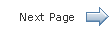Getting Started with JavaFX Scene Builder 1.1: About This Tutorial (original) (raw)
JavaFX Documentation Home > Getting Started with JavaFX Scene Builder
Last Updated: October 2013
[+] Show/Hide Table of Contents
About This Tutorial
1 Prepare for This Tutorial
2 Open the Sample FXML File
3 Create the FXML File and the Base Panes
- Use NetBeans IDE New Wizard
- Use JavaFX Scene Builder New Command
- Set the Style Class File
- Create the Base Panes
4 Bind the UI to the Application Logic
5 Add the List and Table Views
6 Create the Details Section
7 Add the Toolbar
8 Use a Style Sheet and Preview the UI
9 Compile and Run the Application
Application Files
Download Source Code
- <IssueTrackingLite.zip>
Profiles
Cindy Castillo
Technical Writer, Oracle
 Cindy is a technical writer in the JavaFX group. She has written tutorials, online help, and technical articles for Java and JavaFX technologies.
Cindy is a technical writer in the JavaFX group. She has written tutorials, online help, and technical articles for Java and JavaFX technologies.
Yves Joan
Software Developer, Oracle
 Yves is a member of the JavaFX Scene Builder development team. He enjoys creating tutorials to help users quickly learn and adopt developer tools, such as the JavaFX Scene Builder.
Yves is a member of the JavaFX Scene Builder development team. He enjoys creating tutorials to help users quickly learn and adopt developer tools, such as the JavaFX Scene Builder.
We Welcome Your Comments
Send us feedback about this document.
If you have questions about JavaFX, please go to the forum.
Getting Started with JavaFX Scene Builder 1.1
About This Tutorial
This Getting Started tutorial presents the step-by-step creation of a simple issue-tracking application using the JavaFX Scene Builder tool. It shows you how to quickly build the user interface (UI) for a JavaFX application, connect it to the Java source code, and handle the interaction between the data and the user interface. For the purpose of this tutorial, you will use a NetBeans project named IssueTrackingLite to illustrate the integration between NetBeans IDE and JavaFX Scene Builder. Note that the use of JavaFX Scene Builder is not dependent on any IDE. This tutorial also includes information that steps you through the creation of the IssueTrackingLite FXML layout without the use of NetBeans IDE.
This document contains the following topics:
- Prepare for This Tutorial
- Open the Sample FXML File
- Create the FXML File and the Base Panes
- Bind the UI to the Application Logic
- Add the List and Table Views
- Create the Details Section
- Add the Toolbar
- Use a Style Sheet and Preview the UI
- Compile and Run the Application
Copyright © 2012, 2013, Oracle and/or its affiliates. All rights reserved. Legal Notices Accessibility Statement