tightPosition - Position of axes plotting area - MATLAB (original) (raw)
Position of axes plotting area
Since R2022b
Syntax
Description
[pos](#mw%5Fbca69046-8a6b-4778-a719-297657fa330c) = tightPosition([ax](#mw%5Fbb76a72c-0e14-46a4-912d-c3b9e808d029)) returns the position of the rectangle that circumscribes the plotting area of the axesax. The result is a four-element vector of the form [left bottom width height] that describes the position and size of the rectangle in the units specified in the Units property of the axes object. By default, the units are normalized values between 0 and1.
[pos](#mw%5Fbca69046-8a6b-4778-a719-297657fa330c) = tightPosition([ax](#mw%5Fbb76a72c-0e14-46a4-912d-c3b9e808d029),[Name=Value](#namevaluepairarguments)) returns the position of the rectangle based on the settings of one or more name-value arguments. For example, tightPosition(ax,IncludeLabels=true) returns the position of the rectangle that surrounds the title, subtitle, tick labels, and axis labels of ax.
Examples
Plot a spiral. Use the axis function to adjust the plot box so that the _x_- and _y_-scales are equal and so that the plot box surrounds the spiral tightly.
t = linspace(0,10,100); ax = axes; plot(t.*sin(t),t.*cos(t)) axis equal tight

Get the position vector, and use that vector to draw a red rectangle that circumscribes the plotting area. For Cartesian axes, the plotting area is the area inside the plot box. This rectangle is coincident with the plot box.
pos = tightPosition(ax); annotation("rectangle",pos,Color="red",LineWidth=2)

Get the position vector that includes the axis tick labels, and use that vector to draw a blue rectangle around the plot box and the tick labels.
poslab = tightPosition(ax,IncludeLabels=true); annotation("rectangle",poslab,Color="blue",LineWidth=2)

Load the mri data set and display the MRI image stored in the D variable. Use the axis function to preserve the aspect ratio of the image.
figure ax = axes; load mri image(D(:,:,10)) axis image

Get the position vector, and use that vector to draw a red rectangle that circumscribes the plotting (image) area. For Cartesian axes, the plotting area is the area inside the plot box. This rectangle is coincident with the plot box.
pos = tightPosition(ax); annotation("rectangle",pos,Color="red",LineWidth=2)

Get the position vector that includes the axis tick labels, and use that vector to draw a blue rectangle around the plot box and the tick labels.
poslab = tightPosition(ax,IncludeLabels=true); annotation("rectangle",poslab,Color="blue",LineWidth=2)
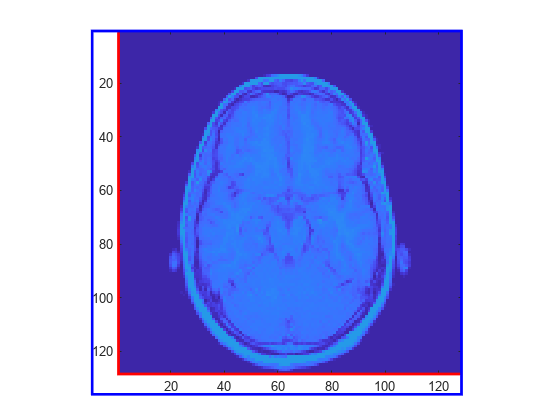
Define a function positionAx2 that takes two sets of axes as arguments. The function sets the position of the second set of axes so that it is directly to the right of the first set. The function also sets the width of the second set of axes as a constant 100 pixels.
function positionAx2(ax,ax2) tp = tightPosition(ax,Units="Pixels"); ax2.Position(1) = tp(1) + tp(3); ax2.Position(3) = 100; ax2.Position([2 4]) = tp([2 4]); end
Display an image. To the right of the image, plot the sum of the RGB values of each corresponding row of pixels of the image. Set the SizeChangedFcn property of the figure to a function handle for positionAx2. When you resize the figure, the line plot maintains its position relative to the image and its 100-pixel width.
f = figure; ax = axes(f); im = imread("peppers.png"); image(ax,im) axis(ax,"image","off")
ax2 = axes(f,Units="Pixels"); hold(ax2,"on") plot(ax2,sum(im(:,:,1),2),"r",LineWidth=1) plot(ax2,sum(im(:,:,2),2),"g",LineWidth=1) plot(ax2,sum(im(:,:,3),2),"b",LineWidth=1) view(ax2,[90 90]) box(ax2,"on") xticks(ax2,[]) yticks(ax2,[]) xlim(ax2,"tight")
f.SizeChangedFcn = @(,)positionAx2(ax,ax2);
positionAx2(ax,ax2)

Input Arguments
Axes object, specified as an Axes, PolarAxes, or GeographicAxes object.
Name-Value Arguments
Specify optional pairs of arguments asName1=Value1,...,NameN=ValueN, where Name is the argument name and Value is the corresponding value. Name-value arguments must appear after other arguments, but the order of the pairs does not matter.
Example: pos = tightPosition(ax1,IncludeLabels=true) returns the position of the rectangle that surrounds the title, subtitle, tick labels, and axis labels of ax1.
Determines whether to include the title, subtitle, tick labels, and axis label in the size of the rectangle, specified as a numeric or logical 1 (true) or 0 (false). If any of the labels are close to the edge of the figure, the position rectangle might fall outside the bounds of the figure.
Units for the rectangle coordinates, specified as one of these values.
| Units | Description |
|---|---|
| "normalized" (default) | Normalized with respect to the container, which is typically the figure or a panel. The lower left corner of the container maps to(0,0) and the upper right corner maps to(1,1). |
| "inches" | Inches. |
| "centimeters" | Centimeters. |
| "characters" | Based on the default system font character size. Character width = width of letter x.Character height = distance between the baselines of two lines of text. |
| "points" | Typography points. One point equals 1/72 inch. |
| "pixels" | Pixels.On Windows® and Macintosh systems, the size of a pixel is 1/96th of an inch. This size is independent of your system resolution.On Linux® systems, the size of a pixel is determined by your system resolution. |
Specifying the Units name-value argument overrides the default behavior of returning the rectangle in the units specified by the axes object.
Output Arguments
Position vector, returned as a four-element vector of the form [left bottom width height].
This vector specifies the position and size of the circumscribing rectangle in the units specified by the Units property of the axes object.
- The
leftvalue is the distance between the left edge of the parent container and the left edge of the rectangle. The parent container is typically a figure, panel, or tab. - The
bottomvalue is the distance between the bottom edge of the parent container and the bottom edge of the rectangle. - The
widthandheightvalues define the width and height of the rectangle.
By default, the units are normalized values between 0 and 1, but this can be overridden by using theUnits name-value argument.
Version History
Introduced in R2022b
Get the position and size of the plotting area in units specified by theUnits name-value argument. For example, you can specify pixels, points, inches, or centimeters.