matlab.task.configureMetadata - Configure Live Editor task metadata - MATLAB (original) (raw)
Main Content
Configure Live Editor task metadata
Since R2022a
Syntax
Description
matlab.task.configureMetadata opens a file selection dialog box prompting you to select a class definition file, and then opens the Task Metadata dialog box to configure the metadata for the Live Editor task specified by the selected file. The Live Editor uses this metadata to display the task in the Live Editor task gallery as well as in automatic code suggestions and completions.
This function generates a folder named resources that contains the metadata file liveTasks.json. Share this folder when you share your Live Editor task.
matlab.task.configureMetadata([classfile](#mw%5F299acaa9-d158-4868-835e-2560b0bc8571)) opens the Task Metadata dialog box to configure the metadata for the Live Editor task specified byclassfile.
Examples
Suppose you created the Display Image Live Editor task by defining a subclass of the matlab.task.LiveTask base class and saving the class file asDisplayImage.m in the folder C:\MyTasks. Launch the Task Metadata dialog box to configure the Display Image task.
matlab.task.configureMetadata("C:\MyTasks\DisplayImage.m")

Fill out the form, and select OK. The function generates a folder named resources with the specified metadata in theC:\MyTasks folder. Add C:\MyTasks to the MATLAB® path using the addpath function or the Add Folder button in the Set Path dialog box.
To view your task in the Live Editor task gallery, go to the Live Editor tab and in the Code section, select > . MATLAB adds the Display Image task to the live script.
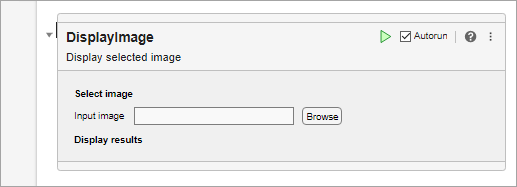
Input Arguments
Path to the Live Editor task class file, specified as a string scalar or character vector. classfile can be an absolute or relative path.
Example: "NormalizeVectorData.m"
Example: "C:\MyTasks\DisplayImage.m"
More About
This table gives a summary of each of the options in the Live Editor Task Metadata dialog box.
| Option | Summary |
|---|---|
| Name | Specify the name of the task to display in the autocompletion list and in the Live Editor task gallery.This detail is required. |
| Description | Specify the description of the task to display in the autocompletion list and in the Live Editor task gallery.This detail is optional. |
| Icon | Specify the path for the task icon to display in the Live Editor task gallery. If you specify a task icon, MATLAB copies it to the resources folder.This detail is optional. |
| Keywords | Specify the keywords that can be used to show the task in the autocompletion list.This detail is optional. |
| Documentation Link | Specify the documentation link as a URL to the documentation that opens when the task help icon is clicked. To specify a function that returns a documentation link dynamically, include the texttaskmethod: followed by the name of the function that returns the doc link. For example, taskmethod:fetchHelpLink. The function must be defined as a public method in the task class definition file.If a documentation link is not specified, clicking the task help icon opens the generated help for the task in the system web browser.This detail is optional. |
Version History
Introduced in R2022a