uieditfield - Create text or numeric edit field component - MATLAB (original) (raw)
Create text or numeric edit field component
Syntax
Description
`ef` = uieditfield creates a text edit field in a new figure and returns the EditField object. MATLAB® calls the uifigure function to create the figure.
`ef` = uieditfield([parent](#buivnnt-1%5Fsep%5Fmw%5Fa6330465-2069-40e4-857c-69da4d660066)) creates a text edit field in the specified parent container. The parent can be aFigure object or one of its child containers.
`ef` = uieditfield([style](#buivnnt-1-style)) creates an edit field of the specified style. The edit field style can be"text" or "numeric".
`ef` = uieditfield([parent](#buivnnt-1%5Fsep%5Fmw%5Fa6330465-2069-40e4-857c-69da4d660066),[style](#buivnnt-1-style)) creates an edit field of the specified style in the specified parent container.
`ef` = uieditfield(___,[Name,Value](#namevaluepairarguments)) creates an edit field with properties specified by one or more name-value arguments. For example, specify the edit field value using the Value property. Use this option with any of the input argument combinations in the previous syntaxes.
Examples
Create a text edit field in a UI figure.
fig = uifigure; ef = uieditfield(fig);
Create a numeric edit field by specifying the style as "numeric".
fig = uifigure; ef = uieditfield(fig,"numeric");
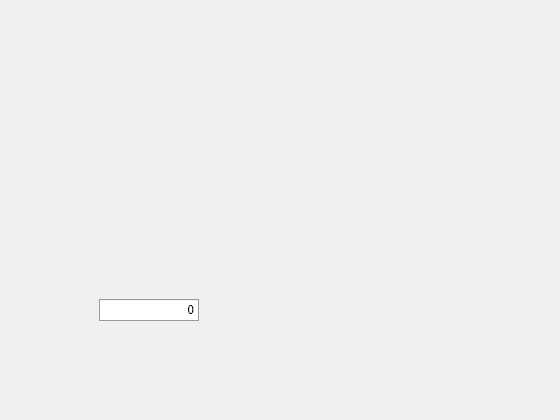
Create a numeric edit field and set its limits to be 0 to 100.
fig = uifigure; ef = uieditfield(fig,"numeric", ... "Limits",[0 100]);

Determine the default value.
Set the edit field value to 50.

Create a numeric edit field that allows the app user to enter any value, but always displays the value using exactly two decimal places and the specified units. The edit field stores the exact value that the app user enters.
fig = uifigure; ef = uieditfield(fig,"numeric", ... "ValueDisplayFormat","%.2f Volts");

Type 5.5556 in the numeric edit field, then click outside it. The edit field displays 5.56 Volts.
The edit field stores the value in the Value property as the user-entered value (5.5556). If you click in the edit field again, it displays 5.5556.
For a complete list of supported format display operators, see sprintf.
Create a numeric edit field that allows the app user to enter a value greater than -5 and less than or equal to 10.
fig = uifigure; ef = uieditfield(fig,"numeric", ... "Limits",[-5 10], ... "LowerLimitInclusive","off", ... "UpperLimitInclusive","on", ... "Value",5);
If you type a value in the numeric edit field that is outside the limits, MATLAB displays a message that indicates the problem. If you enter the invalid value, MATLAB restores the value to the previous valid value.

Create a text edit field that allows the app user to enter text that is between 3 and 12 characters long and that consists only of letters and digits.
fig = uifigure; ef = uieditfield(fig, ... "CharacterLimits",[3 12], ... "InputType","alphanumerics");
If you type a value in the text edit field that is invalid, MATLAB displays a message that indicates the problem. If you then enter the invalid value by pressing Enter or navigating away from the component, MATLAB restores the value to the previous valid value.

Create an app that moves a gauge needle when an app user enters a value in a numeric edit field.
In a file named editFieldApp.m, write a function that implements the app:
- Create a UI figure and a grid layout manager to lay out the app.
- Create a numeric edit field and a gauge in the grid layout manager.
- Write a callback function named
editFieldValueChangedthat updates the gauge needle to match the edit field value, and assign the function to theValueChangedFcncallback property of the edit field. For more information about callbacks, see Create Callbacks for Apps Created Programmatically.
function editFieldApp fig = uifigure; gl = uigridlayout(fig); gl.RowHeight = {'1x',150,'fit','1x'}; gl.ColumnWidth = {'1x',150,'1x'};
g = uigauge(gl,"Limits",[0 10]); g.Layout.Row = 2; g.Layout.Column = 2;
ef = uieditfield(gl,"numeric", ... "Limits",[0 10], ... "ValueChangedFcn",@(src,event) editFieldValueChanged(src,event,g)); ef.Layout.Row = 3; ef.Layout.Column = 2; end
function editFieldValueChanged(src,event,g) g.Value = src.Value; end
Run the editFieldApp function. Enter a value in the edit field to update the gauge needle.

Create an app that maintains a log of the values that an app user enters into a text edit field and displays that log in a text area.
In a file named logEntriesApp.m, write a function that implements the app:
- Create a UI figure and a grid layout manager to lay out the app.
- Create a text edit field and a text area in the grid layout manager.
- Write a callback function named
editFieldValueChangedthat adds the previously entered text to the text area whenever a user enters new text in the edit field, and assign the function to theValueChangedFcncallback property of the edit field. Access the previously entered text using the callback event data. For more information about callbacks, see Create Callbacks for Apps Created Programmatically.
function logEntriesApp fig = uifigure; g = uigridlayout(fig); g.RowHeight = {'fit','1x'}; g.ColumnWidth = {'1x',150,'1x'};
loglist = uitextarea(g, ...
"Editable","off");
loglist.Layout.Row = 2;
loglist.Layout.Column = 2;
ef = uieditfield(g, ... "Value","Daniela Hendrix",... "ValueChangedFcn",@(src,event) editFieldValueChanged(src,event,loglist)); ef.Layout.Row = 1; ef.Layout.Column = 2; end
% Create ValueChangedFcn callback function editFieldValueChanged(src,event,loglist) prev = event.PreviousValue; loglist.Value = [prev; loglist.Value]; end
Run the logEntriesApp function. Enter some names in the edit field. Whenever you enter a new name, the app adds the previous name to the log displayed in the text area.

Input Arguments
Type of edit field, specified as one of the following:
"text"— An app user can enter any text in the edit field. By default, text edit fields are empty."numeric"— An app user can enter only numeric values in the edit field. If a user tries to enter a nonnumeric value, MATLAB displays an error tooltip and reverts the value to the previous valid value. By default, numeric edit fields display the value 0.
Parent container, specified as a Figure object or one of its child containers: Tab, Panel, ButtonGroup, orGridLayout. If you do not specify a parent container, MATLAB calls the uifigure function to create a new Figure object that serves as the parent container.
Name-Value Arguments
Specify optional pairs of arguments asName1=Value1,...,NameN=ValueN, where Name is the argument name and Value is the corresponding value. Name-value arguments must appear after other arguments, but the order of the pairs does not matter.
Before R2021a, use commas to separate each name and value, and enclose Name in quotes.
EditField and NumericEditField objects support different sets of properties. For a full list of properties and descriptions for each object, see the associated property page.
- EditField — If
styleis"text"(default) - NumericEditField — If
styleis"numeric"
Version History
Introduced in R2016a
Specify input constraints for text edit fields.
- Use the
CharacterLimitsproperty to specify a maximum and minimum number of allowed characters. - Use the
InputTypeproperty to restrict the allowed character types.
For more information, see EditField.
Provide a short hint that describes the expected edit field input by using thePlaceholder property.
For more information, see EditField.