delete - Delete files or objects - MATLAB (original) (raw)
Syntax
Description
delete [filename](#f71-847380-filename) deletesfilename from disk, without requesting verification.
By default, the specified file is permanently deleted. To change whether the file is permanently deleted or sent to the recycle folder, go to theHome tab, and in the Environment section, click Preferences. Select > and in the Deleting files section, select from the available options. Alternatively, you can use the recycle function.
When file recycling is on, the delete function moves deleted files to a location specific to the platform:
- Windows® — Recycle bin
- macOS — Trash
- Linux® platforms — Subfolder with the prefix
MATLAB_Files_in the system temporary folder, as returned by the tempdir function
Note
On macOS, file recycling is not applied to files deleted from network drives.
delete [filename](#f71-847380-filename)1 ... [filename](#f71-847380-filename)N deletes the specified files from disk.
delete([filename](#f71-847380-filename),ResolveSymbolicLinks=[tf](#mw%5F5b772dbd-a426-4b57-8167-1077a1b02460)) specifies whether to delete a symbolic link or remove the target of the symbolic link. (since R2024b)
delete([obj](#f71-847380-h)) deletes the specified object. Ifobj is an array, then delete deletes all objects in the array. obj remains in the workspace, but is no longer valid.
Examples
Delete Files in Folder
Delete all files in the current folder with a .mat extension.
Delete Graphics Objects
Delete a graphics object and a graphics object array.
Create a bar chart and plot five lines. Then delete the bar chart.
b = bar(1:5); hold on P = plot(magic(5)); delete(b)
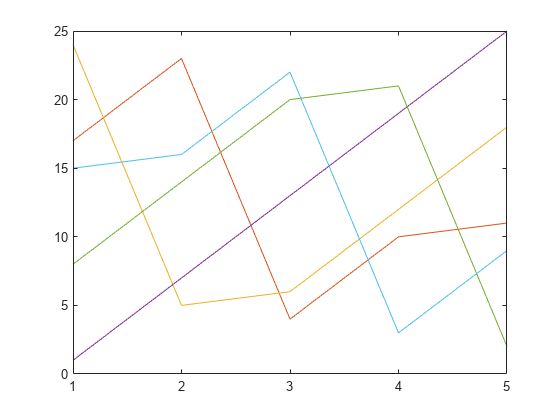
The Bar object variable b remains in the workspace, but no longer refers to an object.
b = handle to deleted Bar
Delete all the Line objects created by plot.

Input Arguments
filename — Name of file to delete
character vector | string scalar
Name of file to delete, specified as a character vector or string scalar.filename can be an absolute or relative path and can include wildcards (*). To delete files from a remote location,filename must contain a full path specified as a uniform resource locator (URL). For more information, see Work with Remote Data.
obj — Object
single object | array of objects
Object to delete, specified as a single object or an array of objects.
tf — Remove target of symbolic link
false or 0 (default) | true or 1
Since R2024b
Remove the target of the symbolic link, specified as a numeric or logical0 (false) or 1 (true). If tf isfalse, delete deletes the symbolic link. If tf is true,delete removes the target of the symbolic link. If the target of the symbolic link is a folder, it must be empty to be deleted.
Extended Capabilities
Thread-Based Environment
Run code in the background using MATLAB® backgroundPool or accelerate code with Parallel Computing Toolbox™ ThreadPool.
Version History
Introduced before R2006a
R2024b: Use symbolic links to manipulate files and folders
You can delete files and folders using symbolic links. When you specify a symbolic link as input, you can control whether to delete the symbolic link itself or remove its target.
R2020a: Wildcard expression *.* on UNIX platforms matches only files that have an extension
Starting in R2020a, on UNIX® platforms, the wildcard expression *.* no longer matches folders or files without an extension. In previous releases, the expression matches folders or files regardless of extension, including files without an extension. This change of behavior does not apply to Microsoft® Windows platforms.