getframe - Capture axes or figure as movie frame - MATLAB (original) (raw)
Capture axes or figure as movie frame
Syntax
Description
[F](#bup53yl-1-F) = getframe captures the current axes as it appears on the screen as a movie frame. F is a structure containing the image data. getframe captures the axes at the same size that it appears on the screen. It does not capture tick labels or other content outside the axes outline.
[F](#bup53yl-1-F) = getframe([ax](#bup53yl-1-ax)) captures the axes identified by ax instead of the current axes.
[F](#bup53yl-1-F) = getframe([fig](#bup53yl-1-fig)) captures the figure identified by fig. Specify a figure if you want to capture the entire interior of the figure window, including the axes title, labels, and tick marks. The captured movie frame does not include the figure menu and tool bars.
[F](#bup53yl-1-F) = getframe(___,[rect](#bup53yl-1-rect)) captures the area within the rectangle defined by rect. Specify rect as a four-element vector of the form [left bottom width height]. Use this option with either the ax or fig input arguments in the previous syntaxes.
Examples
Plot two lines. Capture the axes and return the image data.getframe captures the interior of the axes and the axes outline. It does not capture content that extends beyond the axes outline.
plot([0 1; 1 2]) F = getframe;

F is a structure with the fieldcdata that contains the captured image data.
Display the captured image data using imshow.

Create a surface plot. Capture the interior of the figure window, excluding the menu and tool bars.
surf(peaks) F = getframe(gcf);

F is a structure with the field cdata that contains the captured image data.
Display the captured image data in a figure with a darker background usingimshow, so you can see captured area.
figure('Color',[0.5 0.5 0.5]) imshow(F.cdata)

Capture the interior of an axes plus a margin of 30 pixels in each direction. The added margin is necessary to include the tick labels in the capture frame. Depending on the size of the tick labels, the margin might need to be adjusted.
Plot two lines.

Change the axes units to pixels and return the current axes position. The third and fourth elements of the position vector specify the axes width and height in pixels.
drawnow ax = gca; ax.Units = 'pixels'; pos = ax.Position
pos =
73.8000 47.2000 434.0000 342.3000
Create a four-element vector, rect, that defines a rectangular area covering the axes plus the desired margin. The first two elements of rect specify the lower left corner of the rectangle relative to the lower left corner of the axes. The last two elements of rect specify the width and height of the rectangle. Reset the axes units to the default value of 'normalized'.
marg = 30; rect = [-marg, -marg, pos(3)+2marg, pos(4)+2marg]; F = getframe(gca,rect); ax.Units = 'normalized';
Display the captured image data in a figure with a darker background usingimshow, so you can see captured area.
figure('Color',[0.5 0.5 0.5]) imshow(F.cdata)
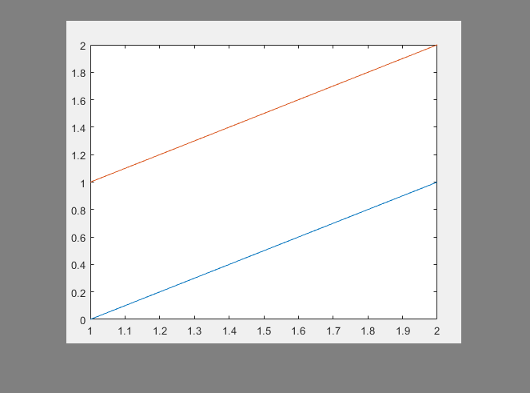
Calculate a margin around the axes so that the captured image data includes the title, axis labels, and tick labels.
Create a plot with a title and an _x_-axis label.
plot([0 1; 1 2]) xlabel('x values') title('Plot of Two Lines')

Change the axes units to pixels and store the Position and TightInset property values for the axes. The TighInset property is a four-element vector of the form [left bottom right top]. The values are the margins used around the axes for the tick values and text labels.
drawnow ax = gca; ax.Units = 'pixels'; pos = ax.Position; ti = ax.TightInset;
Create a four-element vector, rect, that defines a rectangular area covering the axes plus the automatically calculated margin. The first two elements of rect specify the lower left corner of the rectangle relative to the lower left corner of the axes. The last two elements of rect specify the width and height of the rectangle.
rect = [-ti(1), -ti(2), pos(3)+ti(1)+ti(3), pos(4)+ti(2)+ti(4)]; F = getframe(ax,rect);
Display the captured image data in a figure with a darker background usingimshow, so you can see captured area.
figure('Color',[0.5 0.5 0.5]) imshow(F.cdata)

Call the tiledlayout function to create a 2-by-1 tiled chart layout. Call the nexttile function to create the axes objects ax1 and ax2. Plot a line in each axes.
tiledlayout(2,1) ax1 = nexttile; plot(1:10,'b') ax2 = nexttile; plot(1:10,'r')

Capture the contents of the lower axes. getframe captures the interior and border of the plot. It does not capture tick values or labels that extend beyond the outline of the plot.
Display the captured image data using imshow.

Record frames of the peaks function vibrating by using getframe in a loop. Preallocate an array to store the movie frames.
Z = peaks; surf(Z) axis tight manual ax = gca; ax.NextPlot = 'replaceChildren';
loops = 40; F(loops) = struct('cdata',[],'colormap',[]); for j = 1:loops X = sin(j*pi/10)*Z; surf(X,Z) F(j) = getframe(gcf); end
Playback the movie two times.
fig = figure; movie(fig,F,2)
Input Arguments
Axes to capture, specified as an Axes object or aGeographicAxes object. Use this option if you want to capture an axes that is not the current axes.
getframe captures the content within the smallest rectangle that encloses the axes outline. If you want to capture all the tick values and labels, then use the fig input argument instead.
Example: F = getframe(ax);
Figure to capture, specified as a Figure object.
Rectangular area to capture, specified as a four-element vector of the form [left bottom width height] in pixels. The left and bottom elements define the position of the lower left corner of the rectangle. The position is relative to the figure or axes that is specified as the first input argument to getframe. The width and height elements define the dimensions of the rectangle.
Specify a rectangle that is fully contained within the figure window.
Note
getframe returns an error if the rectangular area is not fully contained within the drawable area of the figure. The drawable area is the area inside the borders of the figure and does not include the figure toolstrip. (since R2025a)
Output Arguments
Movie frame, returned as a structure with two fields:
cdata— The image data stored as an array ofuint8values. The size of the image data array depends on your screen resolution.colormap— The colormap. On true color systems, this field is empty.
Note
These are some important considerations about the size of cdata:
- If you query the size of the region that
getframecaptures (either the figure, the axes, or the region specified byrect), the size in pixels might not match the number of elements incdata. This difference is because the number of elements incdatadepends on your screen resolution (and operating system settings), but pixels in MATLAB® might not correspond to the actual pixels on your screen. - Starting in R2015b, if you are using a high-resolution system, then the size of
cdatamight be larger than in previous releases or on other systems.
Limitations
getframe does not support capturing content in Web Apps (MATLAB Compiler).
More About
On Windows® and Macintosh systems, the size of a pixel is 1/96th of an inch. This size is independent of your system resolution.
On Linux® systems, the size of a pixel is determined by your system resolution.
Tips
- For the fastest performance when using
getframe, make sure that the figure is visible on the screen. If the figure is not visible,getframecan still capture the figure, but performance can be slower. - For more control over the resolution of the image data, use the print function instead. The
cdataoutput argument with print returns the image data. Theresolutioninput argument controls the resolution of the image. - To ensure that colorbars and legends displayed next to 3-D plots are captured, specify the fig argument when you call
getframe.
Version History
Introduced before R2006a
In MATLAB Online™, you can now capture the contents of figures created with App Designer or the uifigure function. You can also capture these types of figures using a local installation.
getframe returns an error if you use therect argument to capture a region that is not fully contained within the drawable area of the figure. The drawable area is the area inside the borders of the figure and does not include the figure toolstrip.
This change was announced in R2022b. In R2023b though R2024b, thegetframe function issues a warning when you specify a rectangular area that is not fully contained within the drawable area of the figure.