Simulink.SimulationData.Dataset - Access logged simulation data or group simulation input data - MATLAB (original) (raw)
Access logged simulation data or group simulation input data
Description
A Simulink.SimulationData.Dataset object groups related data. Logged simulation results are often grouped in Dataset objects. You can also use a Dataset object to group simulation input data when you load initial states and when you load external input data using Inport blocks or the Signal Editor block.
A Dataset object created by logging simulation data contains one or more elements. Each element contains data for one logged signal, output, data store, or state. Each element is an object, and the type of the object depends on the data it contains.
- Signals and outputs — Simulink.SimulationData.Signal object
- States and final states — Simulink.SimulationData.State object
- Data stores — Simulink.SimulationData.DataStoreMemory object
When you create a Dataset object that groups simulation input data, each element contains data for a signal, bus, or array of buses. You can add data in any format supported by the loading method you use.
| Type of Input | Data Formats |
|---|---|
| Scalar, vector, or multidimensional signal | timeseriestimetableSimulink.SimulationData.Signalmatlab.io.datastore.SimulationDatastorematlab.io.datastore.sdidatastoreStructure with one field calledsignals.values that contains data for a single signal and a field calledtime that optionally includes time dataArray where the first column contains time data and subsequent columns contain data for a signal |
| Bus | Structure of timeseries,timetable, ormatlab.io.datastore.SimulationDatastore objects that matches the hierarchy of the busSimulink.SimulationData.Signal |
| Array of buses | Array of structuresSimulink.SimulationData.Signal |
| Function-call signal | _N_-by-1 vectorSimulink.SimulationData.Signal |
Creation
Logging simulation data often creates aSimulink.SimulationData.Dataset object, including when you:
- Log data using signal logging.
- Log outputs, states, or final states using the
Datasetformat. - Log data stores.
- Log data to the workspace or a MAT file using the Record block.
- Log data in
Datasetformat using aScope block. - Log data using a Floating Scope or Scope Viewer.
To group external input data for a model in a Dataset object, you can:
- Create an empty
Datasetobject and add the input data using the addElement function. - Use the createInputDataset to create a
Datasetobject that contains an element for each root-level Inport block or In Bus Element block in a model. Then, specify the data for each element. - Use the Signal Editor to interactively create and edit
Datasetobjects that contain simulation input data. For details, see Create and Edit Signal Data.
You can also create a Dataset object by converting data that uses another format to use the Dataset format. Having all data in a common format can facilitate postprocessing. For details, see Convert timeseries Object to Dataset Object.
Syntax
Description
[ds](#buqx9se-1-convertedDataset) = Simulink.SimulationData.Dataset creates an empty, unnamed Dataset object to which you can add elements. Use this syntax to manually create a Dataset object that contains external input data to load using Inport orIn Bus Element blocks.
[ds](#buqx9se-1-convertedDataset) = Simulink.SimulationData.Dataset([dataToConvert](#buqx9se-1-loggedDataToConvert)) creates an unnamed Dataset object that contains one or more elements that contain the data dataToConvert. Use this syntax to convert data that uses another format to use theDataset format. For details, see Convert timeseries Object to Dataset Object.
The conversion process only converts data for one input at a time. To convert data for multiple variables, convert each variable one at a time, then use theconcat function to combine the resultingDataset objects.
[ds](#buqx9se-1-convertedDataset) = Simulink.SimulationData.Dataset([dataToConvert](#buqx9se-1-loggedDataToConvert),"DatasetName",[dsName](#mw%5Fa83bf0a1-f94a-461d-8de7-77bd067a9df4)) creates a Dataset object with the name specified bydsName that contains one or more elements that contain the data dataToConvert. Use this syntax to convert data that uses another format to use the Dataset format. For details, see Convert timeseries Object to Dataset Object.
Input Arguments
Data to convert to Dataset format, specified as a timeseries object, a structure, or an array. The results of conversion depend on the format of the input data.
| Input Data | Conversion Results |
|---|---|
| timeseries object | Dataset object that contains oneSimulink.SimulationData.Signal object with timeseries data in its Values property. |
| Structure that matches theStructure with time logging format. | Dataset object that contains one or moreSimulink.SimulationData.Signal objects that contain the data for each signal in the input structure. |
| Structure that matches theStructure logging format | Dataset object that contains one or moreSimulink.SimulationData.Signal objects that contain the data for each signal in the input structure.Because the input does not contain time data, the conversion creates a time vector for each signal that starts at0 and uses a sampling interval of 1. |
| Array | Dataset object that contains oneSimulink.SimulationData.Signal object. The Values property of the Signal object contains atimeseries object, and theData property of thetimeseries object contains the entire array.Because the input does not contain time data, the conversion creates a time vector for the signal that starts at0 uses a sampling interval of1. |
For more information, see Convert timeseries Object to Dataset Object and Convert Data to Dataset Format.
Dataset object name, specified as a string or character vector.
Output Arguments
Dataset object, returned as aSimulink.SimulationData.Dataset object. TheDataset object is empty when you do not specify input arguments. Create an empty Dataset object when you want to group simulation input data in a single variable.
When you specify input arguments, the Dataset object contains one or more elements that contain the input data. The results of conversion depend on the format of the input data.
| Input Data | Conversion Results |
|---|---|
| timeseries object | Dataset object that contains oneSimulink.SimulationData.Signal object with the timeseries data in its Values property. |
| Structure that matches theStructure with time logging format | Dataset object that contains one or moreSimulink.SimulationData.Signal objects that contain the data for each signal in the input structure. |
| Structure that matches theStructure logging format | Dataset object that contains one or moreSimulink.SimulationData.Signal objects that contain the data for each signal in the input structure.Because the input does not contain time data, the conversion creates a time vector for each signal that starts at0 and uses a sampling interval of 1. |
| Array | Dataset object that contains oneSimulink.SimulationData.Signal object. The Values property of the Signal object contains atimeseries object, and theData property of thetimeseries object contains the entire array.Because the input does not contain time data, the conversion creates a time vector for the signal that starts at0 uses a sampling interval of1. |
For more information, see Convert timeseries Object to Dataset Object and Convert Data to Dataset Format.
Properties
Dataset object name, specified as a string or character vector. When you create a Dataset object to group simulation input data, you specify the name for the Dataset object. The name you specify does not need to match the name of the variable that contains the Dataset object.
The Name property of Dataset objects created by logging simulation data is set to match the logging variable name specified in the model configuration parameters.
- Output — Default:
yout - Signal logging — Default:
logsout - States — Default:
xout - Data stores — Default:
dsmout - Final states — Default:
xFinal
Object Functions
| addElement | Add element to end of Simulink.SimulationData.Dataset object |
|---|---|
| concat | Concatenate Simulink.SimulationData.Dataset object to anotherDataset object |
| exportToPreviousRelease | Save a Dataset object to a MAT file you can open in any release |
| extractTimetable | Extract data from Simulink.SimulationData.Dataset orSimulink.SimulationData.Signal objects into timetables |
| find | Get element or collection of elements fromSimulink.SimulationData.Dataset object |
| get | Get element or collection of elements fromSimulink.SimulationData.Dataset object |
| getElementNames | Return names of all elements in Simulink.SimulationData.Dataset object |
| numElements | Get number of elements in Simulink.SimulationData.Dataset object |
| plot | Plot data in Simulation Data Inspector |
| removeElement | Remove element from Simulink.SimulationData.Dataset object |
| setElement | Change Simulink.SimulationData.Dataset object element stored at specified index |
Examples
Open the model vdp. The model produces two outputs x1 and x2.
mdl = "vdp"; open_system(mdl);
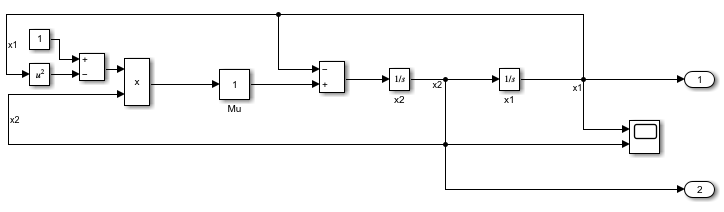
Simulate the model, logging block states along with the output data.
out = sim(mdl,"SaveState","on");
All logged data is returned in the single variable out as a Simulink.SimulationOutput object. The SimulationOutput object contains a Simulink.SimulationData.Dataset object that groups each kind of logged data.
out = Simulink.SimulationOutput:
logsout: [1x1 Simulink.SimulationData.Dataset]
tout: [87x1 double]
xout: [1x1 Simulink.SimulationData.Dataset]
yout: [1x1 Simulink.SimulationData.Dataset]
SimulationMetadata: [1x1 Simulink.SimulationMetadata]
ErrorMessage: [0x0 char] Access the Dataset object yout that contains the logged output data using dot notation. The Dataset object contains a Simulink.SimulationData.Signal object for each output.
outputs = Simulink.SimulationData.Dataset 'yout' with 2 elements
Name BlockPath
____ _________
1 [1x1 Signal] x1 vdp/Out1
2 [1x1 Signal] x2 vdp/Out2 - Use braces { } to access, modify, or add elements using index.
The Signal object has metadata about the signal, including the path to the block and index of the port that produces the signal. Use the getElement function to access the Signal object that contains the data for signal x1 by name. You can also use curly braces({}) to access elements in a Dataset object by index.
outputX1 = getElement(outputs,'x1')
outputX1 = Simulink.SimulationData.Signal Package: Simulink.SimulationData
Properties: Name: 'x1' PropagatedName: '' BlockPath: [1×1 Simulink.SimulationData.BlockPath] PortType: 'inport' PortIndex: 1 Values: [1×1 timeseries]
Methods, Superclasses
The signal data is stored in the Values property of the Signal object as a timeseries object.
outputValsX1 = outputX1.Values
timeseries
Common Properties: Name: 'x1' Time: [87x1 double] TimeInfo: [1x1 tsdata.timemetadata] Data: [87x1 double] DataInfo: [1x1 tsdata.datametadata]
More properties, Methods
The time values are in the Time property of the timeseries object. The signal values are in the Data property.
outputTimesX1 = outputValsX1.Time
outputTimesX1 = 87×1
0
0.0001
0.0006
0.0031
0.0157
0.0785
0.1922
0.3283
0.4956
0.7068
0.9891
1.3891
1.7891
2.1891
2.5891
⋮outputDataX1 = outputValsX1.Data
outputDataX1 = 87×1
2.0000
2.0000
2.0000
2.0000
1.9998
1.9947
1.9739
1.9380
1.8854
1.8115
1.7025
1.5253
1.3083
1.0177
0.5596
⋮You can also access the time values or data values by combining the steps into a single line of code.
outputDataX1 = getElement(out.yout,'x1').Values.Data
outputDataX1 = 87×1
2.0000
2.0000
2.0000
2.0000
1.9998
1.9947
1.9739
1.9380
1.8854
1.8115
1.7025
1.5253
1.3083
1.0177
0.5596
⋮Create data for three simulation input signals and group them in a Dataset object. A simple model loads the contents of the Dataset object using three root-level Inport blocks. Dashboard Scope blocks in the model display each signal created using the loaded input data.
First, create the signal data to load into the model. Use the expression in this example to create the evenly-spaced time vector for an input signal, especially when modeling discrete input signals. MATLAB® supports several other methods for creating an evenly-spaced vector, but other methods can introduce double-precision rounding errors in the time data, which can lead to unexpected simulation results.
sampleTime = 0.01; numSteps = 1001; time = sampleTime*(0:numSteps-1); time = time';
Create signal data for a sine signal, a cosine signal, and a linear signal.
sineVals = sin(2pi/3time); cosVals = cos(2pi/3time); lineVals = time;
Create a timeseries object to contain the data for each signal. Give each timeseries object a descriptive name so signals are easy to identify once they are grouped in the Dataset object.
sineTS = timeseries(sineVals,time,'Name','Sine Wave'); cosTS = timeseries(cosVals,time,'Name','Cosine Wave'); lineTS = timeseries(lineVals,time,'Name','Line');
Create a Dataset object and use the addElement function to add each timeseries object to the Dataset object.
inputData = Simulink.SimulationData.Dataset; inputData.Name = 'inputData'; inputData = addElement(inputData,sineTS); inputData = addElement(inputData,cosTS); inputData = addElement(inputData,lineTS)
inputData = Simulink.SimulationData.Dataset 'inputData' with 3 elements
Name BlockPath
___________ _________
1 [1x1 timeseries] Sine Wave ''
2 [1x1 timeseries] Cosine Wave ''
3 [1x1 timeseries] Line '' - Use braces { } to access, modify, or add elements using index.
When you load external input data using root-level Inport blocks, you specify the data to load using the Input parameter in the Model Configuration Parameters on the Data Import/Export pane. Open the model LoadInputDataset and see that the Input parameter is specified as inputData.
open_system('LoadInputDataset.slx');
Simulate the model. The Dashboard Scope block connected to the first Inport block shows the sine signal, the Dashboard Scope block connected to the second Inport block shows the cosine signal, and the Dashboard Scope block connected to the third Inport block shows the linear signal.
out = sim('LoadInputDataset.slx');

You can swap the order of elements in the Dataset object and see the change reflected in how the elements are mapped to the Inport blocks.
inputData{1} = lineTS; inputData{3} = sineTS
inputData = Simulink.SimulationData.Dataset 'inputData' with 3 elements
Name BlockPath
___________ _________
1 [1x1 timeseries] Line ''
2 [1x1 timeseries] Cosine Wave ''
3 [1x1 timeseries] Sine Wave '' - Use braces { } to access, modify, or add elements using index.
Simulate the model again. The Dashboard Scope block that displays the first element now shows the line, and the Dashboard Scope block that displays the third element shows the sine wave, reflecting the new order of elements in the Dataset object.
out = sim('LoadInputDataset.slx');

Tips
- You can use curly braces (
{}) to access, add, or modify an element in aDatasetobject by index. - To access, add, or modify an element of a
Datasetobject by name, use thegetElement,addElement, andsetElementfunctions. - When you group simulation inputs using
Datasetobjects, you can use the Signal Editor or the Signal Editor block to easily change whichDatasetobject provides input for the simulation. - When you load external input data from a
Datasetobject using root-level Inport blocks, you can use the Root Inport Mapper to map each element in theDatasetobject to anInport block by block name, block path, signal name, or port order. You can also write your own function to map the data. For more information, see Map Root Inport Signal Data. - When you save data in a
Datasetobject to a MAT file, consider saving to a Version 7.3 MAT file if the contents of theDatasetobject are too large to fit in memory. You can create a Simulink.SimulationData.DatasetRef that references aDatasetobject in a MAT file without loading the data into memory for data processing or for loading big data. For more information, seeLoad Big Data for Simulations. - To save a
Datasetobject to a MAT file that you can open in an earlier release, use the exportToPreviousRelease function instead of thesavefunction. - You can write your own reader to import data from a file into a
Datasetobject in the base workspace, the model workspace, or the Signal Editor using the Simulink.io.FileType class. For more information, see Create Custom File Type for Import.
Version History
Introduced in R2011a
To convert data logged in ModelDataLogs format toDataset format, use a version of Simulink prior to the R2024b release.