Specify Coverage Options - MATLAB & Simulink (original) (raw)
Before starting a coverage analysis, you specify several coverage analysis options. On the Apps tab, select Coverage Analyzer. On theCoverage tab, select Settings.
Coverage Pane
On the Coverage pane in the Configuration Parameters dialog box, set the options for the coverage calculated during simulation.
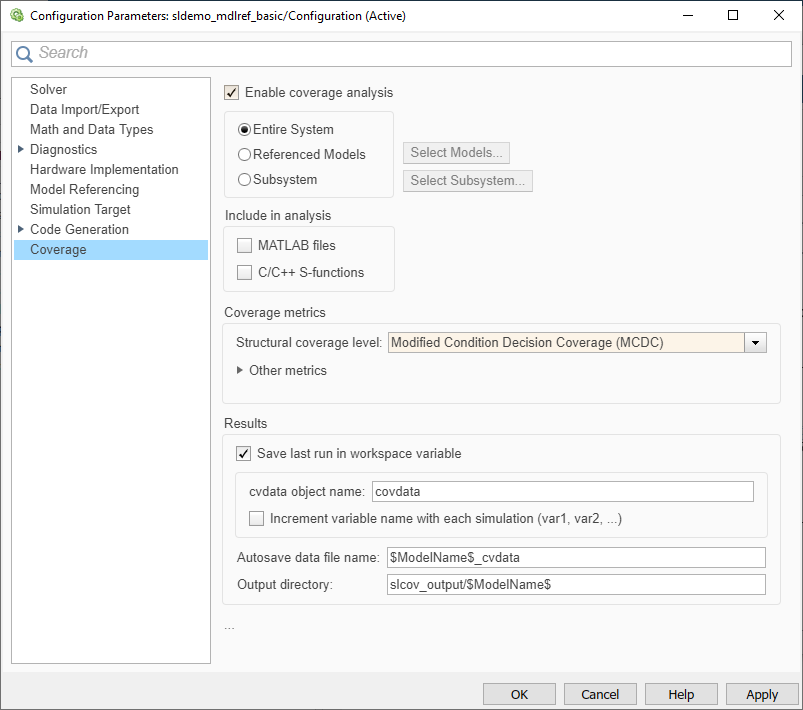
Enable coverage analysis
Gather specified coverage results during simulation and report the coverage. When you select Enable coverage analysis, these sections become available:
Scope of analysis
Specifies the systems for which the software gathers and reports coverage data. The options are:
You must select Enable coverage analysis to specify the scope of analysis.
Entire System
By default, generates coverage data for the entire system. The coverage results include the top-level and all supported subsystems and model references.
Referenced Models
Collect coverage for the referenced models and Observer models that you select. By default this setting collects coverage for all referenced models where the simulation mode of the Model block is Normal,Software-in-the-loop (SIL), orProcessor-in-the-loop (PIL), and for active Observer models where the simulation mode isNormal.
To specify the referenced models and Observer models for which Simulink® Coverage™ collects coverage data:
- Select Enable coverage analysis.
- For the scope of analysis, select Referenced Models.
- Click Select Models.
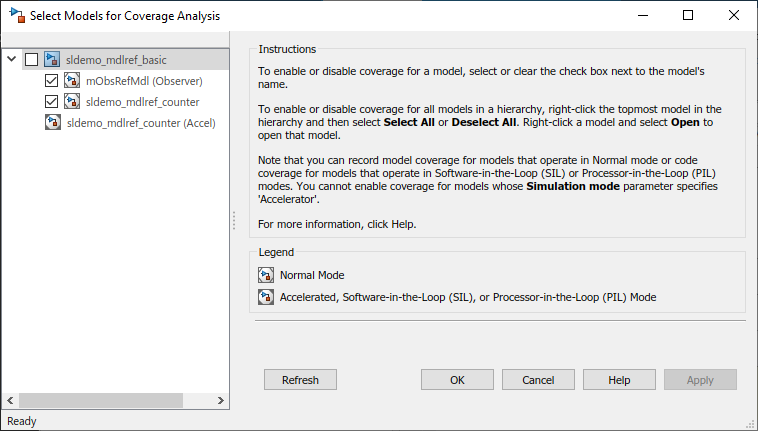
- In the Select Models for Coverage Analysis dialog box, select the referenced models or Observer models for which you want to collect coverage. You can also select the top-level model.
The icon next to the model name indicates the simulation mode for that referenced model.
If you have multiple Model blocks that reference the same model and whose simulation modes are the same, selecting the check box for that model selects the check boxes for all instances of that model with the same simulation mode. - Click OK.
Subsystem
Coverage analysis collects coverage during simulation for the subsystem that you select. By default, generates coverage data for the entire model. To restrict coverage reporting to a particular subsystem:
- In the Configuration Parameters dialog box, on theCoverage pane, select Enable coverage analysis.
- Click Select Subsystem.
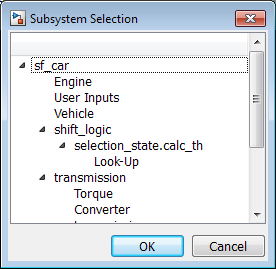
- In the Subsystem Selection dialog box, select the subsystem for which you want to enable coverage reporting and clickOK.
Include in analysis
The Include in analysis section contains two options:
- MATLAB® files enables coverage for any external functions called by MATLAB functions in your model. You can define MATLAB functions in MATLAB Function blocks or in Stateflow® charts.
To select the Coverage for MATLAB files option, you must selectEnable coverage analysis. - C/C++ S-functions enables coverage for C/C++S-Function blocks in your model. Coverage metrics are reported for theS-Function blocks and the C/C++ code in those blocks. For more information, see Generate Coverage Report for S-Function.
You must select Enable coverage analysis to select the Coverage for S-Functions option.
Coverage metrics
Select the structural coverage level and other types of test case coverage analysis that you want the tool to perform (see Types of Model Coverage). Simulink Coverage gathers and reports those types of coverage for the subsystems, models, and referenced models that you specify.
The structural coverage levels are listed in order of strictness of test case coverage analysis:
Block Execution— Enables Execution Coverage (EC)Decision— Enables Execution Coverage (EC) and Decision Coverage (DC)Condition Decision— EnablesExecution Coverage (EC), Decision Coverage (DC), and Condition Coverage (CC)Modified Condition Decision Coverage (MCDC)— enables Execution Coverage (EC), Decision Coverage (DC), Condition Coverage (CC), and Modified Condition/Decision Coverage (MCDC)
Coverage metrics also includes Other metrics:
- Lookup Table Coverage
- Signal Range Coverage
- Signal Size Coverage
- Objectives and Constraints Coverage
- Saturate on Integer Overflow Coverage
- Relational Boundary Coverage
You must select Enable coverage analysis to select the coverage metrics.
Results
In the Results section of the Coverage Configuration Parameters, select the destination for coverage results. You must selectEnable coverage analysis on theCoverage pane to set the Results options.
- Save last run in workspace variable — Saves the results of the last simulation run in a
cvdataobject in the workspace. Specify the workspace variable name in cvdata object name. - cvdata object name — Name of the workspace variable where the results of the last simulation run are saved. You must select Save last run in workspace variable to specify the
cvdataobject name. - Increment variable name with each simulation (var1, var2, ...) — Appends numerals to the workspace variable names for each new result so that earlier results are not overwritten. You must select Save last run in workspace variable to enable this option.
- Autosave data file name — Name of file to which coverage data results are saved. The default name is
$ModelName$_cvdata.$ModelName$is the name of the model. - Output directory — The folder where the coverage data is saved. The default location is
slcov_output/$ModelName$in the current folder.$ModelName$is the name of the model.