Quick start guide — Matplotlib 3.10.3 documentation (original) (raw)
Note
Go to the endto download the full example code.
This tutorial covers some basic usage patterns and best practices to help you get started with Matplotlib.
import matplotlib.pyplot as plt import numpy as np
A simple example#
Matplotlib graphs your data on Figures (e.g., windows, Jupyter widgets, etc.), each of which can contain one or more Axes, an area where points can be specified in terms of x-y coordinates (or theta-r in a polar plot, x-y-z in a 3D plot, etc.). The simplest way of creating a Figure with an Axes is using pyplot.subplots. We can then useAxes.plot to draw some data on the Axes, and show to display the figure:
fig, ax = plt.subplots() # Create a figure containing a single Axes. ax.plot([1, 2, 3, 4], [1, 4, 2, 3]) # Plot some data on the Axes. plt.show() # Show the figure.
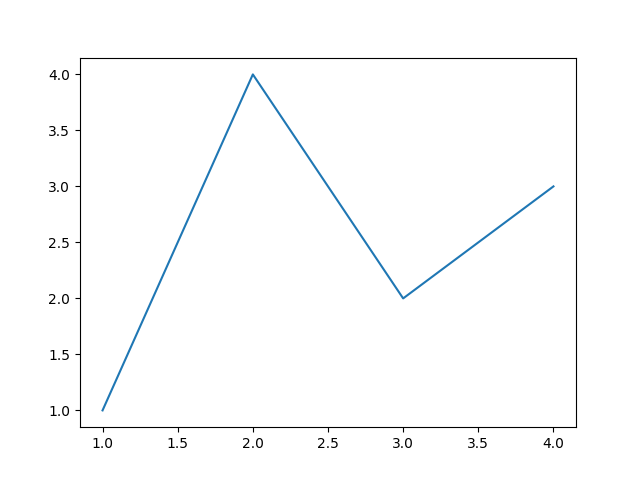
Depending on the environment you are working in, plt.show() can be left out. This is for example the case with Jupyter notebooks, which automatically show all figures created in a code cell.
Parts of a Figure#
Here are the components of a Matplotlib Figure.
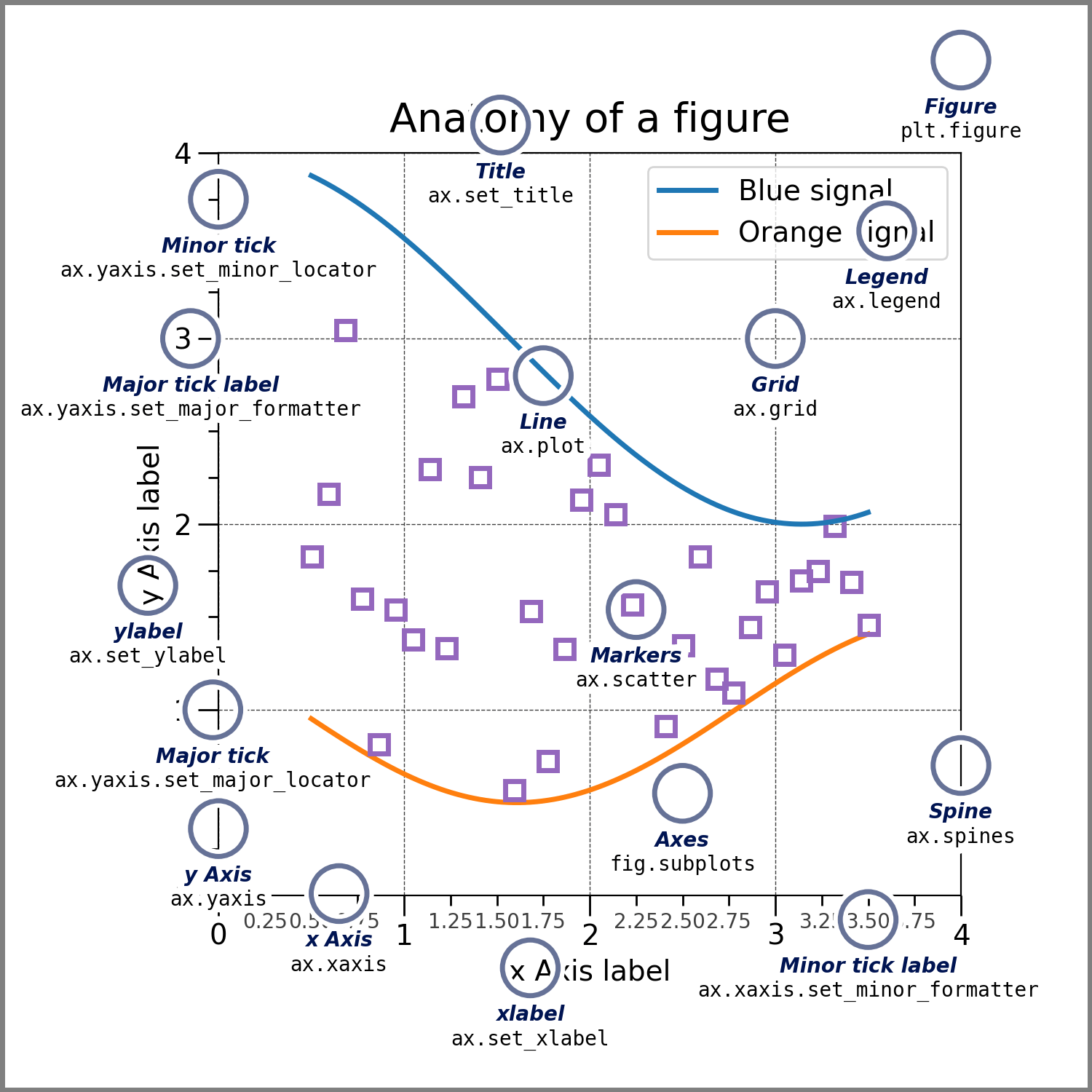
Figure#
The whole figure. The Figure keeps track of all the child Axes, a group of 'special' Artists (titles, figure legends, colorbars, etc.), and even nested subfigures.
Typically, you'll create a new Figure through one of the following functions:
subplots() and subplot_mosaic are convenience functions that additionally create Axes objects inside the Figure, but you can also manually add Axes later on.
For more on Figures, including panning and zooming, see Introduction to Figures.
Axes#
An Axes is an Artist attached to a Figure that contains a region for plotting data, and usually includes two (or three in the case of 3D)Axis objects (be aware of the difference between Axes and Axis) that provide ticks and tick labels to provide scales for the data in the Axes. Each Axes also has a title (set via set_title()), an x-label (set viaset_xlabel()), and a y-label set viaset_ylabel()).
The Axes methods are the primary interface for configuring most parts of your plot (adding data, controlling axis scales and limits, adding labels etc.).
Axis#
These objects set the scale and limits and generate ticks (the marks on the Axis) and ticklabels (strings labeling the ticks). The location of the ticks is determined by a Locator object and the ticklabel strings are formatted by a Formatter. The combination of the correct Locator and Formatter gives very fine control over the tick locations and labels.
Artist#
Basically, everything visible on the Figure is an Artist (evenFigure, Axes, and Axis objects). This includesText objects, Line2D objects, collections objects, Patchobjects, etc. When the Figure is rendered, all of the Artists are drawn to the canvas. Most Artists are tied to an Axes; such an Artist cannot be shared by multiple Axes, or moved from one to another.
Types of inputs to plotting functions#
Plotting functions expect numpy.array or numpy.ma.masked_array as input, or objects that can be passed to numpy.asarray. Classes that are similar to arrays ('array-like') such as pandasdata objects and numpy.matrix may not work as intended. Common convention is to convert these to numpy.array objects prior to plotting. For example, to convert a numpy.matrix
b = np.matrix([[1, 2], [3, 4]]) b_asarray = np.asarray(b)
Most methods will also parse a string-indexable object like a dict, astructured numpy array, or a pandas.DataFrame. Matplotlib allows you to provide the data keyword argument and generate plots passing the strings corresponding to the x and y variables.
np.random.seed(19680801) # seed the random number generator. data = {'a': np.arange(50), 'c': np.random.randint(0, 50, 50), 'd': np.random.randn(50)} data['b'] = data['a'] + 10 * np.random.randn(50) data['d'] = np.abs(data['d']) * 100
fig, ax = plt.subplots(figsize=(5, 2.7), layout='constrained') ax.scatter('a', 'b', c='c', s='d', data=data) ax.set_xlabel('entry a') ax.set_ylabel('entry b')
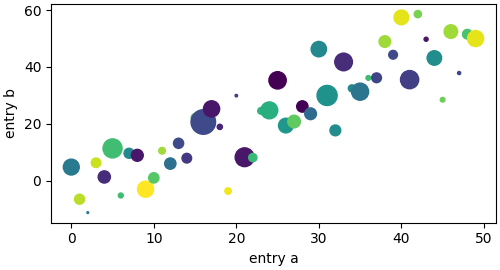
Coding styles#
The explicit and the implicit interfaces#
As noted above, there are essentially two ways to use Matplotlib:
- Explicitly create Figures and Axes, and call methods on them (the "object-oriented (OO) style").
- Rely on pyplot to implicitly create and manage the Figures and Axes, and use pyplot functions for plotting.
See Matplotlib Application Interfaces (APIs) for an explanation of the tradeoffs between the implicit and explicit interfaces.
So one can use the OO-style
x = np.linspace(0, 2, 100) # Sample data.
Note that even in the OO-style, we use .pyplot.figure to create the Figure.
fig, ax = plt.subplots(figsize=(5, 2.7), layout='constrained') ax.plot(x, x, label='linear') # Plot some data on the Axes. ax.plot(x, x**2, label='quadratic') # Plot more data on the Axes... ax.plot(x, x**3, label='cubic') # ... and some more. ax.set_xlabel('x label') # Add an x-label to the Axes. ax.set_ylabel('y label') # Add a y-label to the Axes. ax.set_title("Simple Plot") # Add a title to the Axes. ax.legend() # Add a legend.
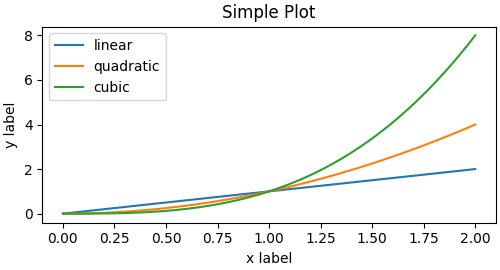
or the pyplot-style:
x = np.linspace(0, 2, 100) # Sample data.
plt.figure(figsize=(5, 2.7), layout='constrained') plt.plot(x, x, label='linear') # Plot some data on the (implicit) Axes. plt.plot(x, x**2, label='quadratic') # etc. plt.plot(x, x**3, label='cubic') plt.xlabel('x label') plt.ylabel('y label') plt.title("Simple Plot") plt.legend()
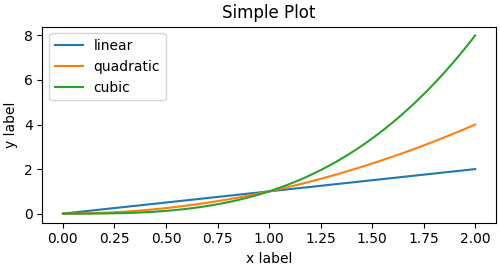
(In addition, there is a third approach, for the case when embedding Matplotlib in a GUI application, which completely drops pyplot, even for figure creation. See the corresponding section in the gallery for more info:Embedding Matplotlib in graphical user interfaces.)
Matplotlib's documentation and examples use both the OO and the pyplot styles. In general, we suggest using the OO style, particularly for complicated plots, and functions and scripts that are intended to be reused as part of a larger project. However, the pyplot style can be very convenient for quick interactive work.
Note
You may find older examples that use the pylab interface, via from pylab import *. This approach is strongly deprecated.
Making a helper functions#
If you need to make the same plots over and over again with different data sets, or want to easily wrap Matplotlib methods, use the recommended signature function below.
which you would then use twice to populate two subplots:
data1, data2, data3, data4 = np.random.randn(4, 100) # make 4 random data sets fig, (ax1, ax2) = plt.subplots(1, 2, figsize=(5, 2.7)) my_plotter(ax1, data1, data2, {'marker': 'x'}) my_plotter(ax2, data3, data4, {'marker': 'o'})
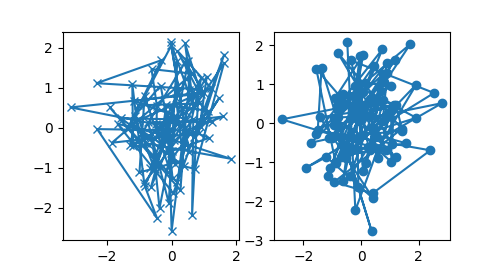
Note that if you want to install these as a python package, or any other customizations you could use one of the many templates on the web; Matplotlib has one at mpl-cookiecutter
Styling Artists#
Most plotting methods have styling options for the Artists, accessible either when a plotting method is called, or from a "setter" on the Artist. In the plot below we manually set the color, linewidth, and linestyle of the Artists created by plot, and we set the linestyle of the second line after the fact with set_linestyle.
fig, ax = plt.subplots(figsize=(5, 2.7)) x = np.arange(len(data1)) ax.plot(x, np.cumsum(data1), color='blue', linewidth=3, linestyle='--') l, = ax.plot(x, np.cumsum(data2), color='orange', linewidth=2) l.set_linestyle(':')
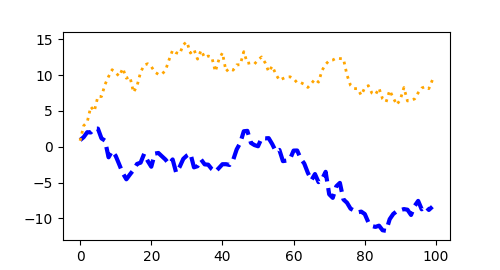
Colors#
Matplotlib has a very flexible array of colors that are accepted for most Artists; see allowable color definitions for a list of specifications. Some Artists will take multiple colors. i.e. for a scatter plot, the edge of the markers can be different colors from the interior:
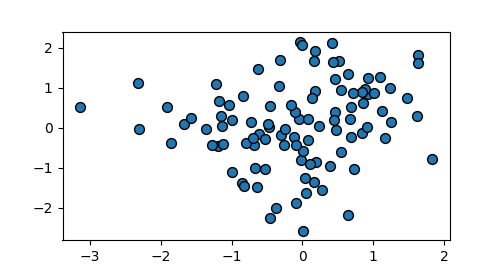
Linewidths, linestyles, and markersizes#
Line widths are typically in typographic points (1 pt = 1/72 inch) and available for Artists that have stroked lines. Similarly, stroked lines can have a linestyle. See the linestyles example.
Marker size depends on the method being used. plot specifies markersize in points, and is generally the "diameter" or width of the marker. scatter specifies markersize as approximately proportional to the visual area of the marker. There is an array of markerstyles available as string codes (see markers), or users can define their own MarkerStyle (seeMarker reference):
fig, ax = plt.subplots(figsize=(5, 2.7)) ax.plot(data1, 'o', label='data1') ax.plot(data2, 'd', label='data2') ax.plot(data3, 'v', label='data3') ax.plot(data4, 's', label='data4') ax.legend()
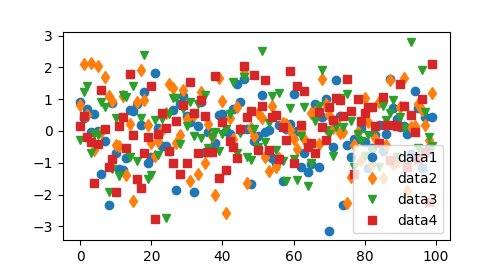
Labelling plots#
Axes labels and text#
set_xlabel, set_ylabel, and set_title are used to add text in the indicated locations (see Text in Matplotlibfor more discussion). Text can also be directly added to plots usingtext:
mu, sigma = 115, 15 x = mu + sigma * np.random.randn(10000) fig, ax = plt.subplots(figsize=(5, 2.7), layout='constrained')
the histogram of the data
n, bins, patches = ax.hist(x, 50, density=True, facecolor='C0', alpha=0.75)
ax.set_xlabel('Length [cm]') ax.set_ylabel('Probability') ax.set_title('Aardvark lengths\n (not really)') ax.text(75, .025, r'$\mu=115,\ \sigma=15$') ax.axis([55, 175, 0, 0.03]) ax.grid(True)
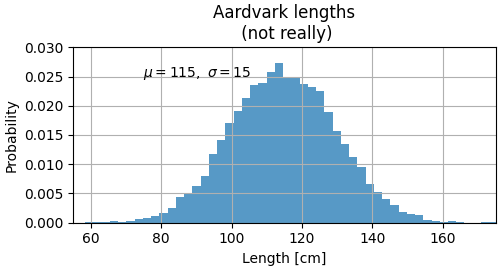
All of the text functions return a matplotlib.text.Textinstance. Just as with lines above, you can customize the properties by passing keyword arguments into the text functions:
These properties are covered in more detail inText properties and layout.
Using mathematical expressions in text#
Matplotlib accepts TeX equation expressions in any text expression. For example to write the expression \(\sigma_i=15\) in the title, you can write a TeX expression surrounded by dollar signs:
where the r preceding the title string signifies that the string is a_raw_ string and not to treat backslashes as python escapes. Matplotlib has a built-in TeX expression parser and layout engine, and ships its own math fonts – for details seeWriting mathematical expressions. You can also use LaTeX directly to format your text and incorporate the output directly into your display figures or saved postscript – see Text rendering with LaTeX.
Annotations#
We can also annotate points on a plot, often by connecting an arrow pointing to xy, to a piece of text at xytext:
fig, ax = plt.subplots(figsize=(5, 2.7))
t = np.arange(0.0, 5.0, 0.01) s = np.cos(2 * np.pi * t) line, = ax.plot(t, s, lw=2)
ax.annotate('local max', xy=(2, 1), xytext=(3, 1.5), arrowprops=dict(facecolor='black', shrink=0.05))
ax.set_ylim(-2, 2)
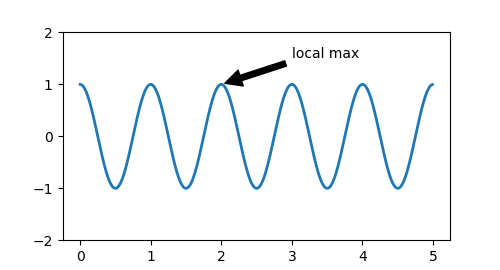
In this basic example, both xy and xytext are in data coordinates. There are a variety of other coordinate systems one can choose -- seeBasic annotation and Advanced annotation for details. More examples also can be found inAnnotate plots.
Axis scales and ticks#
Each Axes has two (or three) Axis objects representing the x- and y-axis. These control the scale of the Axis, the tick locators and the tick formatters. Additional Axes can be attached to display further Axis objects.
Scales#
In addition to the linear scale, Matplotlib supplies non-linear scales, such as a log-scale. Since log-scales are used so much there are also direct methods like loglog, semilogx, andsemilogy. There are a number of scales (seeScales overview for other examples). Here we set the scale manually:
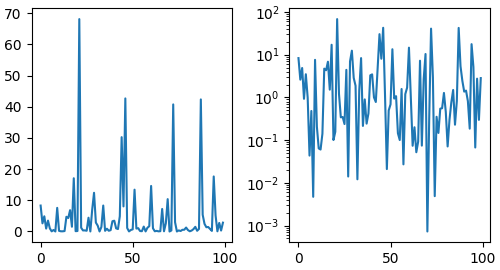
The scale sets the mapping from data values to spacing along the Axis. This happens in both directions, and gets combined into a transform, which is the way that Matplotlib maps from data coordinates to Axes, Figure, or screen coordinates. See Transformations Tutorial.
Tick locators and formatters#
Each Axis has a tick locator and formatter that choose where along the Axis objects to put tick marks. A simple interface to this isset_xticks:
fig, axs = plt.subplots(2, 1, layout='constrained') axs[0].plot(xdata, data1) axs[0].set_title('Automatic ticks')
axs[1].plot(xdata, data1) axs[1].set_xticks(np.arange(0, 100, 30), ['zero', '30', 'sixty', '90']) axs[1].set_yticks([-1.5, 0, 1.5]) # note that we don't need to specify labels axs[1].set_title('Manual ticks')
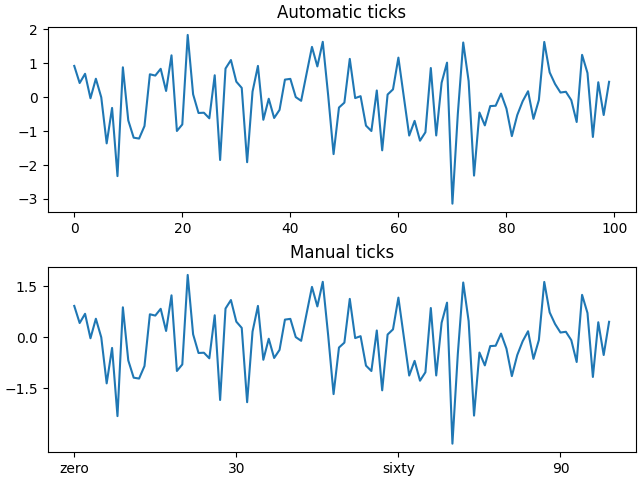
Different scales can have different locators and formatters; for instance the log-scale above uses LogLocator and LogFormatter. SeeTick locators andTick formatters for other formatters and locators and information for writing your own.
Plotting dates and strings#
Matplotlib can handle plotting arrays of dates and arrays of strings, as well as floating point numbers. These get special locators and formatters as appropriate. For dates:
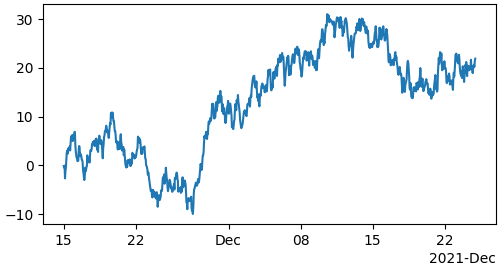
For more information see the date examples (e.g. Date tick labels)
For strings, we get categorical plotting (see:Plotting categorical variables).
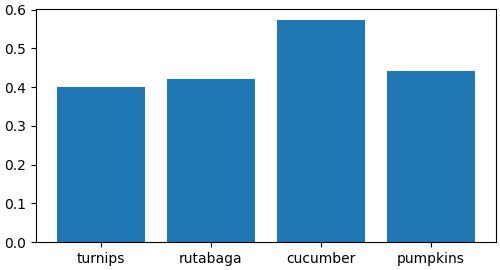
One caveat about categorical plotting is that some methods of parsing text files return a list of strings, even if the strings all represent numbers or dates. If you pass 1000 strings, Matplotlib will think you meant 1000 categories and will add 1000 ticks to your plot!
Additional Axis objects#
Plotting data of different magnitude in one chart may require an additional y-axis. Such an Axis can be created by usingtwinx to add a new Axes with an invisible x-axis and a y-axis positioned at the right (analogously for twiny). SeePlots with different scales for another example.
Similarly, you can add a secondary_xaxis orsecondary_yaxis having a different scale than the main Axis to represent the data in different scales or units. SeeSecondary Axis for further examples.
fig, (ax1, ax3) = plt.subplots(1, 2, figsize=(7, 2.7), layout='constrained') l1, = ax1.plot(t, s) ax2 = ax1.twinx() l2, = ax2.plot(t, range(len(t)), 'C1') ax2.legend([l1, l2], ['Sine (left)', 'Straight (right)'])
ax3.plot(t, s) ax3.set_xlabel('Angle [rad]') ax4 = ax3.secondary_xaxis('top', (np.rad2deg, np.deg2rad)) ax4.set_xlabel('Angle [°]')
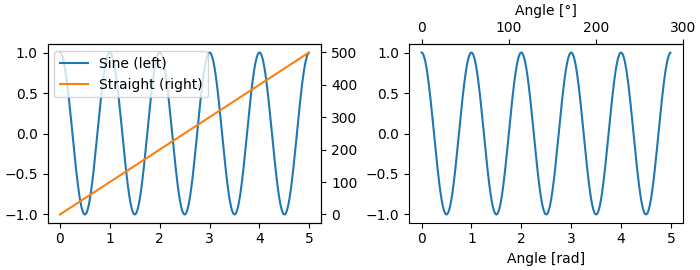
Color mapped data#
Often we want to have a third dimension in a plot represented by colors in a colormap. Matplotlib has a number of plot types that do this:
from matplotlib.colors import LogNorm
X, Y = np.meshgrid(np.linspace(-3, 3, 128), np.linspace(-3, 3, 128)) Z = (1 - X/2 + X**5 + Y**3) * np.exp(-X**2 - Y**2)
fig, axs = plt.subplots(2, 2, layout='constrained') pc = axs[0, 0].pcolormesh(X, Y, Z, vmin=-1, vmax=1, cmap='RdBu_r') fig.colorbar(pc, ax=axs[0, 0]) axs[0, 0].set_title('pcolormesh()')
co = axs[0, 1].contourf(X, Y, Z, levels=np.linspace(-1.25, 1.25, 11)) fig.colorbar(co, ax=axs[0, 1]) axs[0, 1].set_title('contourf()')
pc = axs[1, 0].imshow(Z**2 * 100, cmap='plasma', norm=LogNorm(vmin=0.01, vmax=100)) fig.colorbar(pc, ax=axs[1, 0], extend='both') axs[1, 0].set_title('imshow() with LogNorm()')
pc = axs[1, 1].scatter(data1, data2, c=data3, cmap='RdBu_r') fig.colorbar(pc, ax=axs[1, 1], extend='both') axs[1, 1].set_title('scatter()')
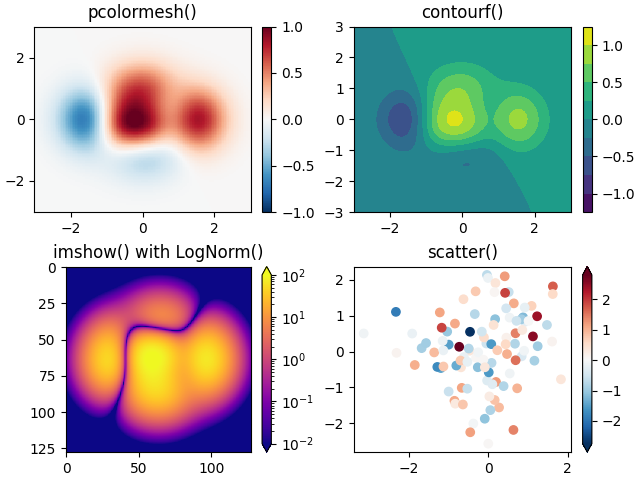
Colormaps#
These are all examples of Artists that derive from ScalarMappableobjects. They all can set a linear mapping between vmin and vmax into the colormap specified by cmap. Matplotlib has many colormaps to choose from (Choosing Colormaps in Matplotlib) you can make your own (Creating Colormaps in Matplotlib) or download asthird-party packages.
Normalizations#
Sometimes we want a non-linear mapping of the data to the colormap, as in the LogNorm example above. We do this by supplying the ScalarMappable with the norm argument instead of vmin and vmax. More normalizations are shown at Colormap normalization.
Colorbars#
Adding a colorbar gives a key to relate the color back to the underlying data. Colorbars are figure-level Artists, and are attached to a ScalarMappable (where they get their information about the norm and colormap) and usually steal space from a parent Axes. Placement of colorbars can be complex: seePlacing colorbars for details. You can also change the appearance of colorbars with the_extend_ keyword to add arrows to the ends, and shrink and aspect to control the size. Finally, the colorbar will have default locators and formatters appropriate to the norm. These can be changed as for other Axis objects.
Working with multiple Figures and Axes#
You can open multiple Figures with multiple calls tofig = plt.figure() or fig2, ax = plt.subplots(). By keeping the object references you can add Artists to either Figure.
Multiple Axes can be added a number of ways, but the most basic isplt.subplots() as used above. One can achieve more complex layouts, with Axes objects spanning columns or rows, using subplot_mosaic.
fig, axd = plt.subplot_mosaic([['upleft', 'right'], ['lowleft', 'right']], layout='constrained') axd['upleft'].set_title('upleft') axd['lowleft'].set_title('lowleft') axd['right'].set_title('right')
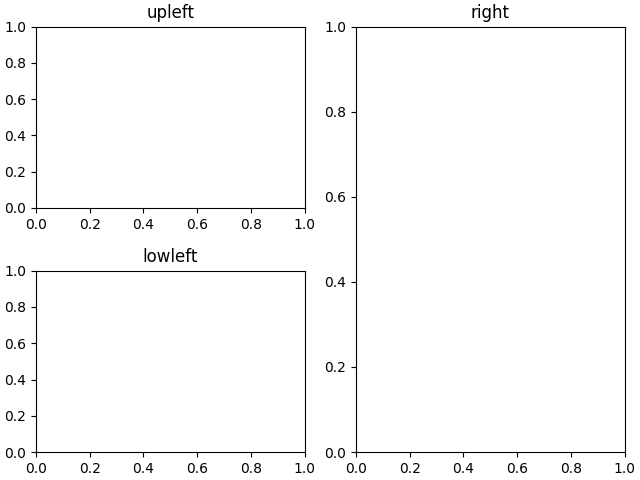
Matplotlib has quite sophisticated tools for arranging Axes: SeeArranging multiple Axes in a Figure and Complex and semantic figure composition (subplot_mosaic).
More reading#
For more plot types see Plot types and theAPI reference, in particular theAxes API.
Total running time of the script: (0 minutes 7.674 seconds)