copygraphics - Copy plot or graphics content to clipboard - MATLAB (original) (raw)
Copy plot or graphics content to clipboard
Syntax
Description
copygraphics([obj](#mw%5F079cbf15-3bbb-4c4f-a3c3-3f70c55449ed)) copies the content of the graphics object specified by obj to the system clipboard. The graphics object can be any type of axes, a figure, a standalone visualization, a tiled chart layout, or a container within a figure. The clipboard content is available for pasting into other applications and documents.
copygraphics([obj](#mw%5F079cbf15-3bbb-4c4f-a3c3-3f70c55449ed),[Name,Value](#namevaluepairarguments)) specifies additional options for copying the content to the clipboard. For example,copygraphics(gca,Resolution=300) copies the contents of the current axes to the clipboard as a 300-DPI image.
Examples
Create a line plot and get the current axes. Then copy the contents of the axes to the clipboard.
plot(rand(5,5)) ax = gca; copygraphics(ax)

Display an image and get the current axes. Then copy the contents of the axes as a 300-DPI image.
I = imread('peppers.png'); imshow(I) ax = gca; copygraphics(ax,'Resolution',300)

Since R2025a
If you want to specify the width and height for your copied content, create a figure that has a similar size and aspect ratio. For example, create a stem plot in a figure that is 500-by-400 pixels in size. Then copy the axes as an image that is 500-by-400 pixels size, including 10 pixels of padding on each side.
f = figure; f.Position(3:4) = [500 400]; stem(1:10,"filled",LineWidth=2) ylim padded ax = gca; copygraphics(ax,Units="pixels",Width=500,Height=400, ... ContentType="image",Padding=10)
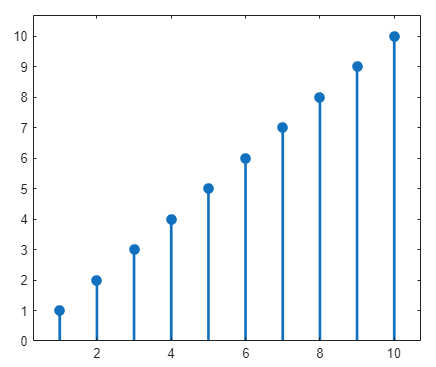
Display a plot with an annotation that extends beyond the bounds of the axes. Then copy the contents of the figure.
plot(1:10) annotation('textarrow',[0.06 0.5],[0.73 0.5],'String','y = x ') f = gcf; copygraphics(f)

Display a bar chart and get the current axes. Then copy the contents of the axes as a vector graphic.
bar([10 22 31 43]) ax = gca; copygraphics(ax,'ContentType','vector')

Display two plots in a tiled chart layout. Then copy both plots to the clipboard by passing the TiledChartLayout object to the copygraphics function.
t = tiledlayout(2,1); nexttile plot([1 2 3]) nexttile plot([3 2 1]) copygraphics(t)

If you want to copy just one of the plots, call the nexttile function with the axes return argument. Then pass the axes to the copygraphics function.
Display a heatmap chart. Then copy the chart as a vector graphic and specify a transparent background.
h = heatmap(rand(10,10)); copygraphics(h,'ContentType','vector','BackgroundColor','none')

Create a program file called copyapp.m that displays a plot and a button for copying the axes content to the clipboard. In the callback function for the button, call the copygraphics function.
function copyapp f = uifigure; ax = uiaxes(f,'Position',[25 25 400 375]); plot(ax,[0 0.3 0.1 0.6 0.4 1]) b = uibutton(f,'Position',[435 200 90 30],'Text','Copy Plot'); b.ButtonPushedFcn = @buttoncallback;
function buttoncallback(~,~)
copygraphics(ax)
endend
Run the app by calling the copyapp function. When you click theCopy Plot button, the axes content is copied to the clipboard. The area surrounding the axes, including the button, is not copied.

Input Arguments
Graphics object, specified as one of these objects:
- Any type of axes: an
Axes,PolarAxes, orGeographicAxesobject. - A figure created with either the figure or uifigure function.
- A standalone visualization such as a heatmap chart.
- A tiled chart layout, which you create with the tiledlayout function.
- A container within a figure: a
Panel,Tab, orButtonGroupobject.
If you specify a container that has child containers, MATLAB® produces an error in some cases. For more information, see Adjacent containers are not supported. (since R2025a)
Name-Value Arguments
Specify optional pairs of arguments asName1=Value1,...,NameN=ValueN, where Name is the argument name and Value is the corresponding value. Name-value arguments must appear after other arguments, but the order of the pairs does not matter.
Example: copygraphics(gca,Resolution=300) copies the contents of the current axes as 300-DPI image.
Type of content to copy, specified as one of these options:
"auto"— MATLAB controls whether the content is a vector graphic or an image."vector"— Copy the content as a vector graphic that can scale to any size."image"— Copy the content as a rasterized image.
Note
If you specify the "vector" option, some visualizations might contain stray lines or other artifacts.
Resolution in dots per inch (DPI), specified as a whole number that is greater than or equal to 1.
Specifying the resolution has no effect when the ContentType is "vector".
Data Types: single | double | int8 | int16 | int32 | int64 | uint8 | uint16 | uint32 | uint64
Background color, specified as "current","none", an RGB triplet, a hexadecimal color code, or a color name. The background color controls the color of the margin that surrounds the axes or chart.
- A value of
"current"sets the background color according to the parent container's color. If you explicitly set the color of the parent container by setting a property—for example, by creating a red figure usingfigure(Color="red")—then the copied graphic uses that color.
If you do not set the color of the parent container, then the background color of the copied graphic depends on the theme. For the light theme, the background is white. For the dark theme, the background is dark gray, almost black. (since R2025a) - A value of
"none"sets the background color to transparent, white, or dark gray (almost black), depending on the value ofContentType:- If
ContentType="vector", the background color is transparent. - If
ContentType="image", the background color is white for light-themed figures and dark gray (almost black) for dark-themed figures. - If
ContentType="auto", MATLAB sets the background color according to the heuristic it uses to determine the type content to copy.
- If
- Alternatively, specify a custom color or a named color.
Custom Colors and Named Colors
RGB triplets and hexadecimal color codes are useful for specifying custom colors.
- An RGB triplet is a three-element row vector whose elements specify the intensities of the red, green, and blue components of the color. The intensities must be in the range
[0,1]; for example,[0.4 0.6 0.7]. - A hexadecimal color code is a character vector or a string scalar that starts with a hash symbol (
#) followed by three or six hexadecimal digits, which can range from0toF. The values are not case sensitive. Thus, the color codes"#FF8800","#ff8800","#F80", and"#f80"are equivalent.
Alternatively, you can specify some common colors by name. This table lists the named color options, the equivalent RGB triplets, and hexadecimal color codes.
| Color Name | Short Name | RGB Triplet | Hexadecimal Color Code | Appearance |
|---|---|---|---|---|
| "red" | "r" | [1 0 0] | "#FF0000" |  |
| "green" | "g" | [0 1 0] | "#00FF00" |  |
| "blue" | "b" | [0 0 1] | "#0000FF" |  |
| "cyan" | "c" | [0 1 1] | "#00FFFF" |  |
| "magenta" | "m" | [1 0 1] | "#FF00FF" |  |
| "yellow" | "y" | [1 1 0] | "#FFFF00" |  |
| "black" | "k" | [0 0 0] | "#000000" |  |
| "white" | "w" | [1 1 1] | "#FFFFFF" |  |
This table lists the default color palettes for plots in the light and dark themes.
| Palette | Palette Colors |
|---|---|
| "gem" — Light theme default_Before R2025a: Most plots use these colors by default._ |  |
| "glow" — Dark theme default |  |
You can get the RGB triplets and hexadecimal color codes for these palettes using the orderedcolors and rgb2hex functions. For example, get the RGB triplets for the "gem" palette and convert them to hexadecimal color codes.
RGB = orderedcolors("gem"); H = rgb2hex(RGB);
Before R2023b: Get the RGB triplets using RGB = get(groot,"FactoryAxesColorOrder").
Before R2024a: Get the hexadecimal color codes using H = compose("#%02X%02X%02X",round(RGB*255)).
Colorspace of the copied graphic, specified as "rgb" or"gray".
"rgb"— Copy truecolor RGB content."gray"— Convert the content to grayscale.
Since R2025a
Width of the copied graphic, specified as "auto" or a positive number. To specify a custom width, specify a number. By default, the units are pixels for images and points for vector graphics. You can specify different units by using the Units name-value argument. All width values include any padding around the perimeter of the graphic. The copied graphic contains a small margin of padding by default, but you can change it by specifying thePadding name-value argument.
A Width value of "auto" selects a width that preserves the aspect ratio based on the Height value.
Note
- If you specify
Widthas a number, you must also specify ContentType as either"image"or"vector". - If you copy content as pixels, the default
Width("auto") depends on the Resolution name-value argument, which is150by default. To use the default width and match the on-screen size more closely, specify theResolutionname-value argument as the value returned byget(groot,"ScreenPixelsPerInch"). For example:
sppi = get(groot,"ScreenPixelsPerInch");
copygraphics(gca,Resolution=sppi)
Since R2025a
Height of the copied graphic, specified as "auto" or a positive number. To specify a custom height, specify a number. By default, the units are pixels for images and points for vector graphics. You can specify different units by using the Units name-value argument. All height values include any padding around the perimeter of the graphic. The copied graphic contains a small margin of padding by default, but you can change it by specifying thePadding name-value argument.
A Height value of "auto" selects a height that preserves the aspect ratio based on the Width value.
Note
- If you specify
Heightas a number, you must also specify ContentType as either"image"or"vector". - If you copy content as pixels, the default
Height("auto") depends on the Resolution name-value argument, which is150by default. To use the default height and match the on-screen size more closely, specify theResolutionname-value argument as the value returned byget(groot,"ScreenPixelsPerInch"). For example:
sppi = get(groot,"ScreenPixelsPerInch");
copygraphics(gca,Resolution=sppi)
Since R2025a
Padding around the copied graphic, specified as one of the values in this table.
| Value | Description | Example |
|---|---|---|
| "tight" | Include enough padding to include _x_- and_y_-axes labels, a title, and decorations such as legends and colorbars. | Create a bar chart and copy it as an image with"tight" padding. Because "tight" is the default padding value, you do not need to specify it.The gray border around the image outlines the captured region. The border is not part of the copied image.bar(1:5) title("My Bar Chart") ax = gca; copygraphics(ax)  |
| "figure" | Include the same relative amount of padding as shown in the figure window. | Create a bar chart and copy it as an image with"figure" padding.The gray border around the image outlines the captured region.bar(1:5) title("My Bar Chart") ax = gca; copygraphics(ax,Padding="figure")  |
| Positive number | Include the specified amount of padding. If you specify a numeric value for Padding, you must also specifyContentType as either "image" or"vector". You can specify the units using theUnits name-value argument. The default units are"pixels" for images and "points" for vector graphics. | Create a bar chart and copy it as an image with 100 pixels of padding.The gray border around the image outlines the captured region.bar(1:5) title("My Bar Chart") ax = gca; copygraphics(ax,ContentType="image",Padding=100)  |
Since R2025a
Units for the Width, Height, andPadding values, specified as "auto","pixels" (for images only), "inches","centimeters", or "points" (where 1 point = 1/72 inch).
The default value of "auto" sets the units to"pixels" for images and "points" for vector graphics.
Note
If you specify a value for Width,Height, or Padding, you must also specify ContentType as either "image" or"vector".
Since R2025a
Preserve original aspect ratio, specified as "auto","on", or "off".
A value of "auto" enables copygraphics to choose either "on" or "off", depending on whether you specify the Width and Height name-value arguments and whether the combination changes the aspect ratio.copygraphics preserves the original aspect ratio if you specify the Width or Height name-value argument (but not both). It does not preserve the original aspect ratio if you specify values for both dimensions and those values change the aspect ratio.
This table summarizes the behavior of the "on" and"off" values.
| Value | Description | Example |
|---|---|---|
| "on" | Preserve the aspect ratio of the original graphic. If you specify the Width orHeight value (but not both), thencopygraphics scales the unspecified dimension to preserve the original aspect ratio.If you specify the Width andHeight values, and that combination changes the aspect ratio, copygraphics adds padding to preserve the original aspect ratio. | Create a bar chart. Then copy the chart as an image. Specify only the Width value. copygraphics scales the height to maintain the original aspect ratio.The gray border around the image outlines the captured region. The border is not part of the copied image.bar(1:5) ax = gca; copygraphics(ax,Width=250,ContentType="image", ... PreserveAspectRatio="on")  Copy the chart as an image with Width andHeight values that result in an image with a different aspect ratio than the original chart.copygraphics adds padding to achieve the specified dimensions while preserving the aspect ratio of the chart.copygraphics(ax,Width=250,ContentType="image", ... Height=350,PreserveAspectRatio="on") Copy the chart as an image with Width andHeight values that result in an image with a different aspect ratio than the original chart.copygraphics adds padding to achieve the specified dimensions while preserving the aspect ratio of the chart.copygraphics(ax,Width=250,ContentType="image", ... Height=350,PreserveAspectRatio="on")  |
| "off" | Do not preserve the original aspect ratio. If theWidth, Height, or both values change the aspect ratio, copygraphics does not apply any scaling or padding, and the resulting output looks stretched or compressed compared to the original graphic. | Create a bar chart. Then copy the chart as an image withWidth and Height values that result in an image with a different aspect ratio than the original chart.The image shows a stretched version of the chart. The gray border around the image outlines the captured region.bar(1:5) ax = gca; copygraphics(ax,Width=250,Height=350, ... ContentType="image",PreserveAspectRatio="off")  |
Limitations
- MATLAB Web App Server™ does not support
copygraphics. - MATLAB Online™ supports copying images (pixels) only. Vector graphics are not supported. (since R2024b)
Alternative Functionality
Use the Figure Toolstrip (since R2025a)
In the Figure tab, click Copy Figure. For more information, see Copy Figure to Clipboard.
Use the Axes Toolbar
Place your cursor over the Export button ![]() in the axes toolbar to reveal a drop-down menu with options for exporting content:
in the axes toolbar to reveal a drop-down menu with options for exporting content:
 : Save the content as a tightly cropped image or PDF.
: Save the content as a tightly cropped image or PDF. : Copy the content as an image.
: Copy the content as an image. : Copy the content as a vector graphic.
: Copy the content as a vector graphic.
Version History
Introduced in R2020a
Specify the width, height, padding, and whether to preserve the aspect ratio of the original graphic using these name-value arguments:
WidthandHeight— Specify the width and height of the output.Padding— Specify the amount of padding around the perimeter of the graphic.Units— Specify the units for the width, height, and padding values.PreserveAspectRatio— Specify whether to automatically add padding to preserve the original aspect ratio if theWidthandHeightvalues conflict with the original aspect ratio of the graphic.
If you pass a container (such as a figure or panel) to thecopygraphics function, and that container has child containers, the function returns an error in some cases:
- If there are multiple child containers, and at least one of the child containers has axes objects or standalone visualization objects in it
- If the parent container has children that are axes objects (or standalone visualization objects) and those children are next to containers at the same level in the graphics hierarchy
To capture the contents of a child container, pass that container to thecopygraphics function. To capture all of the content of a figure, use the exportapp function.
Use the copygraphics function to copy images to the clipboard inMATLAB Online. Previously, you could use the copygraphics function only in a locally installed version of MATLAB.