PhrozenSmoke LLC: Solution Architecture, Data Architecture, Business Analysis, Project Management, Full Stack Development, Technical Writing (original) (raw)
   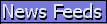  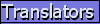    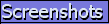 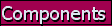 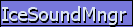         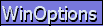 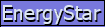 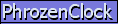     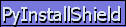 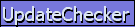    My Projects: Gyach Enhanced pY! Voice Chat IceWM Control Panel gAnim8 Pythonol PHPaint Site Powered By: PHPaintand My Projects: Gyach Enhanced pY! Voice Chat IceWM Control Panel gAnim8 Pythonol PHPaint Site Powered By: PHPaintand |
   A full-featured, multi-language, Gtk-based control panel targeted toward IceWMhttp://icesoundmanager.sourceforge.nethttp://sourceforge.net/projects/icesoundmanager/Download Translators: Contribute! Developer's Release Support Forum LATEST NEWS [4/29/2005]: These pages have just moved to a NEW SERVER. The site might be under construction for some time. LATEST NEWS [8/18/2004]: IceWMCP version 3.2 is now available. This release patches bugs that many users of Python 2.3 experienced. Support has been added for the latest features of IceWM 1.2.14 / 1.2.15. A French translation has been added, and the Russian translation has been updated. The IceMe menu editor now saves non-English characters in the menu file correctly. A big THANK YOU to the following people: French Translation Added By - Yves Perraudin (yploglib ['at'] free.fr), R�gis D�camps (decamps ['at'] users.sf.net), and Simon Gauthier (joy3k ['at'] hotmail.com). Russian Translation Updates By - Vasya a.k.a Vasiliy Leushin (basileus ['at'] newmail.ru). Thank you all for your hard work and patience with me. :-) DOWNLOAD List of New Features LATEST NEWS [8/18/2004]: The following applications have just been released: IcePref2 3.4, IcePref2 Theme Designer 3.2, PhrozenClock 3.2, IceSoundManager 3.2, GtkPCCard 1.6, and IceWMCP Tray Icon Plug-in 0.2 Download IceWM Control Panel: Keyboard Screenshots Help The IceWMCP Keyboard tool, as of version 2.3, has been completely redesigned into a full-featured, all-in-one keyboard configuration tool, so users no longer have to jump from one application to another to configure their keyboard. IceWMCPKeyboard contains 4 high-quality tools: IceWMCP Keyboard Repetition - a tool for easily setting the keyboard repeat rate and delay. Basically, it is a frontend for 'xset', standard on most Unix/Linux systems. IceWMCP Keyboard Sounds - a tool for easily managing the keyboard's beep and key-click sounds. It is a frontend for 'xset', standard on most Unix/Linux systems. IceWMCP KeyEdit (formerly a stand-alone module named IceWMCPKeyEdit) - a tool for managing IceWM shortcut keys (stored in the "keys" file). With this tool, you make use of IceWM's useful shortcut functionality. For example, you can configure Gimp to be launched when you press Ctrl+Alt+G, or whatever combination of keys you choose. IceWM Keys - an embedded version of the IcePref2 'Key Bindings' module, for advanced configuration of additional IceWM shortcut keys. SCREEN SHOTS A full-featured, multi-language, Gtk-based control panel targeted toward IceWMhttp://icesoundmanager.sourceforge.nethttp://sourceforge.net/projects/icesoundmanager/Download Translators: Contribute! Developer's Release Support Forum LATEST NEWS [4/29/2005]: These pages have just moved to a NEW SERVER. The site might be under construction for some time. LATEST NEWS [8/18/2004]: IceWMCP version 3.2 is now available. This release patches bugs that many users of Python 2.3 experienced. Support has been added for the latest features of IceWM 1.2.14 / 1.2.15. A French translation has been added, and the Russian translation has been updated. The IceMe menu editor now saves non-English characters in the menu file correctly. A big THANK YOU to the following people: French Translation Added By - Yves Perraudin (yploglib ['at'] free.fr), R�gis D�camps (decamps ['at'] users.sf.net), and Simon Gauthier (joy3k ['at'] hotmail.com). Russian Translation Updates By - Vasya a.k.a Vasiliy Leushin (basileus ['at'] newmail.ru). Thank you all for your hard work and patience with me. :-) DOWNLOAD List of New Features LATEST NEWS [8/18/2004]: The following applications have just been released: IcePref2 3.4, IcePref2 Theme Designer 3.2, PhrozenClock 3.2, IceSoundManager 3.2, GtkPCCard 1.6, and IceWMCP Tray Icon Plug-in 0.2 Download IceWM Control Panel: Keyboard Screenshots Help The IceWMCP Keyboard tool, as of version 2.3, has been completely redesigned into a full-featured, all-in-one keyboard configuration tool, so users no longer have to jump from one application to another to configure their keyboard. IceWMCPKeyboard contains 4 high-quality tools: IceWMCP Keyboard Repetition - a tool for easily setting the keyboard repeat rate and delay. Basically, it is a frontend for 'xset', standard on most Unix/Linux systems. IceWMCP Keyboard Sounds - a tool for easily managing the keyboard's beep and key-click sounds. It is a frontend for 'xset', standard on most Unix/Linux systems. IceWMCP KeyEdit (formerly a stand-alone module named IceWMCPKeyEdit) - a tool for managing IceWM shortcut keys (stored in the "keys" file). With this tool, you make use of IceWM's useful shortcut functionality. For example, you can configure Gimp to be launched when you press Ctrl+Alt+G, or whatever combination of keys you choose. IceWM Keys - an embedded version of the IcePref2 'Key Bindings' module, for advanced configuration of additional IceWM shortcut keys. SCREEN SHOTS 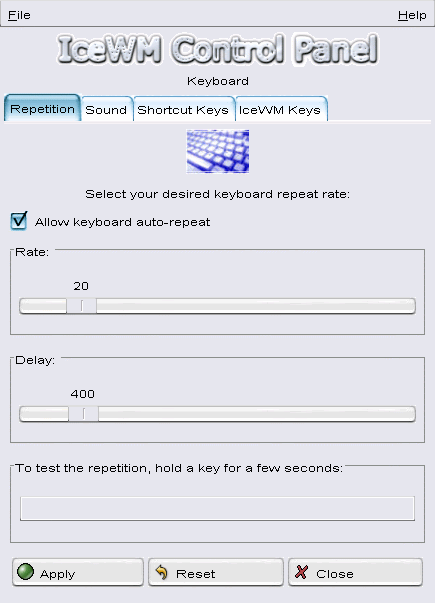 IceWMCP Keyboard Repetition, for configuring the keyboard repeat rate and repeat delay. [CLICK IMAGE TO ENLARGE] IceWMCP Keyboard Repetition, for configuring the keyboard repeat rate and repeat delay. [CLICK IMAGE TO ENLARGE]  IceWMCP Keyboard Sounds, for configuring the keyboard beep and key-click sounds. [CLICK IMAGE TO ENLARGE] IceWMCP Keyboard Sounds, for configuring the keyboard beep and key-click sounds. [CLICK IMAGE TO ENLARGE]  IceWMCP KeyEdit, for configuration of IceWM program shortcut keys. [CLICK IMAGE TO ENLARGE] IceWMCP KeyEdit, for configuration of IceWM program shortcut keys. [CLICK IMAGE TO ENLARGE] 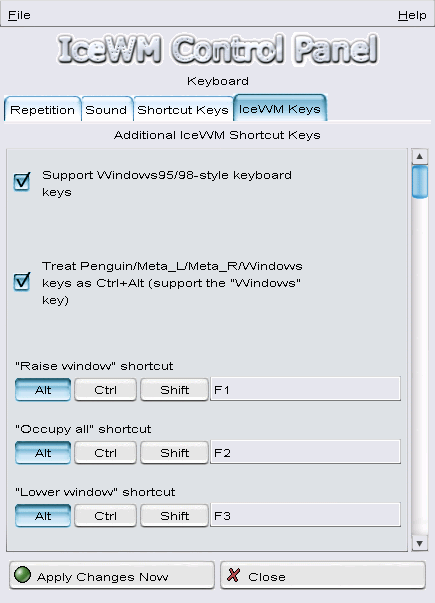 The embedded IcePref2 'Key Bindings' module for advanced configuration of additional IceWM shortcut keys. [CLICK IMAGE TO ENLARGE] HELP: IceWM Control Panel (IceWMCP) Keyboard: Repetition Overview The IceWM Control Panel (IceWMCP) Keyboard: Repetition tool allows you to easily configure your keyboard's repeat rate and repeat delay . First, click the 'Repetition' tab . Enabling/Disabling Keyboard Auto-Repeat To enable keyboard auto-repeat, make sure that 'Allow keyboard auto-repeat' is CHECKED . To disable keyboard auto-repeat, make sure that 'Allow keyboard auto-repeat' is NOT CHECKED . Setting the Keyboard Delay To set the keyboard's repeat delay, select your desired repeat delay from the slider named Delay: . Choose lower numbers for a shorter delay . Choose higher numbers for a longer delay . Setting the Keyboard Rate To set the keyboard's repeat rate, select your desired repeat rate from the slider named Rate: . Choose lower numbers for a slower a repeat rate . Choose higher numbers to make your keyboard repeat faster . Applying Changes To apply changes to your keyboard repeat delay or repeat speed, click the Apply button . Testing the Keyboard Repeat Rate and Delay To test your keyboard's repeat rate and repeat delay, place your mouse cursor in the field named To test the repetition, hold a key for a few seconds: . Then, hold one key on your keyboard (such as 'm' ) for a few seconds . If you are not happy with the repeat rate or repeat delay of your keyboard, select new values for Delay: and Rate: , click the Apply button, then test your keyboard again in the To test the repetition, hold a key for a few seconds: field . Resetting the Keyboard's Repetition To reset your keyboard's repeat delay and repeat speed to reasonable settings, click the Reset button . ______________________________ HELP: IceWM Control Panel (IceWMCP) Keyboard: Sound Overview The IceWM Control Panel (IceWMCP) Keyboard: Sound tool allows you to easily configure your keyboard's beep and key-click sounds . First, click the 'Sound' tab . Enabling/Disabling Keyboard Clicks To enable keyboard clicks, make sure that 'Allow keyboard clicks' is CHECKED . disable keyboard clicks, make sure that 'Allow keyboard clicks' is NOT CHECKED . Setting the Click Volume To set the keyboard's click volume, select your desired volume from the slider named Volume: in the section 'Keyboard Click' . Choose lower numbers for a lower volume . Choose higher numbers for a higher volume . Enabling/Disabling Keyboard Beeps To enable keyboard beeps, make sure that 'Allow keyboard beeps' is CHECKED . disable keyboard beeps, make sure that 'Allow keyboard beeps' is NOT CHECKED . Setting the Beep Volume To set the keyboard's beep volume, select your desired volume from the slider named Volume: in the section 'Keyboard Beep' . Choose lower numbers for a lower volume . Choose higher numbers for a higher volume . Setting the Beep Pitch To set the keyboard's beep pitch, select your desired pitch from the slider named Pitch: in the section 'Keyboard Beep' . Choose lower numbers for a lower pitch . Choose higher numbers for a higher pitch . Setting the Beep Duration To set the keyboard's beep duration, select your desired duration from the slider named Duration: in the section 'Keyboard Beep' . Choose lower numbers for a shorter beep . Choose higher numbers for a longer beep . Testing the Keyboard Beep To test the sound of your keyboard's beep, click the 'Test' button . Resetting the Keyboard's Sounds To reset your keyboard's beep and key-click sounds to reasonable settings, click the Reset button . ______________________________ HELP: IceWM Control Panel (IceWMCP) Keyboard: Shortcut Keys (KeyEdit) Overview The IceWM Control Panel (IceWMCP) KeyEdit tool allows you to easily configure customized key combinations to launch applications of your choice . For example, you can configure the program Gimp to be launched when the key combination 'Ctrl+Alt+g' is pressed . First, click the 'Shortcut Keys' tab . Key List The 'key list' is the scrollable window toward the top of the KeyEdit window . The 'key list' shows you which combination of keys trigger each program . The key combination appears on the left side of the window, while the program appears on the right . Creating Keys To create a new key combination, click 'New Key' . Insert the key combination you wish to use . For example, if you wish to use the key combination 'Ctrl+Alt+g' , do the following: Select the 'Ctrl' box . Select the 'Alt' box . Type 'g' in the key box (to the right of 'Alt', 'Ctrl', 'Shift') . Next, type in the name of program you want 'Ctrl+Alt+g' to trigger in the Program: box, or click the 'folder' button to select a program from your system . Click the 'Add' button . You should also click the 'Save' button . Editing Keys To edit an existing key combination, select the key you wish to edit from the 'key list' . You may not change the key combination itself, such as 'Ctrl+Alt+g' . However, you may change the program that the key combination triggers . Type in the name of the new program you want the key combination to trigger in the Program: box, or click the 'folder' button to select a new program from your system . Click the 'Set' button . You should also click the 'Save' button . Testing Keys The 'Test' feature attempts to launch the program you have configured for a key combination . To test an existing key combination, select the key you wish to test from the 'key list' . Click the 'Test' button . If the 'Test' feature does not launch the program you have configured for this key combination, you should check the correctness of the Program: field . Deleting Keys To delete an existing key combination, select the key you wish to delete from the 'key list' . Click the 'Delete' button . You should also click the 'Save' button . Saving The Key Configuration Before exiting the program, you should save any changes you have made to your key configuration . To do so, click the 'Save' button, or press Ctrl+S on your keyboard . Applying The Key Configuration If you want your new key configuration to take effect immediately , click the 'Apply Changes Now' button, or press Ctrl+A on your keyboard . Your key configuration will be automatically saved, IceWM will be quickly restarted, and your new key configuration will take effect immediately . Opening A Key Configuration To open an existing key configuration file (generally an IceWM 'keys' file), click File -> Open Shortcut Key Configuration.. . on the menu, or press Ctrl+O on your keyboard . ______________________________ HELP: IceWM Control Panel (IceWMCP) Keyboard: IceWM Keys Overview The IceWM Control Panel (IceWMCP) IceWM Keys tool allows you to configure additional shortcut keys for use under IceWM . Click the 'IceWM Keys' tab for advanced configuration of IceWM keyboard shortcuts . Run As Root If you are the 'root' user and wish to edit the system-wide keyboard configuration, select File -> Run As Root on the menu . Exiting the Program To exit the program, click File -> Exit on the menu, or press Ctrl+Q on your keyboard . You may also exit the program by simply clicking the Close button . Checking for New Versions of the Software To check for a newer version of the program click File -> Check for newer versions of this program.. . on the menu, or press Ctrl+U on your keyboard . This feature requires a working connection to the internet . Launching Random Programs You may launch a random program on your system by clicking File -> Run.. . on the menu, or press Ctrl+R on your keyboard . Reporting Problems You may report problems using this software by clicking Help -> Send A Bug Report.. . on the menu, or press F5 on your keyboard . You will be shown detailed instructions to guide you through the short process . The embedded IcePref2 'Key Bindings' module for advanced configuration of additional IceWM shortcut keys. [CLICK IMAGE TO ENLARGE] HELP: IceWM Control Panel (IceWMCP) Keyboard: Repetition Overview The IceWM Control Panel (IceWMCP) Keyboard: Repetition tool allows you to easily configure your keyboard's repeat rate and repeat delay . First, click the 'Repetition' tab . Enabling/Disabling Keyboard Auto-Repeat To enable keyboard auto-repeat, make sure that 'Allow keyboard auto-repeat' is CHECKED . To disable keyboard auto-repeat, make sure that 'Allow keyboard auto-repeat' is NOT CHECKED . Setting the Keyboard Delay To set the keyboard's repeat delay, select your desired repeat delay from the slider named Delay: . Choose lower numbers for a shorter delay . Choose higher numbers for a longer delay . Setting the Keyboard Rate To set the keyboard's repeat rate, select your desired repeat rate from the slider named Rate: . Choose lower numbers for a slower a repeat rate . Choose higher numbers to make your keyboard repeat faster . Applying Changes To apply changes to your keyboard repeat delay or repeat speed, click the Apply button . Testing the Keyboard Repeat Rate and Delay To test your keyboard's repeat rate and repeat delay, place your mouse cursor in the field named To test the repetition, hold a key for a few seconds: . Then, hold one key on your keyboard (such as 'm' ) for a few seconds . If you are not happy with the repeat rate or repeat delay of your keyboard, select new values for Delay: and Rate: , click the Apply button, then test your keyboard again in the To test the repetition, hold a key for a few seconds: field . Resetting the Keyboard's Repetition To reset your keyboard's repeat delay and repeat speed to reasonable settings, click the Reset button . ______________________________ HELP: IceWM Control Panel (IceWMCP) Keyboard: Sound Overview The IceWM Control Panel (IceWMCP) Keyboard: Sound tool allows you to easily configure your keyboard's beep and key-click sounds . First, click the 'Sound' tab . Enabling/Disabling Keyboard Clicks To enable keyboard clicks, make sure that 'Allow keyboard clicks' is CHECKED . disable keyboard clicks, make sure that 'Allow keyboard clicks' is NOT CHECKED . Setting the Click Volume To set the keyboard's click volume, select your desired volume from the slider named Volume: in the section 'Keyboard Click' . Choose lower numbers for a lower volume . Choose higher numbers for a higher volume . Enabling/Disabling Keyboard Beeps To enable keyboard beeps, make sure that 'Allow keyboard beeps' is CHECKED . disable keyboard beeps, make sure that 'Allow keyboard beeps' is NOT CHECKED . Setting the Beep Volume To set the keyboard's beep volume, select your desired volume from the slider named Volume: in the section 'Keyboard Beep' . Choose lower numbers for a lower volume . Choose higher numbers for a higher volume . Setting the Beep Pitch To set the keyboard's beep pitch, select your desired pitch from the slider named Pitch: in the section 'Keyboard Beep' . Choose lower numbers for a lower pitch . Choose higher numbers for a higher pitch . Setting the Beep Duration To set the keyboard's beep duration, select your desired duration from the slider named Duration: in the section 'Keyboard Beep' . Choose lower numbers for a shorter beep . Choose higher numbers for a longer beep . Testing the Keyboard Beep To test the sound of your keyboard's beep, click the 'Test' button . Resetting the Keyboard's Sounds To reset your keyboard's beep and key-click sounds to reasonable settings, click the Reset button . ______________________________ HELP: IceWM Control Panel (IceWMCP) Keyboard: Shortcut Keys (KeyEdit) Overview The IceWM Control Panel (IceWMCP) KeyEdit tool allows you to easily configure customized key combinations to launch applications of your choice . For example, you can configure the program Gimp to be launched when the key combination 'Ctrl+Alt+g' is pressed . First, click the 'Shortcut Keys' tab . Key List The 'key list' is the scrollable window toward the top of the KeyEdit window . The 'key list' shows you which combination of keys trigger each program . The key combination appears on the left side of the window, while the program appears on the right . Creating Keys To create a new key combination, click 'New Key' . Insert the key combination you wish to use . For example, if you wish to use the key combination 'Ctrl+Alt+g' , do the following: Select the 'Ctrl' box . Select the 'Alt' box . Type 'g' in the key box (to the right of 'Alt', 'Ctrl', 'Shift') . Next, type in the name of program you want 'Ctrl+Alt+g' to trigger in the Program: box, or click the 'folder' button to select a program from your system . Click the 'Add' button . You should also click the 'Save' button . Editing Keys To edit an existing key combination, select the key you wish to edit from the 'key list' . You may not change the key combination itself, such as 'Ctrl+Alt+g' . However, you may change the program that the key combination triggers . Type in the name of the new program you want the key combination to trigger in the Program: box, or click the 'folder' button to select a new program from your system . Click the 'Set' button . You should also click the 'Save' button . Testing Keys The 'Test' feature attempts to launch the program you have configured for a key combination . To test an existing key combination, select the key you wish to test from the 'key list' . Click the 'Test' button . If the 'Test' feature does not launch the program you have configured for this key combination, you should check the correctness of the Program: field . Deleting Keys To delete an existing key combination, select the key you wish to delete from the 'key list' . Click the 'Delete' button . You should also click the 'Save' button . Saving The Key Configuration Before exiting the program, you should save any changes you have made to your key configuration . To do so, click the 'Save' button, or press Ctrl+S on your keyboard . Applying The Key Configuration If you want your new key configuration to take effect immediately , click the 'Apply Changes Now' button, or press Ctrl+A on your keyboard . Your key configuration will be automatically saved, IceWM will be quickly restarted, and your new key configuration will take effect immediately . Opening A Key Configuration To open an existing key configuration file (generally an IceWM 'keys' file), click File -> Open Shortcut Key Configuration.. . on the menu, or press Ctrl+O on your keyboard . ______________________________ HELP: IceWM Control Panel (IceWMCP) Keyboard: IceWM Keys Overview The IceWM Control Panel (IceWMCP) IceWM Keys tool allows you to configure additional shortcut keys for use under IceWM . Click the 'IceWM Keys' tab for advanced configuration of IceWM keyboard shortcuts . Run As Root If you are the 'root' user and wish to edit the system-wide keyboard configuration, select File -> Run As Root on the menu . Exiting the Program To exit the program, click File -> Exit on the menu, or press Ctrl+Q on your keyboard . You may also exit the program by simply clicking the Close button . Checking for New Versions of the Software To check for a newer version of the program click File -> Check for newer versions of this program.. . on the menu, or press Ctrl+U on your keyboard . This feature requires a working connection to the internet . Launching Random Programs You may launch a random program on your system by clicking File -> Run.. . on the menu, or press Ctrl+R on your keyboard . Reporting Problems You may report problems using this software by clicking Help -> Send A Bug Report.. . on the menu, or press F5 on your keyboard . You will be shown detailed instructions to guide you through the short process . |
|---|
IceWM Control Panel is Copyright (c) 2002-2005 by Erica Andrews (PhrozenSmoke ['at'] yahoo.com).
See the license and copyright documents for more legal information regarding this software.